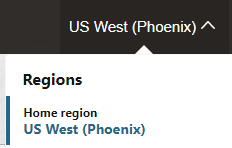Create an Instance Using the Oracle Cloud Console
Create an Oracle Integration instance in a selected compartment using the Oracle Cloud Console.
Before you create a service instance
Note the following points before creating your Oracle Integration instance:
- For the list of regions in which you can create an Oracle Integration instance and the options and features available in those regions, see Availability.
- For information on restrictions when creating an Oracle Integration instance, see Restrictions.
- Ensure that the compartment you plan to use for your Oracle Integration instance has been created. See Learn Best Practices for Setting Up Your Tenancy. To create a compartment, see Create a compartment in the Oracle Cloud Infrastructure documentation.
- During instance creation, your Oracle Integration 3 instance is associated with an Oracle Cloud Infrastructure Identity and Access Management (IAM) identity domain, either the one you're signed into or one you select in the advanced options. You can't change the identity domain association after instance creation.
- The steps here apply to Oracle Integration 3 and Oracle Integration for SaaS. Differences in instance creation are noted. For more information about the SaaS version, see Oracle Integration for Oracle SaaS.
Create a service instance
Once created, an instance is visible only in the region in which it was created.
Choose a License Type
Select a license type for your Oracle Integration instance.
- Subscribe to a new Oracle Integration license: Select this option if you want to purchase a new license.
With this option, each message pack includes 5,000 billing messages per hour.
- Existing Oracle Fusion Middleware license (BYOL): Select this option if you want to use your existing license.
With this option, each message pack includes 20,000 billing messages per hour.
Note: This option isn't available if you selected the Healthcare edition.
Note: If you are provisioning Oracle Integration for SaaS, this field is read-only and displays Subscribe to a new Oracle Integration license. Each message pack for Oracle Integration for SaaS includes 1 million billing messages per month.
Choose a Message Pack Number
Select a suitable number of message packs to handle the message usage you expect for your instance.
Message pack options are based on the type of Oracle Integration license you selected.
- For Oracle Integration:
If you created a new Oracle Integration license in the cloud:
- Each message pack includes 5,000 billing messages per hour.
- You can subscribe to up to 100 message packs.
If you brought an existing Oracle Fusion Middleware license to the cloud (BYOL):- Each message pack includes 20,000 billing messages per hour.
- You can subscribe to up to 100 message packs.
- For Oracle Integration for SaaS:
- Each message pack includes 1 million billing messages per month. Usage is tracked on a monthly basis instead of hourly, which keeps costs predictable even when you have unpredictable hourly volumes.
- You can subscribe to up to 43 message packs.
- You are responsible for billing based on the number of message packs you select. Select enough message packs to adequately handle your instance's activity. See Estimate Message Pack Usage for a Metered Tenancy.
- Non-production instances, for example instances for development or QA, typically need only one message pack.
- The number of message packs you subscribe to can also affect the processing time of synchronous requests. See Message Pack Usage and Synchronous/Asynchronous Requests.
- To understand how billing message usage is calculated for different features, see How Features Impact Billing Messages.
- You can also specify the number of message packs using the command line option. See Change Your Message Pack Subscription Using the Command Line.
Troubleshoot Oracle Integration Instance Creation
This topic provides some tips for troubleshooting Oracle Integration instance creation.
Oracle Integration 3 is not available to all users or Missing parameter (isByol)
If you receive the error "Missing parameter (isByol)" when you click Create, perform the following steps:- Ensure you can see the Oracle Integration service in the Oracle Cloud Console.
- In the Oracle Cloud Console, open the navigation menu and click Identity & Security. Under Identity, click Domains.
- Open your domain. The default domain is OracleIdentityCloudService.
- In the tabs across the top, click Oracle cloud services.
- Search for
Integrationfor the Oracle Integration service:- For Oracle Integration, you should see INTEGRATIONCAUTO.
- For Oracle Integration for SaaS, you should see INTEGRATIONSUB.
- If you see the Oracle Integration service, submit a Service Request to Oracle Support.
If you don't see it, move on to the next step.
- If you don't see the Oracle Integration service, confirm that your Cloud Account Administrator activated the Oracle Integration service (by clicking the link in the email titled "XXX").
- If the administrator didn't activate the service, have them do so, then try again to create an Oracle Integration instance.
- If your Cloud Account Administrator already tried to activate the service or didn't receive the email, contact your account manager to confirm you have a subscription for Oracle Integration.
401: Authorization failed or 404: Not Found
If you click the Oracle Integration instance name just after creating the instance and receive a401: Authorization failed or a 404: Not Found error, instance creation might still be in progress. Wait a minute and try again.