Tiles in Link Visualization
Use tiles in link visualization to show summary data. This feature consolidates multiple individual tiles into one. Therefore, replacing multiple tiles with a tiles in link visualization in a dashboard provides performance improvement when loading the dashboard.
You can include queries, visualizations, and modify the look and feel of each tile. You can create the tile definition in XML format. The tiles can be of the type Field, Text, Link, Inline, Visualization, Condition, Separator, and Expander.
The following is an example of using multiple tiles in a visualization:
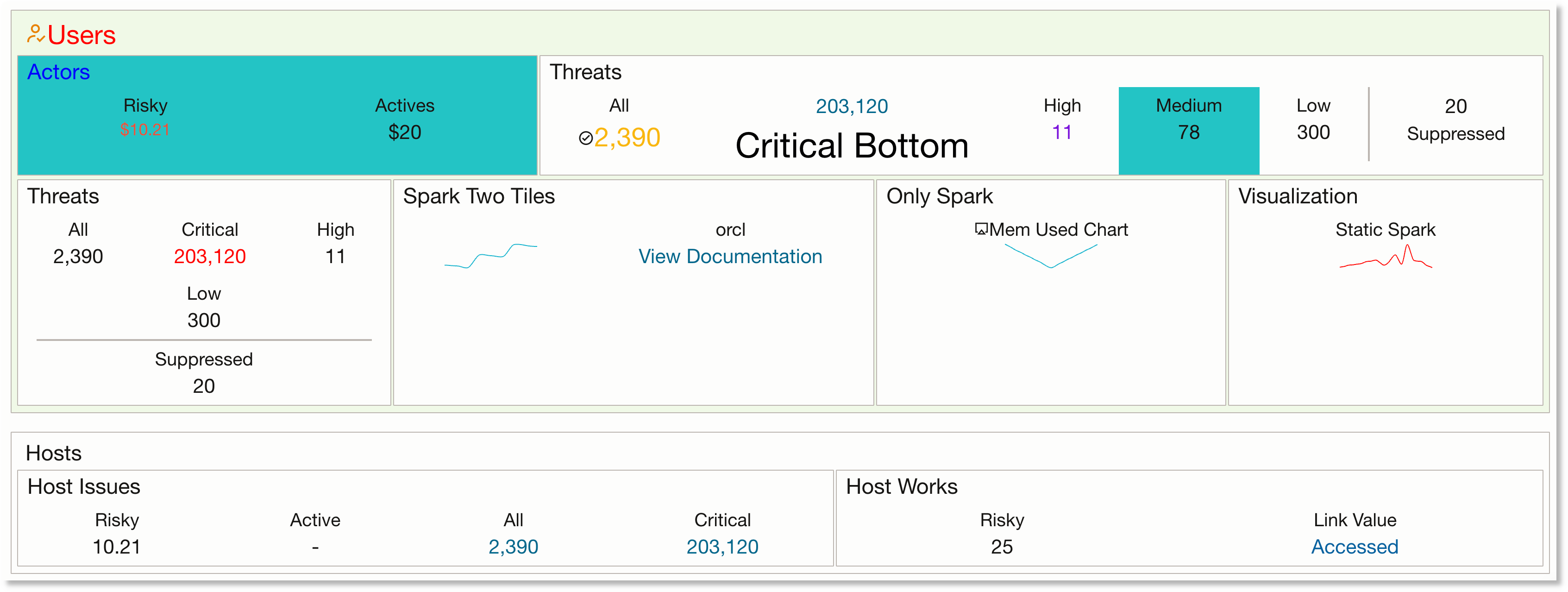
For the XML definition of the above example tile, see XML Definition of the Example Tile. For the full set of examples of the tile layouts, their corresponding queries, and XML definitions, see Examples of Tile Layout in Link.
The tile in link visualization is configured using the layout tags and tile tags in the XML definition. For more details about these tags and the options available for configuring, see:
XML Definition of the Example Tile
The following is the XML definition for the example tiles presented earlier:
<summary>
<container background-color="rgba(228, 245, 211, 0.5)">
<title>
<title-icon font-size="medium" color="rgb(231, 131, 0)">oj-ux-ico-user-available</title-icon>
<title-text font-size="large" color="rgb(255, 0, 0)">Users</title-text>
</title>
<table>
<row>
<column>
<tiles background-color="#24c4c4">
<title><title-text color="rgb(0, 0, 255)">Actors</title-text></title>
<tile type="link" field="Risky" href="http://example.com" font-size="small" color="priority-high" format="currency" currency="USD"/>
<tile field="Actives" format="currency" currency="USD"/>
</tiles>
</column>
<column>
<tiles>
<title><title-text>Threats</title-text></title>
<tile type="condition">
<condition type="if" field="Critical" operator=">=" value="203120">
<tile type="text" icon="oj-ux-ico-check-circle" field="All" color="priority-low" font-size="large"/>
<tile type="link" field="Critical" href="show(destination-endpoint)">
<title align="bottom"><title-text font-size="2.1vmax" color="#000000">Critical Bottom</title-text></title>
</tile>
</condition>
</tile>
<tile type="condition">
<condition type="if" field="High" operator="NOT NULL">
<tile field="High" color="rgba(123, 20, 219, 1)"/>
</condition>
</tile>
<tile field="Medium" background-color="#24c4c4"/>
<tile type="text" field="Low"/>
<tile type="separator"/>
<tile type="text" field="Suppressed">
<title align="bottom"><title-text>Suppressed</title-text></title>
</tile>
</tiles>
</column>
<column>
<tiles id="destination-endpoint" hidden="true">
<title><title-text>Destination Endpoints</title-text></title>
<tile type="inline">
<title><title-text>Inline Tile</title-text></title>
<tile field="RiskyEP" href="http://example.com"><title/></tile>
<tile value=" out of " type="text"><title/></tile>
<tile field="Low"><title/></tile>
</tile>
<tile type="link" field="Accessed" format="currency" currency="USD" color="rgba(212, 73, 38, 1)"/>
</tiles>
</column>
</row>
<row>
<column>
<tiles layout="table" columns="2">
<title><title-text>Threats</title-text></title>
<tile type="condition">
<condition type="if" field="Critical" operator=">=" value="2031201">
<tile type="text" value="Should not be visible"/>
</condition>
<condition type="if" field="Critical" operator="!=" value="2031201">
<tile type="text" field="All"/>
</condition>
</tile>
<tile type="condition">
<condition type="if" field="Critical" operator=">=" value="200000">
<tile type="text" field="Critical" color="rgb(255,0,0)"/>
<tile type="text" field="High"/>
</condition>
<condition type="if" field="Critical" operator=">=" value="100000">
<tile type="text" field="Critical" color="rgb(255,255,0)"/>
</condition>
<condition type="else">
<tile type="text" field="Critical" color="rgb(0,255,0)"/>
</condition>
</tile>
<tile type="condition">
<condition type="if" field="TextField" operator="NOT IN" value="outside,beside,insider">
<tile type="text" field="Low"/>
</condition>
</tile>
<tile type="separator" display="horizontal"/>
<tile type="condition">
<condition type="if" field="RiskyEP" operator="IN" value="124,213,25">
<tile type="text" field="Suppressed"/>
</condition>
</tile>
</tiles>
</column>
<column>
<tiles>
<title><title-text>Spark Two Tiles</title-text></title>
<tile type="chart" chart-type="sparkline">
<chart-value field="CPU usage">10,9,8,20,19,18,30,29,28</chart-value>
</tile>
<tile field="orcl"/>
</tiles>
</column>
<column>
<tiles>
<title><title-text>Only Spark</title-text></title>
<tile type="chart" chart-type="sparkline" >
<title><title-icon>oj-ux-ico-airplay</title-icon><title-text>Mem Used Chart</title-text></title>
<chart-value field="Memory Used">10,9,8,7,6,5,6,7,8,9,10</chart-value>
</tile>
</tiles>
</column>
<column>
<tiles>
<title><title-text>Visualization</title-text></title>
<tile type="chart" chart-type="sparkline">
<title><title-text>Static Spark</title-text></title>
<chart-value color="rgba(255, 0, 0, 1)">0,1,2,3,4,5,6,2,4,10,3,19,6,5,2,0</chart-value>
</tile>
<!-- This is a test comment -->
</tiles>
</column>
</row>
</table>
</container>
<container>
<title><title-text>Hosts</title-text></title>
<table>
<row>
<column>
<tiles>
<title><title-text>Host Issues</title-text></title>
<tile type="text" field="Risky"/>
<tile type="text" field="Active"/>
<tile type="link" field="All" href="show(id=all-tile)"/>
<tile type="expander">
<tile type="link" field="Critical" href="show(id=critical-det, expand=bottom, bounding-box=false)"/>
<expandtiles id="critical-det">
<tile value="Expanded View">
<title><title-text>Detail Tile</title-text></title>
</tile>
</expandtiles>
</tile>
</tiles>
</column>
<column>
<tiles id="all-tile">
<title><title-text>Host Works</title-text></title>
<tile type="text" field="RiskyEP">
<title><title-text>Risky</title-text></title>
</tile>
<tile type="link" value="Accessed" href="http://oracle.com">
<title><title-text>Link Value</title-text></title>
</tile>
</tiles>
</column>
</row>
</table>
</container>
</summary>The sample query used for the layout of the example presented earlier:
* | link
| eval Risky = 10.21 | eval Actives = 20 | eval All = 2390
| eval Critical = 203120 | eval High = 11 | eval Medium = 78
| eval Suppressed = 20 | eval Low = 300 | eval RiskyEP = 25 | eval Accessed = 132
| eval TextField = inside
| eval orcl = url('https://docs.oracle.com/en-us/iaas/logging-analytics/doc/perform-advanced-analytics-link.html', 'View Documentation')Tile Editor
To create Tiles, from the Link console, click Tiles, and from the menu, click New. The Tile Editor with a custom template opens. Alternatively, to edit the existing tile, click Tiles, and from the menu, click Edit. The Tile Editor provides syntax highlighting and validation for the tile definition.
The XML definition is of the format:
<summary>
<container>
<table>
<row>
<column>
<tiles>
<tile></tile>
<tile></tile>
</tiles>
<column>
</row>
</table>
</container>
</summary>Edit the XML definition of the tile to customize it.
You can use Ctrl-Q (or Cmd-Q) to expand and collapse a tile in the editor. Place the cursor on any tile and press Ctrl-Q (or Cmd-Q) to collapse the tile.
Layout Tags
These are the tags that describe the layout of the tiles, but not the layout of the text inside a tile.
Topics:
Summary Tags
The tile definition must be placed inside summary tags:
<summary></summary>Container Tags
This describes the container or the top level grouping of tiles, and is mandatory.
<container display="none" background-color="rgba(228, 245, 211, 0.5)">
<title>
<title-text color="rgb(255,0,0)" font-size="30px">Users</title-text>
</title>
</container>-
display: This is an optional attribute of the container and is used to control the container panel display. If display is set tonone, then the panel won't be displayed, including the title or the background-color. -
background-color: This attribute defines the background color of the container. This is optional attribute. If not specified, then the default value used is oj-bg-neutral-30 redwood class. The accepted input values are inrgb,rgbaorhexformat. -
title tag: This is an optional attribute and is used to give a title to the container. You can specify custom color or font size using the corresponding attributes of the tag.
Table, Row, Column Tags
-
Table Tag: This is a mandatory tag and describes the start of a table. There can be only one table under each container.
-
Row Tag: This is a mandatory tag. Each table needs to have a minimum of one row. There can be multiple rows under each table. If you specify
<row type="separator"></row>, then a horizontal separator is rendered in the console. -
Column Tag: This is a mandatory tag and describes each column in a row. There can be multiple columns under each row.
Tiles Tag
This is a mandatory tag and describes a list of tiles. There can be one or many
<tile> tags under this tag. The rendering of tiles can be
controlled using layout and columns attribute.
By default, the layout is horizontal. However, you can select table layout by setting
layout to table and providing the number of columns per
row in the columns attribute.
A tiles tag can have optional id and hidden attributes. The
id attribute can be used to show or hide the contents. The hidden
attribute defines if the content should be hidden by default. The value can be
true or false.
The title tag is an optional attribute and is used to give a title to the
tile. You can use a custom color or font size by using the color
and font-size attributes of the tag.
<tiles layout="table" columns="2" id="tiles-1" hidden="true">
<title>
<title-text color="#ff0000" font-size="20px">Threats</title-text>
</title>
<tile></tile>
<tile></tile>
</tiles>Tile Tags
The tile tag describes each individual tile. The attributes of the
tile tag will depend on the type of the tile. It can have optional id and
hidden attributes.
The id attribute is used to show or hide contents. The
hidden attribute specifies if the content should be hidden by
default. The value of the attribute can be true or
false.
The tile tag can be used to display static text, or the value of a field. If a field is used, then the value of the field from the first row of the link table is used.
Topics:
Field Tile
This is a tile used to display the value of a field. The field can have
an optional title. The type of the field is automatically inferred. If the field is
formatted using unit, then that unit is automatically displayed. If
the field is formatted as a link using the url function, then a
link will be displayed.
Since there can be more than one value for the field, the value from the first
row of the link table is used. You must make sure to bring the desired value
to the first row of the table. You can use the eventstats command if you need to roll up a value.
<tile field="Response Time" icon="oj-ux-ico-check-circle" icon-align="after"/>
<tile field="Response Time"><title><title-text>Time Taken</title-text></title></tile>
<tile field="Response Time"><title/></tile>
<tile field="High" color="rgba(123, 20, 219, 1)">
<title align="bottom">
<title-text color="#00FF00" font-size="20px">High Threats</title-text>
</title>
</tile>
<tile field="Active" format="currency" currency="USD"/>title tag: <title> Tag
color: color
font-size: font-size
format and currency: format is an optional attribute and
is used to give a format to the field value. Currently, the format
currency is supported. The type of currency is specified with
the currency attribute.
icon: icon
icon-align: icon-align
Text Tile
This is a tile used to display a single text value. Currently, the tile can be
formatted with the type currency.
<tile type="text" value="300" color="rgba(123, 20, 219, 1)">
<title align="bottom">
<title-text color="#00FF00" font-size="20px">High Threats</title-text>
</title>
</tile>
<tile type="text" value="Infrastructure" color="#FF0000" font-size="30px" icon="oj-ux-ico-check-circle" icon-align="before"/>
<tile type="text" value="15000" format="currency" currency="USD"/>type: This is optional for the tile of the type
text.
value: value
title tag: <title> Tag
color: color
font-size: font-size
format and currency: format is an optional attribute and
is used to give a format to the tile value. Currently, the format
currency is supported. The type of currency is specified with
the currency attribute.
icon: icon
icon-align: icon-align
Link Tile
This is a tile used for displaying a link. The link can either be a static link or
can come from a url link field. A link tile can also be used to
show or hide another tile or tiles.
<tile type="link" field="Risky" href="http://example.com" icon="oj-ux-ico-check-circle" icon-align="before"/>
<tile type="link" value="12345" format="currency" currency="USD" color="rgba(212, 73, 38, 1)" href="http://oracle.com"/>
<tile type="link" field="orcl">
<title align="bottom">
<title-text color="rgba(255, 255, 0, 0.5)">Oracle</title-text>
</title>
</tile>
<tile type="link" href="show(another-tile)" value="Click Me"/>type: This attribute describes the type of the tile. This is an
optional attribute which can be used only if the field used in the field
attribute comes from the url function.
field: field
href: This is an optional attribute and has the value of the link. This is the value used if the field is not of the type url or if it's a static value.
Use show(id) in href attribute to show or hide another
tile(s).
value: value
color: If not specified, then the default color used is
#02629f color.
font-size: font-size
title tag: <title> Tag
format and currency: format is an optional attribute and
is used to give a format to the tile value. Currently, the format
currency is supported. The type of currency is specified with
the currency attribute.
icon: icon
icon-align: icon-align
Inline Tile
The inline tile used to format a string.
<tile type="inline">
<title><title-text>Inline Tile</title-text></title>
<tile field="RiskyEP" href="http://example.com"><title/></tile>
<tile type="text" value=" out of "><title/></tile>
<tile field="All"><title/></tile>
</tile>type: This attribute describes the type of the tile.
title tag: <title> Tag
tile tag: The tiles can be nested under inline tiles. It supports all tiles except for chart, expander, and other inline tiles. Only the value part of nested tiles is evaluated, and not the title.
Visualization Tile
This tile is used to display a visualization. Currently, visualization of the type sparkline is supported.
<tile type="chart" chart-type="sparkline" >
<title align="bottom">
<title-text>Mem Used Chart</title-text>
</title>
</tile>title tag: <title> Tag
type: This attribute describes
the type of tile, and is a mandatory value. For the text tile, the value is
chart.
chart-type: This
attribute is mandatory and describes the type of visualization. Currently, the
supported value is spark.
<tile type="chart" chart-type="sparkline" >
<title><title-text>Mem Used Chart</title-text></title>
<chart-value field="Memory Used">
<chart-by-clause field="Pod" value="oci-la-fluentd-testobjects-deployment-6d8f786cb7-rss4h"/>
<chart-by-clause field="Node" value="10.0.10.75"/>
</chart-value>
</tile>
<tile type="chart" chart-type="sparkline">
<title><title-text>Static Sparkline</title-text></title>
<chart-value color="rgba(255, 0, 0, 1)">0,1,2,3,4,5,6,2,4,10,3,19,6,5,2,0</chart-value>
</tile>-
chart-value: This is a value tag. Use it to provide static values or to specify a field from which values can be extracted. Use the color attribute to define the color of the chart.
-
chart-by-clause: This is a tag used to provide values for by clause. You can add field names as attributes and provide the values as shown in the example above.
Condition Tile
This is a tile used for processing conditions. Use it to show or hide one or more tiles based on the condition. Conditions will be evaluated in order. In case of a match, the tiles are displayed. If there is no match and there is an else condition, then the else condition is evaluated. There is no elseif condition. However, you can get the same behavior by using multiple if conditions.
<tile type="condition">
<condition type="if" field="Critical" operator="gt" value="100">
<tile type="text" field="Critical" color="rgb(255, 0, 0)"/>
</condition>
<condition type="if" field="Critical" operator="gt" value="30">
<tile type="text" field="Critical" color="rgb(255, 255, 0)"/>
</condition>
<condition type="else">
<tile type="text" field="Critical" color="rgb(0, 0, 255)"/>
</condition>
</tile>type: This attribute describes the type of tile and is a mandatory
value. For the text tile, the value is condition.
condition tag: This tag describes the condition that needs to be evaluated.
-
type: Type of condition. The values can be
iforelse. -
field: This is the field whose value is to be compared.
-
operator: The operator to be used for evaluation,
Operator Description =EQUAL
!=NOT EQUAL
gtGREATER THAN
ltLESS THAN
>=GREATER THAN OR EQUAL TO
<=LESS THAN OR EQUAL TO
NULLIS NULL
NOT NULLIS NOT NULL
ININ
NOT INNOT IN
-
value: value
tile tag: This tag defines the tile that will be displayed if the
condition evaluates to true.
Separator Tile
This is used to show a separator between tiles.
<tile type="separator" display="horizontal"/>type: The type of tile. This is a mandatory value and for text tile,
the value is separator.
display: Use this attribute to define if the separator must be
horizontal or vertical. The default value is
vertical.
Expander Tile
This tile is used to show a tile when a link is clicked on another tile. It can be used to show the summary-detail relationship.
<tile type="expander">
<tile field="All" href="show(text-tile, left, false)"/>
<expandtiles id="text-tile">
<tile type="text" value="Show This">
<title><title-text>Hidden Tile</title-text></title>
</tile>
</expandtiles>
</tile>
<tile type="expander">
<tile field="All" href="show(id=show-tile, expand=right, bounding-box=true)"/>
<expandtiles id="show-tile">
<tile type="text" value="Show This">
<title><title-text>Hidden Tile</title-text></title>
</tile>
</expandtiles>
</tile>An expander must have two tiles under it. One of the tiles must be a link tile with
the href attribute defined as show(<EXPANDED_TILE_ID>,
<EXPAND_DIRECTION>, <REQUIRE_BOUNDING_BOX>)
where:
-
EXPANDED_TILE_ID: ID of the tile displayed when the link is clicked
-
EXPAND_DIRECTION: The location where the tile must be displayed. This can have following values:
left- Show tile to the left of the link tileright- Show tile to the right of the link tiletop- Show tile at the top of the link tilebottom- Show tile at the bottom of the link tilereplace- Replace the link tile -
REQUIRE_BOUNDING_BOX: If set to
true, then a border encloses the link and the expanded tile.
Common Tags
Listed here are some of the common tags used in the tiles.
Topics:
<title> Tag
You can use the <title> tag to define the title content for an
element. <title> is not mandatory. You can omit the title, or
provide an empty <title/> to not display a title.
<title> is a container tag for the
<title-text> and <title-icon> tags that
define the title content.
To align the title elements, use the align attribute.
<title-text>
Use the <title-text> to define a title. You can hard-code the
title using the value attribute, or use the value of a field using the field attribute.
You can use more than one <title-text> attribute to construct a
dynamic text.
Example:
<title>
<!--
* | link 'Log Source' | eval 'Number of Servers' = 10 | eval 'Storage Capacity' = unit(1230, gb)
-->
<title-text>You have </title-text>
<title-text field="Number of Servers"/>
<title-text> Servers, and </title-text>
<title-text field="Storage Capacity"/>
<title-text> of Storage.</title-text>
</title>The following are the attributes supported by the <title-text>
tag:
<title-icon>
Use this tag to display an icon for a title. This tag needs to be defined under a
<title> tag.
You can use more than one <title-icon> to display multiple icons.
The text and icons are ordered in the same order defined in the tile definition.
Example:
<tiles>
<title>
<title-text>Server </title-text>
<title-icon font-size="large" color="#BF360C">oj-ux-ico-check-circle-s</title-icon>
<title-text> Storage </title-text>
<title-icon font-size="large" color="#1B5E20">oj-ux-ico-check-circle-s</title-icon>
<title-text> Network </title-text>
<title-icon font-size="large" color="#FFEB3B">oj-ux-ico-check-circle-s</title-icon>
</title>
</tiles>The following are the attributes supported by the <title-icon>
tag:
Commonly Used Attributes
The following attributes are used in multiple tags to create tiles.
Topics:
field
Use the field attribute in a <tile> or
<title-text> tag to display the value of that field. If the
field is marked using a unit, then the value is formatted
accordingly.
The field attribute is used inside a <condition> tag to specify
the field on which to check the condition.
The field attribute is also used in the <chart-value> and
<chart-by-clause> tags.
The value of the field is taken from the first row of the link table, when used
with the <tile>, <title-text>, or
<condition> tags. It is used to pickup the name of the
chart when used with the <chart-value> clause. It is used to
specify the value of the by clause for charts using a by-clause, when
used in the <chart-by-clause> tag.
value
Use the value attribute in a <tile> or
<title-text> to supply a hard-coded value. In a
<condition> clause, this is used to specify the value of the
field to be matched. In a <chart-by-clause> tag, the value
specifies the time series that should be displayed in the chart.
icon
Use this attribute to display an icon in a tile. You can use the icon-align attribute to control the position of the icon, with respect to the field or text value. The icon must be the name of the icon from Oracle's Icon Repository.
Example:
<tiles>
<tile icon="oj-ux-ico-check-circle-s" icon-color="#22BB00" color="#000000" value=" No Issues"/>
</tiles>align
Use this attribute to align the title above or below the contents. Valid values are top or bottom.
icon-align
Use this attribute to control the alignment of the icon within a tile. Valid values are before and after.
Example:
<tiles>
<tile font-size="medium" icon="oj-ux-ico-arrow-circle-down" icon-align="after" value=" Server 1 " >
<title>
<title-icon color="#BF360C">oj-ux-ico-warning</title-icon>
<title-text>Server Status</title-text>
</title>
</tile>
</tiles>font-size
You can use this attribute to control the font size for any value. You can provide explicit pixel size, or use one of the following predefined sizes:
- small (18px)
- medium (25px)
- large (30px)
color
Use this attribute to define the color of the text or an icon. You can define the color using hex, rgb, or rgba values.
background-color
Use this attribute to define the fill or background color of a container. You can define the color using hex, rgb, or rgba values.