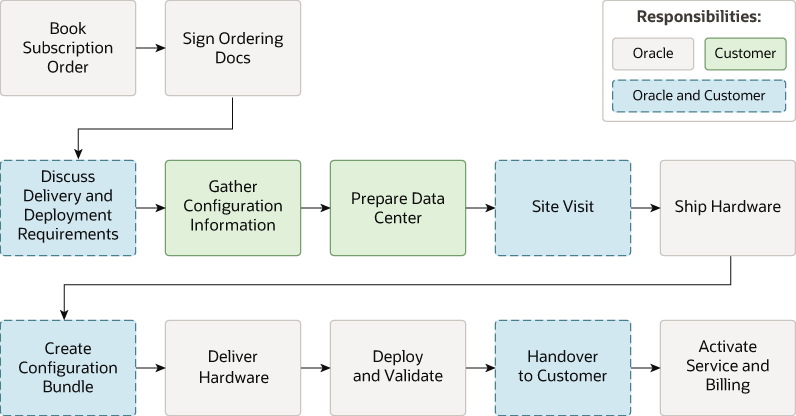Manage Oracle Exadata Database Service on Cloud@Customer Infrastructure
Use the provided tools to manage the Infrastructure.
- About Provisioning Oracle Exadata Database Service on Cloud@Customer Systems
To provision an Oracle Exadata Database Service on Cloud@Customer system, you must work with Oracle to set up and configure the system. - Defining Maintenance Contacts for Exadata Cloud@Customer
Oracle Cloud Operations will use these contacts to communicate with customers about infrastructure-related events, including hardware failures and replacements, quarterly maintenance patches, and other operational updates or incidents - About Changing the Home Region of Oracle Exadata Database Service on Cloud@Customer Infrastructure
- Overview of Elastic Storage Expansion
With elastic storage expansion, you can dynamically increase your storage capacity to meet your growing workload requirements. - Using the Console to Provision Oracle Exadata Database Service on Cloud@Customer
Learn how to provision an Oracle Exadata Database Service on Cloud@Customer system. - Using the API to Manage Oracle Exadata Database Service on Cloud@Customer Infrastructure
Oracle Exadata Database Service on Cloud@Customer uses the same API as Oracle Cloud Infrastructure.
Parent topic: How-to Guides
About Provisioning Oracle Exadata Database Service on Cloud@Customer Systems
To provision an Oracle Exadata Database Service on Cloud@Customer system, you must work with Oracle to set up and configure the system.
Provisioning an Oracle Exadata Database Service on Cloud@Customer system is a collaborative process. The process is performed in the following sequence:
- You create the Oracle Exadata Database Service on Cloud@Customer infrastructure.
- You generate a file containing the infrastructure configuration details, and provide it to Oracle.
- The Oracle Exadata Database Service on Cloud@Customer system is physically installed in your data center.
- Oracle uses the infrastructure configuration file to perform initial system configuration. At the end of this task, Oracle supplies you with an activation file.
- You activate the Exadata Database Service on Cloud@Customer infrastructure by using the supplied activation file.
When the provisioning process is complete, the Oracle Exadata Database Service on Cloud@Customer system is ready for you to use. You can then create a virtual machine (VM) cluster, and later create some databases.
Caution:
Avoid entering confidential information when assigning descriptions, tags, or friendly names to your cloud resources through the Oracle Cloud Infrastructure Console, the APIs, or the command-line interface.
Defining Maintenance Contacts for Exadata Cloud@Customer
Oracle Cloud Operations will use these contacts to communicate with customers about infrastructure-related events, including hardware failures and replacements, quarterly maintenance patches, and other operational updates or incidents
- Add Your Primary Maintenance Contact
The primary contact is used to coordinate onsite visits for that infrastructure. If Oracle detects an issue that requires an on-site engineer, we will create a Service Request (SR) on the customer’s behalf using the primary contact. - Add Secondary Contacts for Cloud Notifications (CNs)
The secondary contact will not be used to coordinate onsite visits, however secondary contacts will receive Cloud Notifications (CNs) related to your infrastructure. You can add up to nine secondary contacts, distribution list is allowed. - Edit Maintenance Contacts
Edit maintenance contacts to update details. - Remove a Secondary Contact
You can remove a secondary contact anytime you want to.
Add Your Primary Maintenance Contact
The primary contact is used to coordinate onsite visits for that infrastructure. If Oracle detects an issue that requires an on-site engineer, we will create a Service Request (SR) on the customer’s behalf using the primary contact.
Primary Contact Requirements
The primary contact listed on this page must meet the following requirements:
- My Oracle Cloud Support (MOS) Access
- Must have access to My Oracle Support. OC1 tenancy customers should use "Sign in with your commercial account" and their OCI credentials.
- Non-OC1 customers should use "Sign in with oracle account."
It is essential to provide accurate and up-to-date contact information. If you are unavailable, another user from MOS user group will be chosen. Please ensure that only individuals approved to coordinate visits are added. Refer to the MOS doc KB182930 on how to setup the user group and add contacts to it.
Prerequisite
Set up your MOS access and determine the ID of the user group you will use to manage the contacts Oracle should use for coordinating onsite visits.
- Open the navigation menu. Under Oracle Database, click Exadata Database Service on Cloud@Customer.
- Select Region and Compartment, and provide the region and compartment that contains the Oracle Exadata infrastructure for which you want to view contact details.
- Click Exadata Infrastructure.
- Click the name of the Oracle Exadata infrastructure for which you
want to view contact details.
The Infrastructure Details page displays information about the selected Oracle Exadata infrastructure.
- Select Action then Manage Contacts.
- Add a primary contact:
- <first name of primary contact> <last name of primary contact> <UGID>: UGID is the ID of the user group you will use to manage the contacts Oracle should use for coordinating data center visits. You can either use an existing user group or create a new one. It is essential to keep the primary contact information current. If the primary contact is not available, we’ll choose any other user from the user group. Refer to the MOS doc KB182930 on how to setup the user group and add contacts to it.
- Email: Your email address associated with My Oracle Cloud Support Portal.
- Phone: Must include a valid phone number to allow coordination for any necessary on-site visits related to hardware maintenance.
- Click Update.
Parent topic: Defining Maintenance Contacts for Exadata Cloud@Customer
Add Secondary Contacts for Cloud Notifications (CNs)
The secondary contact will not be used to coordinate onsite visits, however secondary contacts will receive Cloud Notifications (CNs) related to your infrastructure. You can add up to nine secondary contacts, distribution list is allowed.
- Open the navigation menu. Under Oracle Database, click Exadata Database Service on Cloud@Customer.
- Select Region and Compartment, and provide the region and compartment that contains the Oracle Exadata infrastructure for which you want to add secondary contacts.
- Click Exadata Infrastructure.
- Click the name of the Oracle Exadata infrastructure for which you
want to add secondary contacts.
The Infrastructure Details page displays information about the selected Oracle Exadata infrastructure.
- Click Manage Contacts.
- In the Manage Exadata Infrastructure Contacts window, click Add Contact.
- In the Exadata Infrastructure Contacts window, enable the Secondary maintenance contacts toggle, click Another Contact, and then enter the contact details.
- Click Update.
Parent topic: Defining Maintenance Contacts for Exadata Cloud@Customer
Edit Maintenance Contacts
Edit maintenance contacts to update details.
- Open the navigation menu. Under Oracle Database, click Exadata Database Service on Cloud@Customer.
- Select Region and Compartment, and provide the region and compartment that contains the Oracle Exadata infrastructure for which you want to edit maintenance contact details.
- Click Exadata Infrastructure.
- Click the name of the Oracle Exadata infrastructure for which you
want to edit maintenance contact details.
The Infrastructure Details page displays information about the selected Oracle Exadata infrastructure.
- Click Manage Contacts.
- Edit the contact details, and then click Update.
Parent topic: Defining Maintenance Contacts for Exadata Cloud@Customer
Remove a Secondary Contact
You can remove a secondary contact anytime you want to.
- Open the navigation menu. Under Oracle Database, click Exadata Database Service on Cloud@Customer.
- Select Region and Compartment, and provide the region and compartment that contains the Oracle Exadata infrastructure for which you want to remove a secondary contact.
- Click Exadata Infrastructure.
- Click the name of the Oracle Exadata infrastructure for which you
want to remove a secondary contact.
The Infrastructure Details page displays information about the selected Oracle Exadata infrastructure.
- Click Manage Contacts.
- Click the cross icon next to the secondary contact, and then click Update.
Parent topic: Defining Maintenance Contacts for Exadata Cloud@Customer
About Changing the Home Region of Oracle Exadata Database Service on Cloud@Customer Infrastructure
Oracle Exadata Database Service on Cloud@Customer home region is the region where the OCI Control Plane resides for management and monitoring. You can change the association of provisioned infrastructure from the home region (from where it was provisioned) to a different target region. Most customers will not need to perform this change since it is expected to be a rare operation. You can choose to do that in case the home OCI region is not available for an extended period or another OCI region is preferred due to lower latency or some other reason. There is no service downtime while the change of home region is in progress. This change is a field engineer-assisted operation and a service request needs to be opened to perform this.
Changing the home region of your ExaDB-C@C Infrastructure will not affect billing.
Prerequisites
- The customer must provide the new region for changing the home region of their ExaDB-C@C Infrastructure.
- Subscribe the tenancy to the new region.
- Keep the permissions and network connectivity configuration details handy.
Deployment process
- Customer opens an SR for changing the home region for their ExaDB-C@C Infrastructure.
- Oracle processes the SR and assigns a field engineer (FE).
- FE schedules time to visit the customer data center collects configuration details, and runs precheck.
- FE works with the customer to obtain credentials (API key/IAM access) for the new region.
- Customer opens the required endpoints/ports for the new region.
- FE executes the scripts and validates connectivity.
- FE validates OCI resources created in the OCI Control Plane for the new region.
- Customer recreates the needed configuration.
After the home region change
- Failed operations in the previous home region must be resolved in the source region (applicable to the planned move to new region use cases).
- Failed or in-flux operations in the source region will have to be performed again from the new home region (applicable to disaster recovery and unplanned move to new region use cases).
Configuration changes after changing the home
After changing the home region, the following resources are created in the OCI control plane for the new region with new OCIDs
- Exadata Infrastructure
- VM Cluster Networks
- VM Clusters
- Databases (container and pluggable databases)
- Backups
- Backup Destinations for NFS and ZDLRA
By default, these will be created in the same compartment as before the region change. Users will have the option to choose a different compartment during the process of changing the region.
Customers will need to set the following attributes in the new region again as these are not currently carried over after changing the home region.
- Infrastructure maintenance preferences
- OCI Events
- OCI Tags
- Customer Contacts
- Database Software Images
- Key Stores
Operator Access Control
- Create an Operator Control with a default name
<cps_name>_opctl- Resource Type will be set to
exadatainfrastructure - Platform will be set to
cloud at customer - No actions will be preapproved
- Group allowed to approve access requests will be set to
Use IAM Policy - Message to the operator will be the same as the previous Operator Control
- Resource Type will be set to
- The compartment used will be the same compartment as the Exadata Infrastructure.
- A new operator assignment will be created using the Exadata OCID present in the Control Plane Server configuration files and associated with the Operator Control created in step 1.
- Assignment will be set to
Always. - syslog forwarding will be configured if it's configured by the customer.
- Auto-approve access requests during the maintenance window will be set to false.
- Assignment will be set to
- For each rack, there will be one Operator Control and a corresponding assignment.
- None of the history such as access request history, audit log history, or more info history will be migrated from the old region.
Data Guard
After region change, verify the Data Guard Associations in the OCI control plane. There will be no impact to the Data Guard between the databases and manual switchover/failover might be needed.
Overview of Elastic Storage Expansion
With elastic storage expansion, you can dynamically increase your storage capacity to meet your growing workload requirements.
Expand the storage capacity on-demand by scaling up the infrastructure with additional storage servers. You can allocate additional storage capacity available from the newly added storage servers to the already deployed VM Cluster without disrupting the current running workloads. Additional storage capacity from newly added storage servers is also available for provisioning new VM Clusters on the infrastructure.
With the elastic storage expansion capability, you can:
- Provision new Exadata Infrastructure with custom storage capacity.
- Start with a smaller storage footprint for the Exadata Infrastructure at install time.
- Expand the storage capacity on existing deployed Exadata Infrastructure on-demand in an automated, elastic fashion.
- Allocate additional storage capacity available from newly added storage servers to already deployed VM clusters and/or use them for provisioning new VM clusters on the infrastructure.
Table 5-1 Exadata Storage Server X7-2 key additional resources
| Specification | Exadata Base System Storage Server X7-2 | Exadata Storage Server X7-2 |
|---|---|---|
|
Additional Raw Flash Storage Capacity |
6.4 TB |
25.6 TB |
|
Additional Raw Disk Storage Capacity |
48 TB |
120 TB |
|
Additional Usable Storage Capacity |
14 TB |
35.3 TB |
Table 5-2 Exadata Storage Server X8-2 key additional resources
| Specification | Exadata Base System Storage Server X8-2 | Exadata Storage Server X8-2 |
|---|---|---|
|
Additional Raw Flash Storage Capacity |
12.8 TB |
25.6 TB |
|
Additional Raw Disk Storage Capacity |
84 TB |
168 TB |
|
Additional Usable Storage Capacity |
24.6 TB |
49.6 TB |
Table 5-3 Exadata Storage Server X8M-2 key additional resources
| Specification | Exadata Base System Storage Server X8M-2 | Exadata Storage Server X8M-2 |
|---|---|---|
|
Additional Raw Flash Storage Capacity |
12.8 TB |
25.6 TB |
|
Additional Raw Disk Storage Capacity |
84 TB |
168 TB |
|
Additional Usable Storage Capacity |
24.6 TB |
49.6 TB |
|
Additional Persistent Memory |
- |
1.5 TB |
Table 5-4 Exadata Storage Server X9M-2 key additional resources
| Specification | Exadata Base System Storage Server X9M-2 | Exadata Storage Server X9M-2 |
|---|---|---|
|
Additional Raw Flash Storage Capacity |
12.8 TB |
25.6 TB |
|
Additional Raw Disk Storage Capacity |
84 TB |
216 TB |
|
Additional Usable Storage Capacity |
24.6 TB |
63.6 TB |
|
Additional Persistent Memory |
- |
1.5 TB |
Table 5-5 Exadata Storage Server X10M key additional resources
| Specification | Exadata Storage Server X10M |
|---|---|
|
Additional Raw Flash Storage Capacity |
27.2 TB |
|
Additional Raw Disk Storage Capacity |
264 TB |
|
Additional Usable Storage Capacity |
80 TB |
|
Additional Exadata RDMA Memory |
1.25 TB |
Table 5-6 Exadata Storage Server X11M key additional resources
| Specification | Exadata Storage Server X11M-BASE | Exadata Storage Server X11M-HC |
|---|---|---|
|
Additional Raw Flash Storage Capacity |
13.6 TB |
27.2 TB |
|
Additional Raw Disk Storage Capacity |
132 TB |
264 TB |
|
Additional Usable Storage Capacity |
35.6 TB |
80 TB |
|
Additional Exadata RDMA Memory |
- |
1.25 TB |
Elastic scaling of Exadata Storage Servers is subject to the following conditions:
- The Exadata Cloud@Customer system configuration must be based on Oracle Exadata X7 hardware, Oracle Exadata X8 hardware, Oracle Exadata X8M hardware, or Oracle Exadata X9M hardware.
- Each Exadata Cloud@Customer system configuration can have an absolute maximum of:
- X7, X8: 12 Exadata Storage Servers
- X8M, X9M, X10M, X11M: 64 Storage Servers
- Exadata Infrastructure deployed with base configuration shape can only be expanded using base expansion SKU storage servers.
-
Exadata Infrastructures deployed with X7 generation at install time can be scaled with X8 generation storage servers. X8 storage servers used to scale X7 infrastructure will only present the same total usable capacity as all other X7 storage servers that are already part of the infrastructure.
- Exadata Infrastructures deployed with X8M generation at install time can only be scaled with X8M or higher generation storage servers. X9M and X10M storage servers used to scale X8M infrastructure will only present the same total usable capacity as other X8M storage servers that are already part of the infrastructure.
- Exadata Infrastructures deployed with X9M generation at install time can only be scaled with X9M or higher generation storage servers. X10M storage servers used to scale X9M infrastructure will only present the same total usable capacity as other X9M storage servers that are already part of the infrastructure.
- Exadata Infrastructures deployed with X10M generation at install time can only be scaled with X10M or higher generation storage servers. X11M storage servers used to scale X10M infrastructure will only present the same total usable capacity as other X10M storage servers that are already part of the infrastructure.
Exadata Infrastructures deployed with additional storage servers will be configured as an Elastic shape with the total number of storage servers and usable capacity clearly called out for the given infrastructure.
Before you can scale the number of Exadata storage servers, review the site and network requirements, and the checklists to prepare and deploy Exadata Cloud@Customer. Ensure that you have worked with sales and followed the procurement process. The following figure provides you with an overview of the order and deployment process.
Figure 5-1 Overview of Order and Deployment Process
Multi-Rack Expansion
- Rack Minimum Configuration
- X11M/X10M
- Maximum 16 total servers in the initial rack
- Maximum 18 total servers in the expansion rack
- X8M/X9M
- Base system expandable to a single rack
- Maximum 8 database and 12 storage servers in the first rack
- Maximum 11 database and 18 storage servers in the expansion racks
- X11M/X10M
- Minimum Expansion Rack Configuration
- Start with one storage server and add at least 3 other servers (storage and compute).
- Maximum Overall Configuration
- Maximum total database servers: 32
- Maximum total storage servers: 64
- Maximum total racks (including initial): 6
Related Topics
- Using the Console to Scale Infrastructure Compute and Storage
- Using the Console to Download Scale Infrastructure Compute and Storage Configuration File
- Using the Console to Activate New Database and Storage Servers
- Using the Console to Make Storage Capacity from New Server Available for VM Clusters Consumption
- Using the Console to View Details of Oracle Exadata Database Service on Cloud@Customer Infrastructure with Scaled Compute and Storage Capacity
Using the Console to Provision Oracle Exadata Database Service on Cloud@Customer
Learn how to provision an Oracle Exadata Database Service on Cloud@Customer system.
- Using the Console to Create Oracle Exadata Database Service on Cloud@Customer Infrastructure
To create your Oracle Exadata Database Service on Cloud@Customer infrastructure, be prepared to provide values for the fields required for configuring the infrastructure. - Using the Console to Edit Network Bonding
To edit the client and backup network bonding mode, follow these steps. - Using the Console to View Exadata Infrastructure Network Configuration Details
To view network configuration details, follow these steps. Save this information for later use to troubleshoot if you face network issues. - Using the Console to Edit Oracle Exadata Database Service on Cloud@Customer Infrastructure Networking Configuration
To edit your Oracle Exadata Database Service on Cloud@Customer infrastructure networking configuration, be prepared to provide values for the infrastructure configuration. - Using the Console to Download a File Containing Configuration Data
To download an Oracle Exadata Database Service on Cloud@Customer configuration file, complete this procedure. - Using the Console to Activate Oracle Exadata Database Service on Cloud@Customer Infrastructure
To activate Oracle Exadata Database Service on Cloud@Customer infrastructure, ensure that you meet the prerequisites, and complete this procedure. - Using the Console to Check the Status of Oracle Exadata Database Service on Cloud@Customer Infrastructure
To find the status of your Oracle Exadata Database Service on Cloud@Customer infrastructure, use this procedure to check the Infrastructure Details page. - Using the Console to Scale Infrastructure Compute and Storage
To scale infrastructure compute and storage, complete this procedure. - Using the Console to Download Scale Infrastructure Compute and Storage Configuration File
To download an Oracle Exadata Cloud@Customer scale configuration file, complete this procedure. - Using the Console to Activate New Database and Storage Servers
To download an Oracle Exadata Cloud@Customer scale configuration file, complete this procedure. - Using the Console to Make Storage Capacity from New Server Available for VM Clusters Consumption
To make storage capacity from the new servers for VM clusters consumption, complete this procedure. - Using the Console to View Details of Oracle Exadata Database Service on Cloud@Customer Infrastructure with Scaled Compute and Storage Capacity
To view the storage capacity from the new storage server, or scaled compute capacity, use this procedure. - Using the Console to Move Oracle Exadata Database Service on Cloud@Customer Infrastructure
To relocate Oracle Exadata Database Service on Cloud@Customer infrastructure to another compartment, use this procedure. - Using the Console to Delete Oracle Exadata Database Service on Cloud@Customer Infrastructure
To delete Oracle Exadata Database Service on Cloud@Customer infrastructure, complete the prerequisites, and then complete this procedure. - Using the Console to Manage Tags for Your Oracle Exadata Database Service on Cloud@Customer Resources
Using the Console to Create Oracle Exadata Database Service on Cloud@Customer Infrastructure
To create your Oracle Exadata Database Service on Cloud@Customer infrastructure, be prepared to provide values for the fields required for configuring the infrastructure.
- Open the navigation menu. Under Oracle Database, click Exadata Database Service on Cloud@Customer.
- Under Region, select the region that you want to associate
with the Oracle Exadata infrastructure.
The region that is associated with your Oracle Exadata infrastructure cannot be changed after the Oracle Exadata infrastructure is created. Therefore, ensure that you select the most appropriate region for your infrastructure. Consider the following factors:
- Consider any business policies or regulations that preclude the use of a particular region. For example, you can be required to maintain all operations within national boundaries.
- Consider the physical proximity of the region to your data center. Needless extra physical separation adds unnecessary latency to network communications between Oracle Cloud Infrastructure and your corporate data center.
- Click Exadata Infrastructure.
- Click Create Exadata Infrastructure.
- In the Create Exadata Infrastructure page, provide the requested information:
- Provide the display name: The display name is a user-friendly name that you can use to identify the Exadata infrastructure. The name doesn't need to be unique, because an Oracle Cloud Identifier (OCID) uniquely identifies the Oracle Exadata infrastructure.
- Choose a compartment: From the list of available compartments, choose the compartment that you want to contain the Oracle Exadata infrastructure.
For more information, see Understanding Compartments.
- Oracle Cloud Infrastructure region: The region that is associated with your Oracle Exadata infrastructure cannot be changed after the Oracle Exadata infrastructure is created. Therefore, check the displayed region to ensure that you are using the most appropriate region for your infrastructure.
See step 2 (earlier in this procedure) for further considerations. To switch regions now, use the Region menu at the top of the console.
- Select the Exadata system model: From the list, choose an Oracle Exadata hardware.
The Oracle Exadata system model and system shape combine to define the amount of CPU, memory, and storage resources that are available in the Exadata infrastructure. For more information, see System Configuration.
- Compute and storage configuration:
- Database server type (displayed if Exadata Cloud@Customer X11M is selected):
- Choices: X11M-BASE, X11M, X11M-L, and X11M-XL
- Storage server type (displayed if Exadata Cloud@Customer X11M is selected):
- Choices: X11M-BASE and X11M-HC
- Database servers:
- X11M/X10M: You can expand the database and storage servers in the initial rack up to 16 total servers.
- X8M/X9M: You can add a minimum of 2 and extend up to a maximum of 8 database servers.
- Storage servers:
- X11M/X10M: You can expand the database and storage servers in the initial rack up to 16 total servers.
- X8M/X9M: You can add a minimum of 3 and extend up to a maximum of 12 storage servers. For each storage server you add, the storage capacity that will be added is displayed on the right.
- Multi-rack deployment: If you scale beyond the maximum limits, Database servers: 8 and Storage servers: 12, then the multi-rack deployment toggle is automatically enabled. You can also enable that option if the database servers count and storage server count are within the minimum and maximum bounds; however, you want the infrastructure to span multiple racks.
A new field, Upload multi-rack configuration file, appears when you enable this toggle button. You can drag and drop the JSON file or select one from the local filesystem. For multi-rack deployments, the Control Plane cannot generate the configuration bundle correctly without the JSON file. The JSON file will be used to generate host names and IP addresses for the additional components. Contact your Oracle Field Engineer for more information.
If you fail to identify an infrastructure as multi-rack and subsequently determine it is multi-rack, then you will have to delete that infrastructure and recreate it.
Note
Resource allocation will display ECPUs for X11M database servers and OCPUs for X10M and older generation Exadata infrastructure.ECPU: An ECPU is an abstracted measure of compute resources. ECPUs are based on the number of cores elastically allocated from a pool of compute and storage servers.
- Database server type (displayed if Exadata Cloud@Customer X11M is selected):
- Site network details
- Time Zone: The default time zone for the Exadata Infrastructure is UTC, but you can specify a different time zone. The time zone options are those supported in both the
Java.util.TimeZoneclass and the Oracle Linux operating system.Note
If you want to set a time zone other than UTC or the browser-detected time zone, then select the Select another time zone option, select a Region or country, and then select the corresponding Time zone.
If you do not see the region or country you want, then select Miscellaneous, and then select an appropriate Time zone.
- Time Zone: The default time zone for the Exadata Infrastructure is UTC, but you can specify a different time zone. The time zone options are those supported in both the
- Configure the control plane server network
Each Oracle Exadata Database Service on Cloud@Customer system contains two control plane servers, which enable connectivity to Oracle Cloud Infrastructure. The control plane servers are connected to the control plane network, which is a subnet on your corporate network. The following settings define the network parameters:
- Control Plane Server 1 IP Address: Provide the IP address for the first control plane server. This IP address is for the network interface that connects the first control plane server to your corporate network using the control plane network.
- Control Plane Server 2 IP Address: Provide the IP address for the second control plane server. This IP address is for the network interface that connects the second control plane server to your corporate network using the control plane network.
- Netmask: Specify the IP netmask for the control plane network.
- Gateway: Specify the IP address of the control plane network gateway.
- HTTP Proxy: (Optional) You can choose to use this field to specify your corporate HTTP proxy. The expected format is as follows, where
serveris the server name,domainis the domain name, andportis the assigned port:
For example:http://server.domain:porthttp://proxy.example.com:80For enhanced security, when possible, Oracle recommends that you use an HTTP proxy.
- Enable Control Plane Server Offline Report: Enabling the Control Plane Server (CPS) offline report helps in diagnosing connectivity issues between the CPS and OCI endpoints, should they arise.
To view the report, do the following:
- Find the CPS IP addresses.
For more information, see Using the Console to View Exadata Infrastructure Network Configuration Details.
- From your local network, access the report over HTTP.
To view the report in HTML format, use
http://<CPSPublicIP>:18080/reportTo view the report in JSON format, use
http://<CPSPublicIP>:18080/report/json
For more information, see ExaCC gen2: Troubleshooting VPN/WSS connection from Customer Side.
- Find the CPS IP addresses.
- Configure the Oracle Exadata system networks
Each Oracle Exadata Database Service on Cloud@Customer system contains two system networks, which are not connected to your corporate network. The following settings define IP address allocations for these networks:
- Administration Network CIDR Block: Specifies the IP address range for the administration network using CIDR notation. The administration network provides connectivity that enables Oracle to administer the Exadata system components, such as the Exadata compute servers, storage servers, network switches, and power distribution units. You can accept the suggested default, or specify a custom value.
The minimum CIDR block is /23. The maximum CIDR block is /21. Because this CIDR block cannot be changed in the future, it is recommended to use a /21 CIDR block to maximize flexibility for future possible expansion. However, the below table can be used for further guidance.
- Secure Fabric Network: Specifies the IP address range for the Exadata secure fabric network using CIDR notation. The Exadata secure fabric network provides the high-speed low-latency interconnect used by Exadata software for internal communications between various system components. You can accept the suggested default, or specify a custom value.
The minimum CIDR block is /22. The maximum CIDR block is /19. Because this CIDR block cannot be changed in the future, it is recommended to use a /19 CIDR block to maximize flexibility for future possible expansion. However, the below table can be used for further guidance.
Table 5-7 X11M and X10M (Quarter Rack X10M, Quarter Rack X10M-L, and Quarter Rack X10M-XL) CIDR Requirements
Maximum DB Servers Maximum Storage Servers Required Administration Network CIDR Required Secure Fabric Network CIDR 6 64 /23 /22 7 45 8 26 9 9 7 64 /22 /22 8 55 9 30 10 5 15 64 /22 /21 16 60 17 45 18 30 19 15 17 64 /21 /21 18 61 19 36 20 11 32 64 /21 /20 Table 5-8 X9M CIDR Requirements
Maximum DB Servers Maximum Storage Servers Required Administration Network CIDR Required Secure Fabric Network CIDR 6 64 /23 /22 7 48 8 30 9 9 7 64 /22 /22 8 55 9 30 10 5 15 64 /22 /21 16 62 17 45 18 30 19 15 17 64 /21 /21 18 61 19 36 20 11 32 64 /21 /20 Table 5-9 X8M CIDR Requirements
Maximum DB Servers Maximum Storage Servers Required Administration Network CIDR Required Secure Fabric Network CIDR 8 64 /23 /22 9 61 10 47 11 37 12 28 13 13 11 64 /22 /22 12 51 13 34 14 17 23 64 /22 /21 24 56 25 45 26 38 27 21 26 64 /21 /21 27 52 28 35 29 18 32 64 /21 /20 Note
You cannot change this value in the future. Consider all future expansions when making this choice. Otherwise, your future expandability may be limited.
- Administration Network CIDR Block: Specifies the IP address range for the administration network using CIDR notation. The administration network provides connectivity that enables Oracle to administer the Exadata system components, such as the Exadata compute servers, storage servers, network switches, and power distribution units. You can accept the suggested default, or specify a custom value.
- Configure DNS and NTP services
Each Exadata Database Service on Cloud@Customer system requires access to Domain Names System (DNS) and Network Time Protocol (NTP) services. The following settings specify the servers that provide these services to the Exadata infrastructure:
- DNS Servers: Provide the IP address of a DNS server that is accessible using the control plane network. You may specify up to three DNS servers.
- NTP Servers: Provide the IP address of an NTP server that is accessible using the control plane network. You may specify up to three NTP servers.
- Network bonding modeNote
The use of LACP requires both the server and the switch(es) have compatible settings to allow LACP to work properly. To use LACP for ExaDB-C@C, you must configure your network switches such that they are compatible with the following parameter from the Linuxifcfg-bondethxconfiguration file:BONDING_OPTS="mode=802.3ad miimon=100 downdelay=200 updelay=200 lacp_rate=1 xmit_hash_policy=layer3+4"Note that the
BONDING_OPTSline in the host operating system cannot be changed, so customer switch settings must be compatible with the parameters stated above without alteration.The client and backup networks are configured to use active-backup bonding (mode 1) by default. Since the setting gets applied to each network interface individually, you have the flexibility to configure client and backup network interfaces independently of each other. For example, you can configure the backup network to LACP and the client network to active-backup, if desired.
- Enable LACP for Client Network: Select to configure the client network with LACP mode 4 (mode=802.3ad) active/active dynamic link.
- Enable LACP for Backup Network: Select to configure the backup network with LACP mode 4 (mode=802.3ad) active/active dynamic link.
You can check the bonding mode of the client and backup networks under the Network section on the Exadata Infrastructure Details page.
- Active/Backup indicates that the network interfaces are configured to use the default mode 1.
- LACP indicates that the network interfaces are mode 4 enabled.
- Provide maintenance details
- Click Configure maintenance.
On the resulting Configure maintenance page, configure the following:
- Maintenance scheduling preference: Oracle managed schedule
- Choose a maintenance method:
- Rolling: By default, Exadata Infrastructure is updated in a rolling fashion, one server at a time with no downtime.
- Non-rolling: Update database and storage servers at the same time. The non-rolling maintenance method minimizes maintenance time but incurs full system downtime.
- Enable custom action before performing maintenance on DB servers: Enable custom action only if you want to perform additional actions outside of Oracle’s purview. For maintenance configured with a rolling software update, enabling this option will force the maintenance run to wait for a custom action with a configured timeout before starting maintenance on each DB server. For maintenance configured with non-rolling software updates, the maintenance run will wait for a custom action with a configured timeout before starting maintenance across all DB servers. The maintenance run, while waiting for the custom action, may also be resumed prior to the timeout.
- Custom action timeout (in minutes): Timeout available to perform custom action before starting maintenance on the DB Servers.
Note
Custom action timeout applies only to DB servers. Customer can specify a minimum 15 minutes and a maximum of 120 minutes of custom action time-out before DB server patching starts. Within this time, they can perform whatever actions they have planned. In case, they want to extend the custom action, they can extend the same by going to "edit maintenance window" option. If custom action is in progress, customer get 2 options - either extend Custom action timeout or resume maintenance window.Default: 30 minutes
Maximum: 120 minutes
- Custom action timeout (in minutes): Timeout available to perform custom action before starting maintenance on the DB Servers.
- Choose a maintenance method:
- Maintenance scheduling preference: Customer managed schedule
- Maintenance schedule: Define maintenance preferences for this infrastructure
- Configure maintenance preference: Define maintenance time preferences for each quarter. If more than one preference is defined for a quarter, Oracle automation will select one of them to perform maintenance on all components in your infrastructure.
Select at least one month every two quarters.
- Specify a schedule: Choose your preferred week, weekday, start time, and lead time for infrastructure maintenance.
- Optional. Under Week of the month, specify which week of the month, maintenance will take place. Weeks start on the 1st, 8th, 15th, and 22nd days of the month, and have a duration of 7 days. Weeks start and end based on calendar dates, not days of the week. Maintenance cannot be scheduled for the fifth week of months that contain more than 28 days. If you do not specify a week of the month, Oracle will run the maintenance update in a week to minimize disruption.
- Optional. Under Day of the week, specify the day of the week on which the maintenance will occur. If you do not specify a day of the week, Oracle will run the maintenance update on a weekend day to minimize disruption.
- Optional. Under Hour of the day, specify the hour during which the maintenance run will begin. If you do not specify a start hour, Oracle will pick the least disruptive time to run the maintenance update.
- Under Notification Lead Time, specify the minimum number of weeks ahead of the maintenance event you would like to receive a notification message. Your lead time ensures that a newly released maintenance update is scheduled to account for your required minimum period of advanced notification.
- Choose a maintenance method:
- Rolling: By default, Exadata Infrastructure is updated in a rolling fashion, one server at a time with no downtime.
- Non-rolling: Update database and storage servers at the same time. The non-rolling maintenance method minimizes maintenance time but incurs full system downtime.
- Enable custom action before performing maintenance on DB servers: Enable custom action only if you want to perform additional actions outside of Oracle’s purview. For maintenance configured with a rolling software update, enabling this option will force the maintenance run to wait for a custom action with a configured timeout before starting maintenance on each DB server. For maintenance configured with non-rolling software updates, the maintenance run will wait for a custom action with a configured timeout before starting maintenance across all DB servers. The maintenance run, while waiting for the custom action, may also be resumed prior to the timeout.
- Custom action timeout (in minutes): Timeout available to perform custom action before starting maintenance on the DB Servers.
Note
Custom action timeout applies only to DB servers. Customer can specify a minimum 15 minutes and a maximum of 120 minutes of custom action time-out before DB server patching starts. Within this time, they can perform whatever actions they have planned. In case, they want to extend the custom action, they can extend the same by going to "edit maintenance window" option. If custom action is in progress, customer get 2 options - either extend Custom action timeout or resume maintenance window.Default: 30 minutes
Maximum: 120 minutes
- Custom action timeout (in minutes): Timeout available to perform custom action before starting maintenance on the DB Servers.
- Show advanced options:
- Enable monthly security infrastructure maintenance: Select this check box to perform monthly security infrastructure maintenance.
- Configure maintenance preference: Define maintenance time preferences for each quarter. If more than one preference is defined for a quarter, Oracle automation will select one of them to perform maintenance on all components in your infrastructure.
- Maintenance schedule: Use maintenance window preferences from a scheduling policy. During infrastructure provisioning, after the scheduling policy is selected, Oracle generates a recommended maintenance scheduling plan to apply updates to all the components in your infrastructure. The recommended plan schedules all DB Servers, followed by Storage Servers and Network Switches, into the maintenance windows from your policy based on duration. After provisioning the infrastructure, you can update the scheduling plan by editing the 'Maintenance Scheduling Plan' resource and customize the update to specific components to align with different windows in your scheduling policy.
- Click Select policy.
- In the resulting Select maintenance scheduling policy window, choose a compartment and a policy.
You can also create a maintenance scheduling policy and use it. For more information, see Create a Maintenance Scheduling Policy. Note that you can add additional maintenance windows to the policy after creating it. For more information, see Add Additional Maintenance Windows to a Maintenance Scheduling Policy.
- Click Save.
- Maintenance schedule: Define maintenance preferences for this infrastructure
Click Save.
If you switch from rolling to non-rolling maintenance method, then Confirm Non-rolling Maintenance Method dialog is displayed.
Enter the name of the infrastructure in the field provided to confirm the changes.
Click Save Changes.
Note
After creating the infrastructure, you can find the maintenance method, maintenance schedule, DB Server version, and Storage Server version details under the Maintenance and Version sections on the Infrastructure Details page. - Maintenance scheduling preference: Oracle managed schedule
- Click Configure maintenance.
-
Show Advanced Options
You have the option to configure advanced options.
- Tags: (Optional) You can choose to apply tags. If you have permission to create a resource, then you also have permission to apply free-form tags to that resource. To apply a defined tag, you must have permission to use the tag namespace. For more information about tagging, see Resource Tags. If you are not sure if you should apply tags, then skip this option (you can apply tags later) or ask your administrator.
- Click Create.
If all of your inputs are valid, then the Infrastructure Details page appears. The page outlines the next steps in the provisioning process. Initially, after creation, the state of the Oracle Exadata infrastructure is Requires-Activation.
Using the Console to Edit Network Bonding
To edit the client and backup network bonding mode, follow these steps.
ifcfg-bondethx configuration
file:BONDING_OPTS="mode=802.3ad miimon=100 downdelay=200 updelay=200 lacp_rate=1 xmit_hash_policy=layer3+4"Note that the BONDING_OPTS line in the host operating system
cannot be changed, so customer switch settings must be compatible with the
parameters stated above without alteration.
- Open the navigation menu. Under Oracle Database, click Exadata Database Service on Cloud@Customer.
- Click Exadata Infrastructure.
- Click the name of the Exadata infrastructure that you want to edit.
The Infrastructure Details page displays information about the selected Oracle Exadata infrastructure.
- Click Edit network bonding.
Edit Network Bonding page is displayed.
- Select or clear the Enable LACP for Client
Network and Enable LACP for Backup
Network checkboxes.
Apply Network Bonding Change dialog is displayed.
Note
This action initiates a non-rolling update process and bonding modes are changed simultaneously on all Database Servers. You are required to manage your own switch settings on your network accordingly. You may experience a network outage and should plan for application downtime until your switch settings and ExaDB-C@C settings are made to match. - Click Save to apply the changes or Cancel to retain the existing settings.
The state of Exadata Infrastructure changes to Updating state until the back-end change on the bonding mode setting is completed.
You must change your switch settings to correspond to the
BONDING_OPTS, as stated above. The state changes to Waiting for Connectivity until you make the correct switch changes. While in this state, the bonding mode validation is continuously re-tried until it passes successfully.When the network validation succeeds, then the state of the Exadata Infrastructure changes to Active.
Note
If you need to revert your settings while in the "Waiting for Connectivity" state, you can edit the network bonding mode again using the same procedure described above. Note that Oracle has no control over your switch settings, so you will need to manage your switch settings to return them to the original settings if changed.
Using the Console to View Exadata Infrastructure Network Configuration Details
To view network configuration details, follow these steps. Save this information for later use to troubleshoot if you face network issues.
- Open the navigation menu. Under Oracle Database, click Exadata Cloud@Customer.
-
Under Region, select the region that you want to associate with the Oracle Exadata infrastructure.
- Click Exadata Infrastructure.
- From the list of infrastructures, click the name of the infrastructure that you're interested in. Note that the infrastructure must be in Active state.
- On the Infrastructure Details page, find the network configuration details under the Network section.
Using the Console to Edit Oracle Exadata Database Service on Cloud@Customer Infrastructure Networking Configuration
To edit your Oracle Exadata Database Service on Cloud@Customer infrastructure networking configuration, be prepared to provide values for the infrastructure configuration.
You can only edit Oracle Exadata Database Service on Cloud@Customer infrastructure networking configuration only if the current state of the Oracle Exadata infrastructure is Requires Activation. Also, ensure that you do not edit the Exadata infrastructure after you download the configuration file and provide it to Oracle.
- Open the navigation menu. Under Oracle Database, click Exadata Database Service on Cloud@Customer.
- Select Region and Compartment, and provide the region and the compartment where the Oracle Exadata infrastructure you want to edit is located.
- Click Exadata Infrastructure.
-
Click the name of the Exadata infrastructure that you want to edit.
The Infrastructure Details page displays information about the selected Oracle Exadata infrastructure.
- Click Edit Infrastructure Networking.
-
Use the Edit Infrastructure Networking dialog to edit the Oracle Exadata infrastructure networking:
- Time zone: The default time zone for the Exadata Infrastructure is UTC, but you can specify a different time zone. The time zone options are those supported in both the
Java.util.TimeZoneclass and the Oracle Linux operating system.Note
If you want to set a time zone other than UTC or the browser-detected time zone, then select the Select another time zone option, select a Region or country, and then select the corresponding Time zone.
If you do not see the region or country you want, then select Miscellaneous, and then select an appropriate Time zone.
-
Configure the cloud control plane network
Each Oracle Exadata Database Service on Cloud@Customer system contains two Control Plane Servers, which enable connectivity to Oracle Cloud Infrastructure. The Control Plane Servers are connected to the control plane network, which is a subnet on your corporate network. The following settings define the network parameters:
- Control Plane Server 1 IP Address: Provide the IP address for the first control plane server. This IP address is for the network interface that connects the first Control Plane Server to your corporate network using the control plane network.
- Control Plane Server 2 IP Address: Provide the IP address for the second control plane server. This IP address is for the network interface that connects the second Control Plane Server to your corporate network using the control plane network.
- Netmask: Specify the IP netmask for the control plane network.
- Gateway: Specify the IP address of the control plane network gateway.
- HTTP Proxy: Optionally, you can use this
field to specify your corporate HTTP proxy to use for the HTTPS
connection from the Control Plane Server to Oracle Cloud
Infrastructure. The expected format
is:
http://server.domain:portFor example:
http://proxy.example.com:80For enhanced security, when possible, Oracle recommends that you use an HTTP proxy.
- Configure the Exadata system networks
Each Oracle Exadata Database Service on Cloud@Customer system contains two system networks, which are not connected to your corporate network. The following settings define IP address allocations for these networks:
-
Administration Network CIDR Block: Specifies the IP address range for the administration network using CIDR notation. The administration network provides connectivity that enables Oracle to administer the Exadata system components, such as the Exadata compute servers, storage servers, network switches, and power distribution units.
The maximum CIDR block prefix length is
/23, which defines the smallest block of IP addresses that are required for the network. To allow for possible future expansion within Oracle Exadata Database Service on Cloud@Customer, work with your network team to reserve enough IP addresses to accommodate any future growth. The minimum CIDR block prefix length is/16.Ensure that the IP address range does not conflict with other hosts your corporate network, and does not overlap with the InfiniBand network CIDR block.
-
Secure Fabric Network CIDR Block: Specifies the IP address range for the Exadata InfiniBand network using CIDR notation. The Exadata InfiniBand network provides the high-speed low-latency interconnect used by Exadata software for internal communications between various system components.
The maximum CIDR block prefix length is
/22, which defines the smallest block of IP addresses that are required for the network. To allow for possible future expansion within Oracle Exadata Database Service on Cloud@Customer, work with your network team to reserve enough IP addresses to accommodate any future growth. The minimum CIDR block prefix length is/19.Ensure that the IP address range does not conflict with other hosts your corporate network, and does not overlap with the administration network CIDR block.
-
- Configure DNS and NTP services
Each Oracle Exadata Database Service on Cloud@Customer system requires access to Domain Names System (DNS) and Network Time Protocol (NTP) services. The following settings specify the servers that provide these services to the Exadata infrastructure:
- DNS Servers: Provide the IP address of a DNS server that is accessible using the control plane network. You can specify up to three DNS servers.
- NTP Servers: Provide the IP address of an NTP server that is accessible using the control plane network. You may specify up to three NTP servers.
- Time zone: The default time zone for the Exadata Infrastructure is UTC, but you can specify a different time zone. The time zone options are those supported in both the
- Click Save Changes.
Using the Console to Download a File Containing Configuration Data
To download an Oracle Exadata Database Service on Cloud@Customer configuration file, complete this procedure.
- Open the navigation menu. Under Oracle Database, click Exadata Database Service on Cloud@Customer.
- Choose the Region and Compartment that contains the Oracle Exadata infrastructure for which you want to download a file containing the infrastructure configuration details.
- Click Exadata Infrastructure.
-
Click the name of the Oracle Exadata infrastructure for which you want to download a file containing the infrastructure configuration details.
The Infrastructure Details page displays information about the selected Oracle Exadata infrastructure.
- Click Show guide on the banner displayed.
-
Click Download Configuration.
Your browser downloads a file containing the infrastructure configuration details.
The generated configuration file includes all the relevant configuration details for the additional storage servers included as part of the create infrastructure flow.
When you provide the generated infrastructure configuration file to Oracle, ensure that it has not been altered in any way. Also, ensure that you do not edit the Oracle Exadata infrastructure after you download the configuration file and provide it to Oracle.
Using the Console to Activate Oracle Exadata Database Service on Cloud@Customer Infrastructure
To activate Oracle Exadata Database Service on Cloud@Customer infrastructure, ensure that you meet the prerequisites, and complete this procedure.
- Ensure that you have added a primary contact. You cannot activate your infrastructure without adding a primary maintenance contact.
- Locate the activation file. This file is supplied to you by Oracle after installation and initial configuration of your Oracle Exadata Database Service on Cloud@Customer system.
- Ensure that the current state of your infrastructure is Requires Activation. You can only activate Oracle Exadata if its state is Requires Activation.
- Download the activation file.
- Open the navigation menu. Under Oracle Database, click Exadata Database Service on Cloud@Customer.
- Choose Region and Compartment, and select the region and compartment that contains the Oracle Exadata infrastructure that you want to activate.
- Click Exadata Infrastructure.
-
Click the name of the Oracle Exadata infrastructure that you want to activate.
The Infrastructure Details page displays information about the selected Oracle Exadata infrastructure.
-
Click Show activation guide on the banner displayed.
The Show activation guide button is only available if the Oracle Exadata infrastructure requires activation. You cannot activate Oracle Exadata infrastructure multiple times.
-
Use the Activate Exadata Infrastructure dialog to upload the activation file, and then click Activate.
The activation file includes all the relevant details for the additional storage servers included as part of the create infrastructure flow.
After activation, the state of the Oracle Exadata infrastructure changes to Active.
Using the Console to Check the Status of Oracle Exadata Database Service on Cloud@Customer Infrastructure
To find the status of your Oracle Exadata Database Service on Cloud@Customer infrastructure, use this procedure to check the Infrastructure Details page.
- Open the navigation menu. Under Oracle Database, click Exadata Database Service on Cloud@Customer.
- Choose the Region and Compartment that contains the Oracle Exadata infrastructure that you are interested in.
- Click Exadata Infrastructure.
-
Click the name of the Oracle Exadata infrastructure that you are interested in.
The Infrastructure Details page displays information about the selected Oracle Exadata infrastructure.
-
Check the icon on the Infrastructure Details page. The color of the icon and the text below it indicates the status of the Oracle Exadata infrastructure.
- Creating: Yellow icon. The Oracle Exadata infrastructure definition is being created in the control plane.
- Requires Activation: Yellow icon. The Oracle Exadata infrastructure is defined in the control plane, but it must be provisioned and activated before it can be used.
- Active: Green icon. The Oracle Exadata infrastructure is successfully provisioned and activated.
- Deleting: Gray icon. The Oracle Exadata infrastructure is being deleted by using the Console or API.
- Deleted: Gray icon. The Oracle Exadata infrastructure is deleted, and is no longer available. This state is transitory. It is displayed for a short time, after which the Oracle Exadata infrastructure is no longer displayed.
- Activation Failed: Red icon. An error condition currently prevents the activation of the Oracle Exadata infrastructure. Typically, this state is auto-correcting, and does not require user intervention.
Using the Console to Scale Infrastructure Compute and Storage
To scale infrastructure compute and storage, complete this procedure.
You can scale infrastructure compute and storage when the current state of the Oracle Exadata infrastructure is Active or Requires Activation.
You can add database servers and storage servers together or add them individually.
You cannot scale infrastructure beyond the point you previously reserved network resources for when creating your infrastructure originally. The below table identifies the required network ranges. Note that the network addresses and ranges originally identified for these networks at initial infrastructure deployment cannot be changed. If you do not have sufficient network resources reserved already, you will not be able to scale the infrastructure at this point.
Table 5-10 X11M and X10M (Quarter Rack X10M, Quarter Rack X10M-L, and Quarter Rack X10M-XL) CIDR Requirements
| Maximum DB Servers | Maximum Storage Servers | Required Administration Network CIDR | Required Secure Fabric Network CIDR |
|---|---|---|---|
| 6 | 64 | /23 | /22 |
| 7 | 45 | ||
| 8 | 26 | ||
| 9 | 9 | ||
| 7 | 64 | /22 | /22 |
| 8 | 55 | ||
| 9 | 30 | ||
| 10 | 5 | ||
| 15 | 64 | /22 | /21 |
| 16 | 60 | ||
| 17 | 45 | ||
| 18 | 30 | ||
| 19 | 15 | ||
| 17 | 64 | /21 | /21 |
| 18 | 61 | ||
| 19 | 36 | ||
| 20 | 11 | ||
| 32 | 64 | /21 | /20 |
Table 5-11 X9M CIDR Requirements
| Maximum DB Servers | Maximum Storage Servers | Required Administration Network CIDR | Required Secure Fabric Network CIDR |
|---|---|---|---|
| 6 | 64 | /23 | /22 |
| 7 | 48 | ||
| 8 | 30 | ||
| 9 | 9 | ||
| 7 | 64 | /22 | /22 |
| 8 | 55 | ||
| 9 | 30 | ||
| 10 | 5 | ||
| 15 | 64 | /22 | /21 |
| 16 | 62 | ||
| 17 | 45 | ||
| 18 | 30 | ||
| 19 | 15 | ||
| 17 | 64 | /21 | /21 |
| 18 | 61 | ||
| 19 | 36 | ||
| 20 | 11 | ||
| 32 | 64 | /21 | /20 |
Table 5-12 X8M CIDR Requirements
| Maximum DB Servers | Maximum Storage Servers | Required Administration Network CIDR | Required Secure Fabric Network CIDR |
|---|---|---|---|
| 8 | 64 | /23 | /22 |
| 9 | 61 | ||
| 10 | 47 | ||
| 11 | 37 | ||
| 12 | 28 | ||
| 13 | 13 | ||
| 11 | 64 | /22 | /22 |
| 12 | 51 | ||
| 13 | 34 | ||
| 14 | 17 | ||
| 23 | 64 | /22 | /21 |
| 24 | 56 | ||
| 25 | 45 | ||
| 26 | 38 | ||
| 27 | 21 | ||
| 26 | 64 | /21 | /21 |
| 27 | 52 | ||
| 28 | 35 | ||
| 29 | 18 | ||
| 32 | 64 | /21 | /20 |
- Open the navigation menu. Under Oracle Database, click Exadata Database Service on Cloud@Customer.
- Choose the Region and Compartment that contains the Oracle Exadata infrastructure that you are interested in.
- Click Exadata Infrastructure.
- Click the name of the Oracle Exadata infrastructure for which you
want to download a file containing the infrastructure configuration details.
The Infrastructure Details page displays information about the selected Oracle Exadata infrastructure.
- Click Scale Infrastructure.
- Select the number of database servers from the Additional database servers field.
- Select the number of storage servers from the Additional storage servers field.
- Select the Multi-rack deployment checkbox, if you want the infrastructure to span multiple racks.
- Click Scale.
Using the Console to Download Scale Infrastructure Compute and Storage Configuration File
To download an Oracle Exadata Cloud@Customer scale configuration file, complete this procedure.
- Open the navigation menu. Under Oracle Database, click Exadata Database Service on Cloud@Customer.
- Choose the Region and Compartment that contains the Oracle Exadata infrastructure that you are interested in.
- Click Exadata Infrastructure.
- Click the name of the Oracle Exadata infrastructure for which you
want to download a file containing the infrastructure configuration details.
The Infrastructure Details page displays information about the selected Oracle Exadata infrastructure.
- Click Download Configuration.
Your browser downloads a file containing the infrastructure configuration details.
Note
When you provide the generated infrastructure configuration file to Oracle, ensure that it has not been altered in any way. Also, ensure that you do not edit the Oracle Exadata infrastructure after you download the configuration file and provide it to Oracle.
Using the Console to Activate New Database and Storage Servers
To download an Oracle Exadata Cloud@Customer scale configuration file, complete this procedure.
Once the activation file is uploaded and the activate process is initiated, you cannot change the Scale Infrastructure request or cancel this whole operation. If there is an activation failure, then contact the field engineer to resolve the issue.
- Download the activation file.
- Open the navigation menu. Under Oracle Database, click Exadata Database Service on Cloud@Customer.
- Choose the Region and Compartment that contains the Oracle Exadata infrastructure that you are interested in.
- Click Exadata Infrastructure.
- Click the name of the Oracle Exadata infrastructure that you want to
activate.
The Infrastructure Details page displays information about the selected Oracle Exadata infrastructure.
- Click Activate New Storage Server(s).
The Activate button is only available if the Oracle Exadata infrastructure requires activation. You cannot activate Oracle Exadata infrastructure multiple times.
- Use the Activate New Server dialog to upload the activation file, and
then click Activate Now.
After activation, the state of the Oracle Exadata infrastructure changes to Active.
Using the Console to Make Storage Capacity from New Server Available for VM Clusters Consumption
To make storage capacity from the new servers for VM clusters consumption, complete this procedure.
- Download the activation file.
- Open the navigation menu. Under Oracle Database, click Exadata Database Service on Cloud@Customer.
- Choose the Region and Compartment that contains the Oracle Exadata infrastructure that you are interested in.
- Click Exadata Infrastructure.
- Click the name of the Oracle Exadata infrastructure that you want to
activate.
The Infrastructure Details page displays information about the selected Oracle Exadata infrastructure.
- Click Activate New Storage Server(s).
- Review the advisory on the Activate New Server dialog, and then click Activate.
- The system rebalances the storage to ensure that the capacity from the newly added storage servers is available for VM Cluster consumption. This rebalance will run with a ASM power limit of 4 independent of what you have set within your ASM configuration. If you would like the rebalance to complete faster, you can update the power limit after the rebalance process has begun. Monitor the ASM rebalance process to ensure it successfully completes (which will allow the add storage capacity workflow to complete).
- You cannot create or delete VM Clusters.
- Existing VM Clusters provisioned are in the Available life cycle state. However, they do not support scale up or down of resources allocated to the VM cluster, except for OCPU allocation. OCPU allocation changes are allowed even while Activate New Server operation is in progress.
- During the add storage operation, if ASM detects insufficient space in the VM cluster to perform the disk group shrinking operation, it automatically allocates additional space to the VM to complete the process. This space is then deducted from the total storage being added to the infrastructure. The VM cluster reflects the additional space allocated to the VM.
Using the Console to View Details of Oracle Exadata Database Service on Cloud@Customer Infrastructure with Scaled Compute and Storage Capacity
To view the storage capacity from the new storage server, or scaled compute capacity, use this procedure.
- Open the navigation menu. Under Oracle Database, click Exadata Database Service on Cloud@Customer.
- Choose the Region and Compartment that contains the Oracle Exadata infrastructure that you are interested in.
- Click Exadata Infrastructure.
After changing the storage capacity, Shape will change to either Elastic or Elastic Base.
Note
When you perform scale VM Cluster Exadata storage operation, newly added Exadata storage capacity is also available for consumption. Similarly, when you create a VM cluster, the Console displays the newly added Exadata storage capacity (shared Exadata storage) as available storage.
Using the Console to Move Oracle Exadata Database Service on Cloud@Customer Infrastructure
To relocate Oracle Exadata Database Service on Cloud@Customer infrastructure to another compartment, use this procedure.
You can change the compartment that contains your Exadata Database Service on Cloud@Customer infrastructure by moving it.
When you move Exadata infrastructure, the compartment change is also applied to the associated VM cluster networks. However, the compartment change does not affect any other associated resources, such as the VM clusters, which remain in their current compartment.
To move Oracle Exadata Database Service on Cloud@Customer infrastructure:
- Open the navigation menu. Under Oracle Database, click Exadata Database Service on Cloud@Customer.
- Select Region and Compartment, and provide the region and compartment that contains the Oracle Exadata infrastructure that you want to move.
- Click Exadata Infrastructure.
-
Click the name of the Exadata infrastructure that you want to move.
The Infrastructure Details page displays information about the selected Oracle Exadata infrastructure.
- Click More actions, and then select Move Resource.
- In the resulting dialog, choose the new compartment for the Oracle Exadata infrastructure, and click Move Resource.
Using the Console to Delete Oracle Exadata Database Service on Cloud@Customer Infrastructure
To delete Oracle Exadata Database Service on Cloud@Customer infrastructure, complete the prerequisites, and then complete this procedure.
Deleting Exadata Database Service on Cloud@Customer infrastructure removes it from the Cloud Control Plane.
If you are deleting Oracle Exadata infrastructure before activation, then if required, you can create replacement Oracle Exadata infrastructure without any input from Oracle.
If you are deleting active Oracle Exadata infrastructure, then to create replacement Oracle Exadata infrastructure, you must repeat the full provisioning process, including the tasks that Oracle performs.
Before you can delete active Exadata infrastructure, you must:
- Terminate all of the resources that it contains, including the databases, VM cluster, and VM cluster network.
- Lodge a service request (SR) with Oracle indicating your intention to delete the Oracle Exadata infrastructure. In response to the SR, Oracle flags the Oracle Exadata infrastructure as ready for deletion.
After Oracle has flagged the Oracle Exadata infrastructure, delete the Exadata infrastructure by using the following process:
- Open the navigation menu. Under Oracle Database, click Exadata Database Service on Cloud@Customer.
- Select Region and Compartment, and provide the region and compartment that contains the Oracle Exadata infrastructure that you want to delete.
- Click Exadata Infrastructure.
-
Click the name of the Oracle Exadata infrastructure that you want to delete.
The Infrastructure Details page displays information about the selected Oracle Exadata infrastructure.
- Click More actions, and then Delete.
- In the resulting dialog, enter the Oracle Exadata infrastructure name and click Delete Exadata Infrastructure to confirm the action.
Using the Console to Manage Tags for Your Oracle Exadata Database Service on Cloud@Customer Resources
- Open the navigation menu. Under Oracle Database, click Exadata Cloud@Customer.
- Choose your Compartment.
- Find the Exadata Infrastructure, VM Cluster Network, VM Cluster, Backup Destination, Database Home, or Database resource you're interested in, and click the name.
- Click the Tags tab to view or edit the existing tags. Or, click More Actions and then Apply Tags to add new ones.
Related Topics
Using the API to Manage Oracle Exadata Database Service on Cloud@Customer Infrastructure
Oracle Exadata Database Service on Cloud@Customer uses the same API as Oracle Cloud Infrastructure.
For information about using the API and signing requests, see "REST APIs" and "Security Credentials". For information about SDKs, see "Software Development Kits and Command Line Interface".
Use these API operations to manage Exadata Database Service on Cloud@Customer infrastructure:
ActivateExadataInfrastructureCreateExadataInfrastructureDeleteExadataInfrastructureDownloadExadataInfrastructureConfigFileGenerateRecommendedVmClusterNetworkGetExadataInfrastructureListExadataInfrastructureUpdateExadataInfrastructureAddStorageCapacityExadataInfrastructure
Related Topics
- REST APIs
- Security Credentials
- Software Development Kits and Command Line Interface
- ActivateExadataInfrastructure
- CreateExadataInfrastructure
- DeleteExadataInfrastructure
- DownloadExadataInfrastructureConfigFile
- GenerateRecommendedVmClusterNetwork
- GetExadataInfrastructure
- ListExadataInfrastructure
- UpdateExadataInfrastructure
- AddStorageCapacityExadataInfrastructure