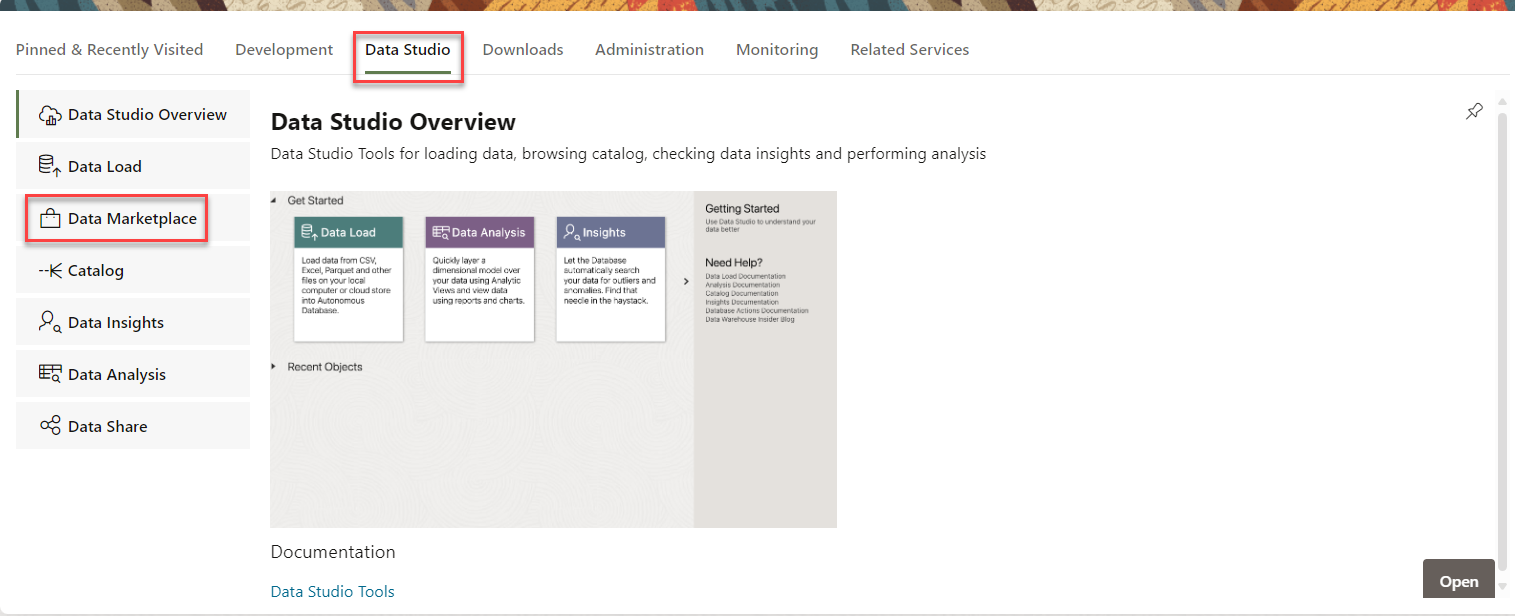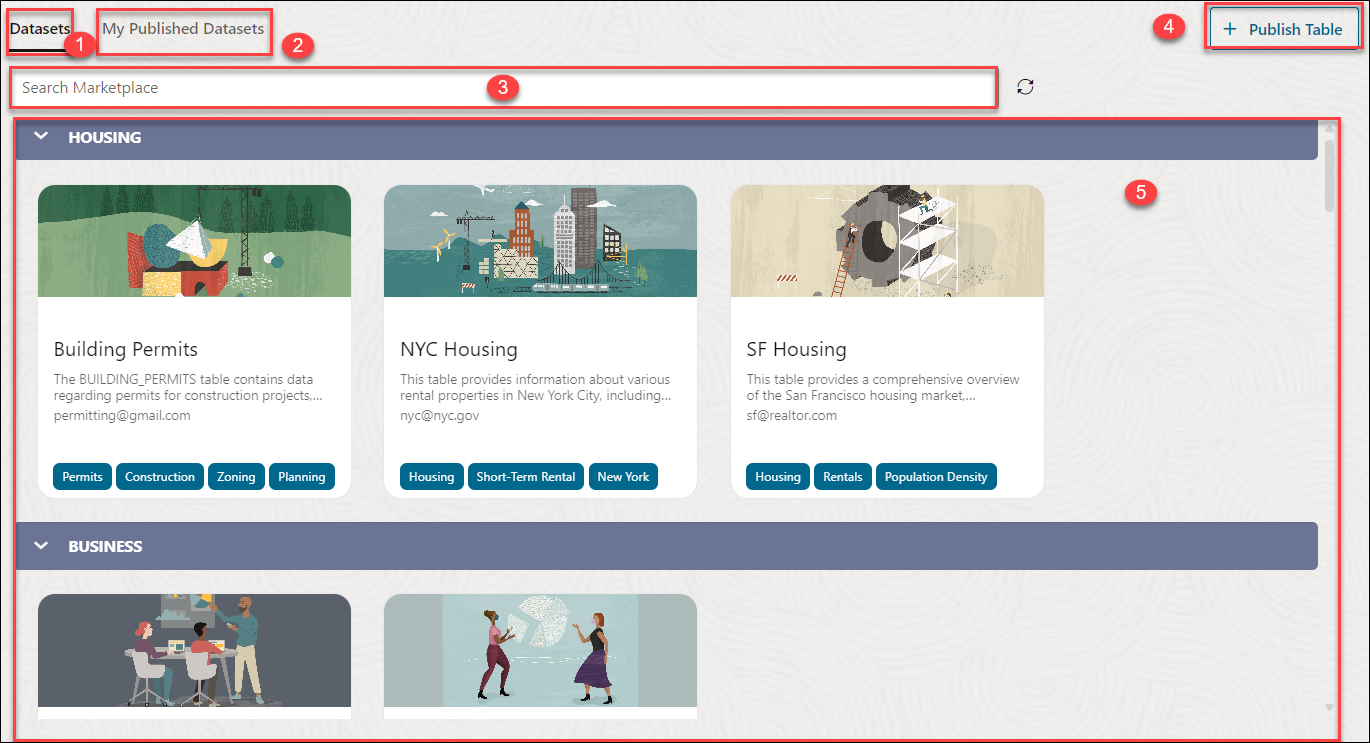Access Data Marketplace Tool
To access shared datasets, navigate to Data Studio and launch the Data Marketplace tool.
Prerequisites
ADMIN user to enable the Data Marketplace tool:BEGIN
DBMS_CLOUD_LINK_ADMIN.GRANT_READ( username =>'USER_NAME');
END;- You must have the Data Marketplace tool enabled to view the listings. Otherwise, you will view an empty Marketplace page.
- You can enable the Data Marketplace tool by running the above command or go to the Marketplace tab of the Data Studio Settings.
Follow these steps:
- Navigate to the Launchpad on your Database Actions instance.
- Click the Data Studio tab and select the Data Marketplace pane.
-
Clicking the Data Marketplace tab opens the Data Marketplace page.
You can view the following components on the Data Marketplace page:-
Datasets tab: This is the default tab selected when you open the Data Marketplace tool. You can view all the datasets shared with you available on this page.
-
My Published Datasets: The datasets you publish are visible on this tab under the namespace or category you specify while publishing. You can unregister the listing by clicking any of the published datasets and selecting Unregister.
-
Search Marketplace Field: You can search for the datasets from this field.
Click the search field and enter the name of the Dataset you wish to view. You can also browse the datasets by the tags of the dataset. After you type the name and click enter, you can view the result in the display area. Click Refresh at the right end of the search field to refresh the page. Remove the search suggestion and click refresh to switch the view to its default view.
-
+Publish Table icon: You can publish datasets using this icon. See Publish Listings to Marketplace for more details.
- Display area: The area below the search marketplace field displays the datasets returned by the search. You can expand the header which consists of the name of the category. It consists of the Dataset card with its name, description, and tags. Click the dataset card to view its details. See Consume Dataset for more information.
-
Parent topic: The Data Marketplace Tool