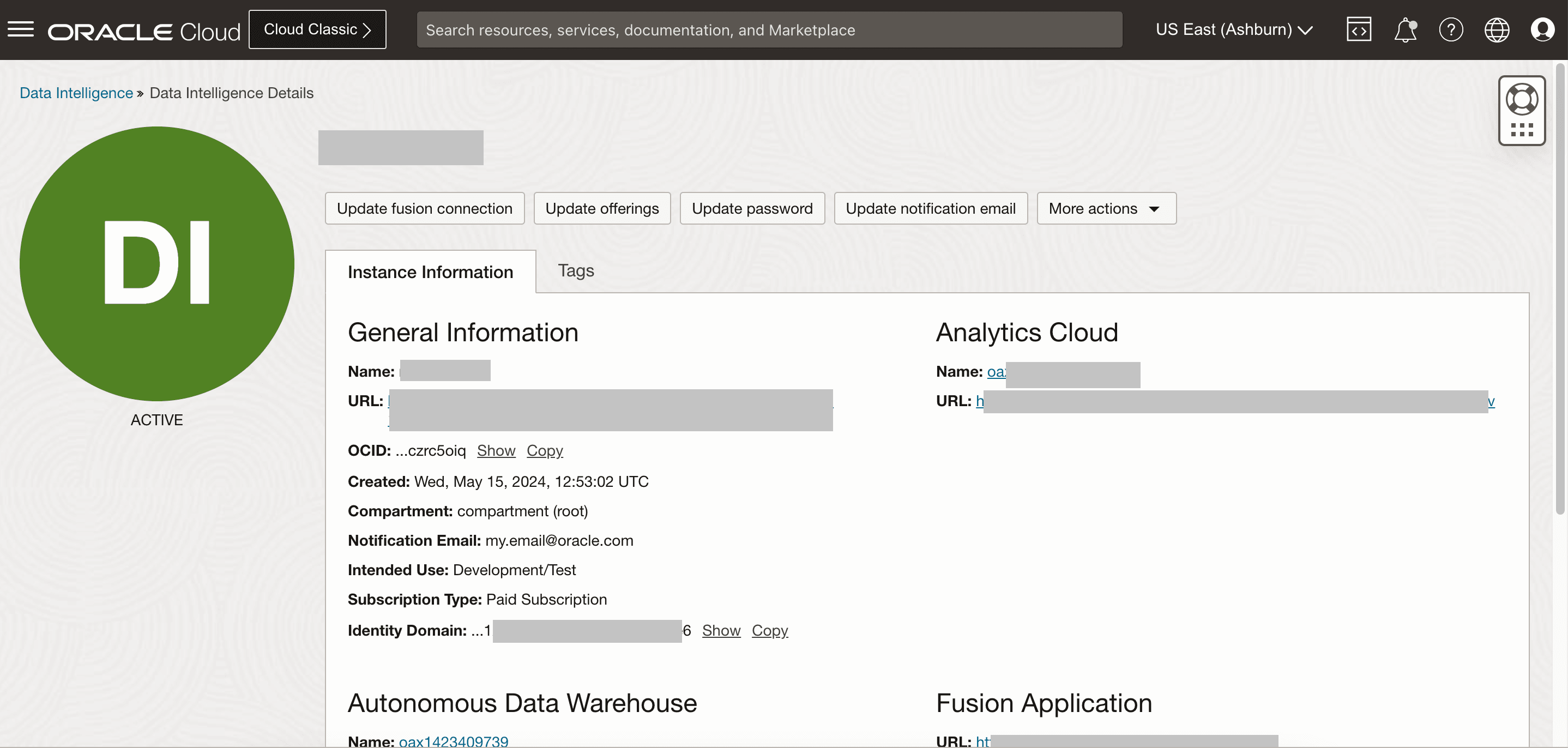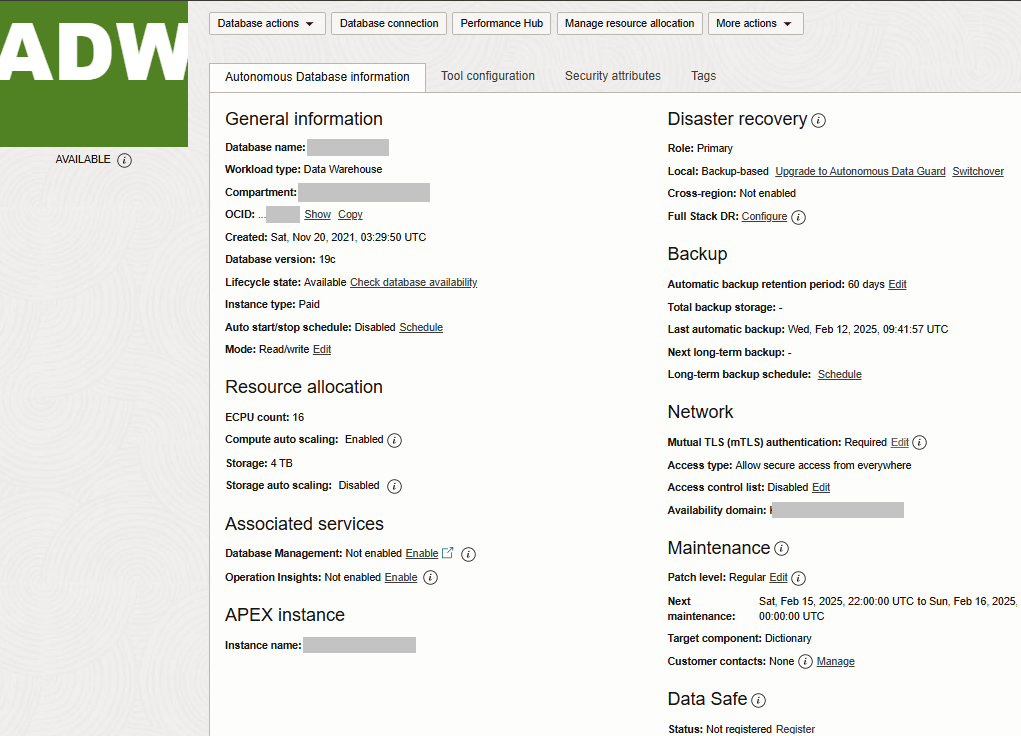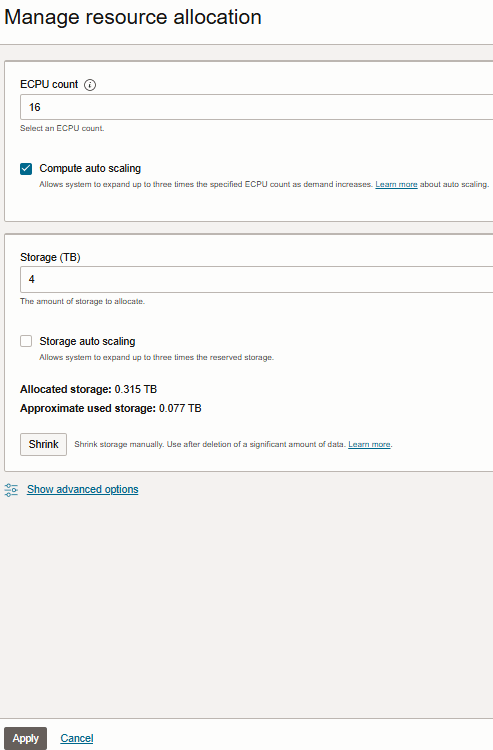Scale Up Oracle Autonomous Data Warehouse
Oracle Fusion Data Intelligence provides the associated Oracle Autonomous Data Warehouse with certain capacities that are within its service limits.
If you require additional storage or compute units (ECPUs) to meet your workload requirements, then you can scale up Oracle Autonomous Data Warehouse associated with Oracle Fusion Data Intelligence. Any scale up of the ECPUs or storage initially provisioned by Oracle Fusion Data Intelligence is metered immediately resulting in Oracle Cloud Infrastructure charges; see Cost and Usage Reports to view the additional usage and cost of your added Oracle Autonomous Data Warehouse ECPUs or storage.
As a service administrator, you can scale up the default capacities within the service limits. You can view the service limits of Oracle Autonomous Data Warehouse associated with your Oracle Fusion Data Intelligence service using the Limits, Quotas and Usage page in the Oracle Cloud Infrastructure Console. See Viewing Your Service Limits, Quotas and Usage. You can submit a request to increase your service limits from Limits, Quotas, and Usage page in Oracle Cloud Infrastructure Console. See Requesting a Service Limit Increase.
While scaling up the initial ECPUs or storage, if you see a message that says the service limits were exceeded, you must subscribe for universal credits. See Important – Read Before Activating and Activate the Universal Credits Subscription.
- Publish the semantic model in your test or development instance. See Publish Model.
- Import and deploy a semantic model bundle in your production instance. See Import a Bundle and Deploy a Bundle.