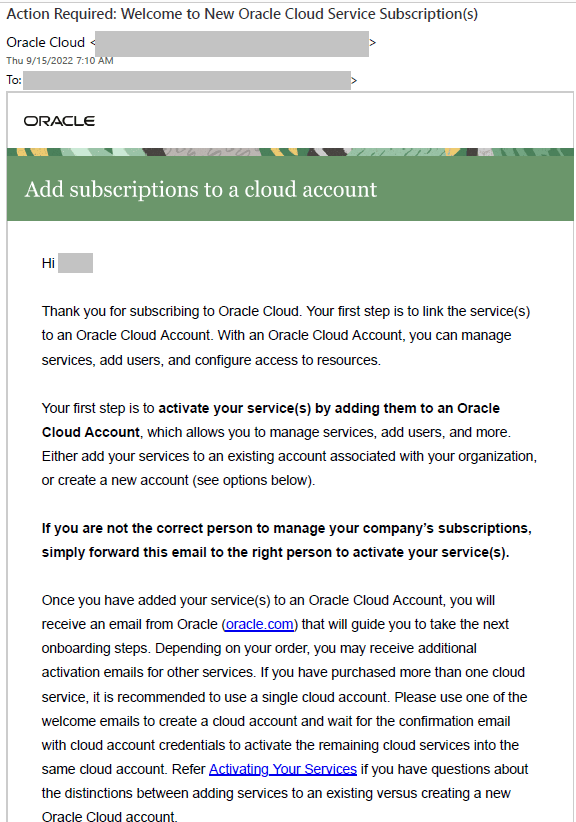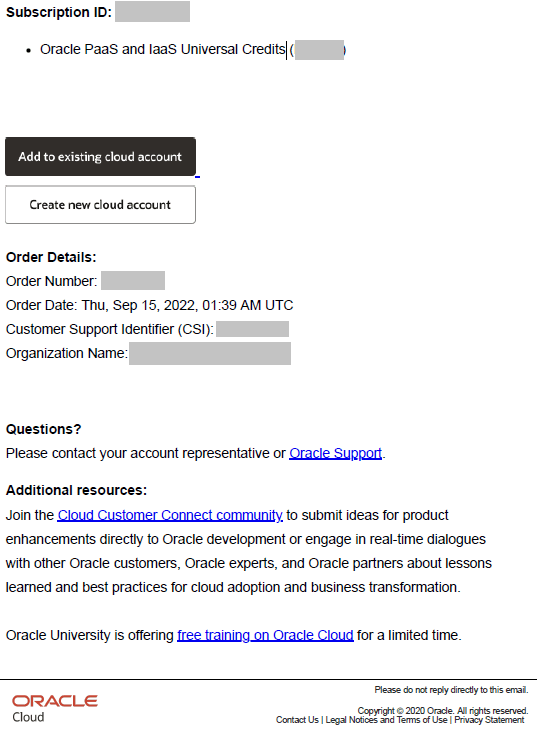Activate the Universal Credits Subscription
If you need universal credits for the specific scenarios described in the Important – Read Before Activating section, subscribe for UCC.
If universal credits exist in your cloud account that has Oracle Fusion Cloud Applications, you don’t need to subscribe and activate a new UCC subscription. You can use the existing universal credits for the specific scenarios.
If you don't see your existing Oracle Fusion Cloud Applications account when selecting the cloud account to activate into, stop and submit a service request against “Fusion Data Intelligence” in My Oracle Support so that it gets routed to the correct team. For this service request, select Significant Impairment as Issue Type and in Problem Type, click Activate, Create, Delete, Manage FDI Instance and then select FDI Activation. Ensure that you include the account name you're trying to activate into, along with a screen shot showing that you’ve been assigned this role in that Cloud account.