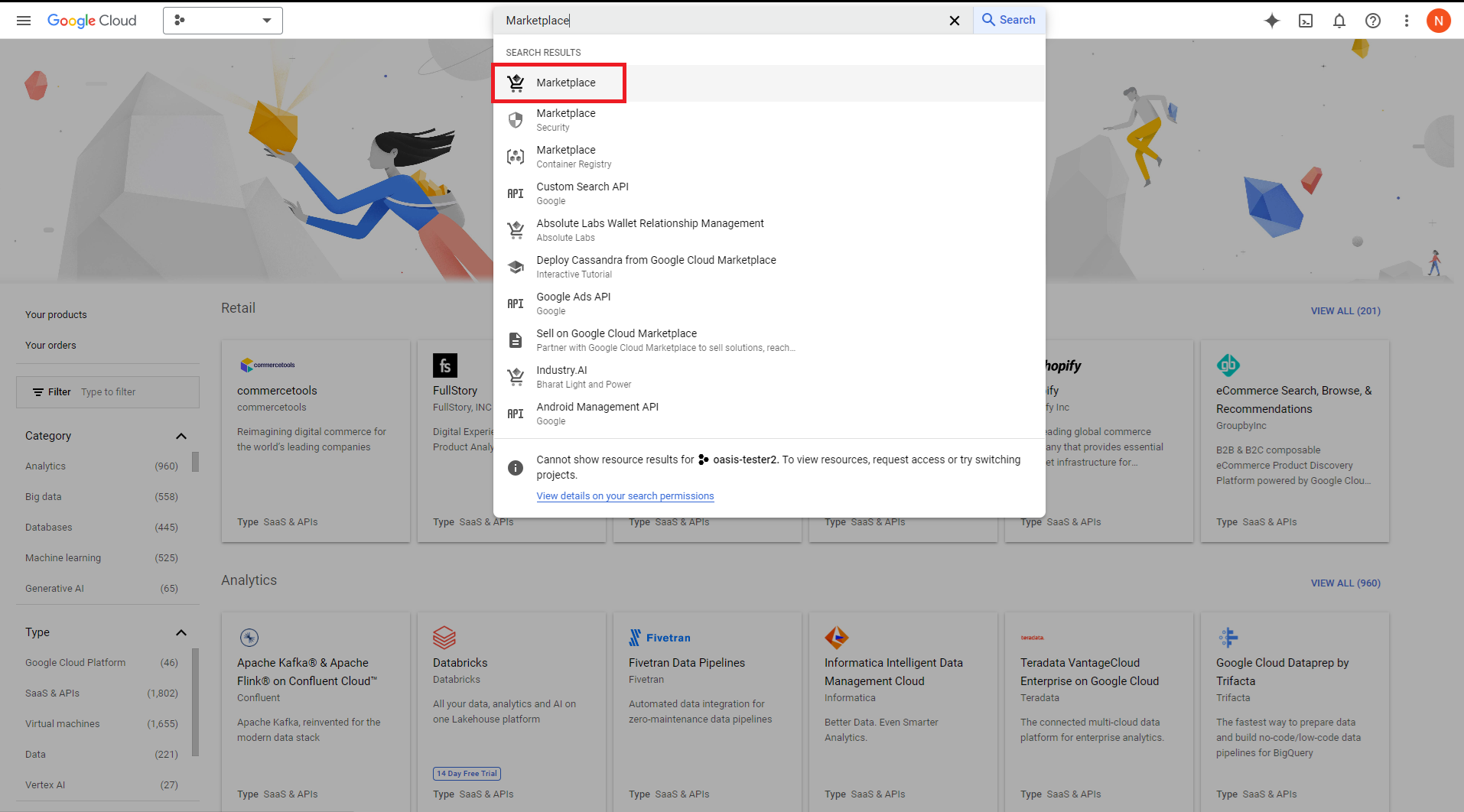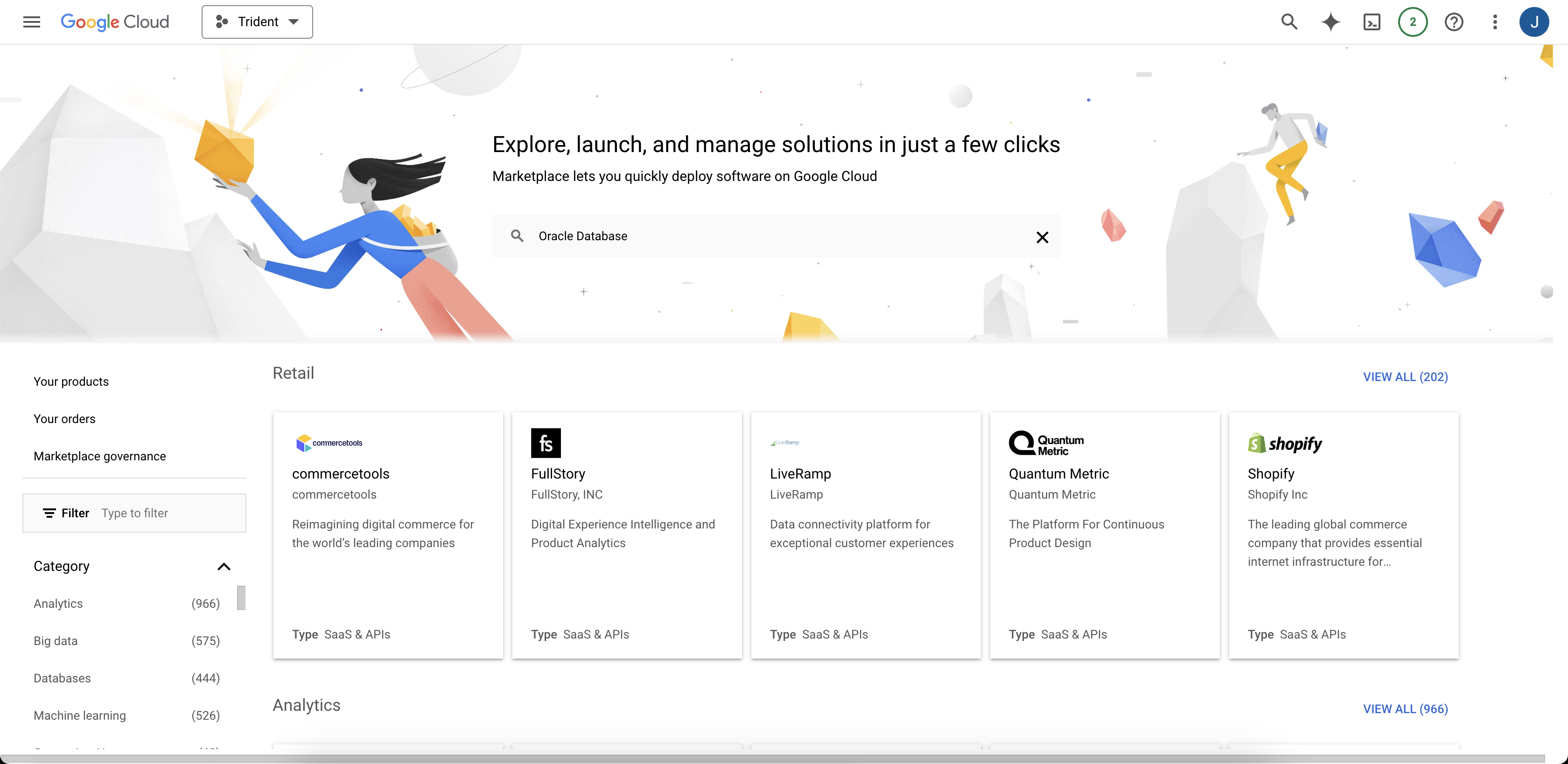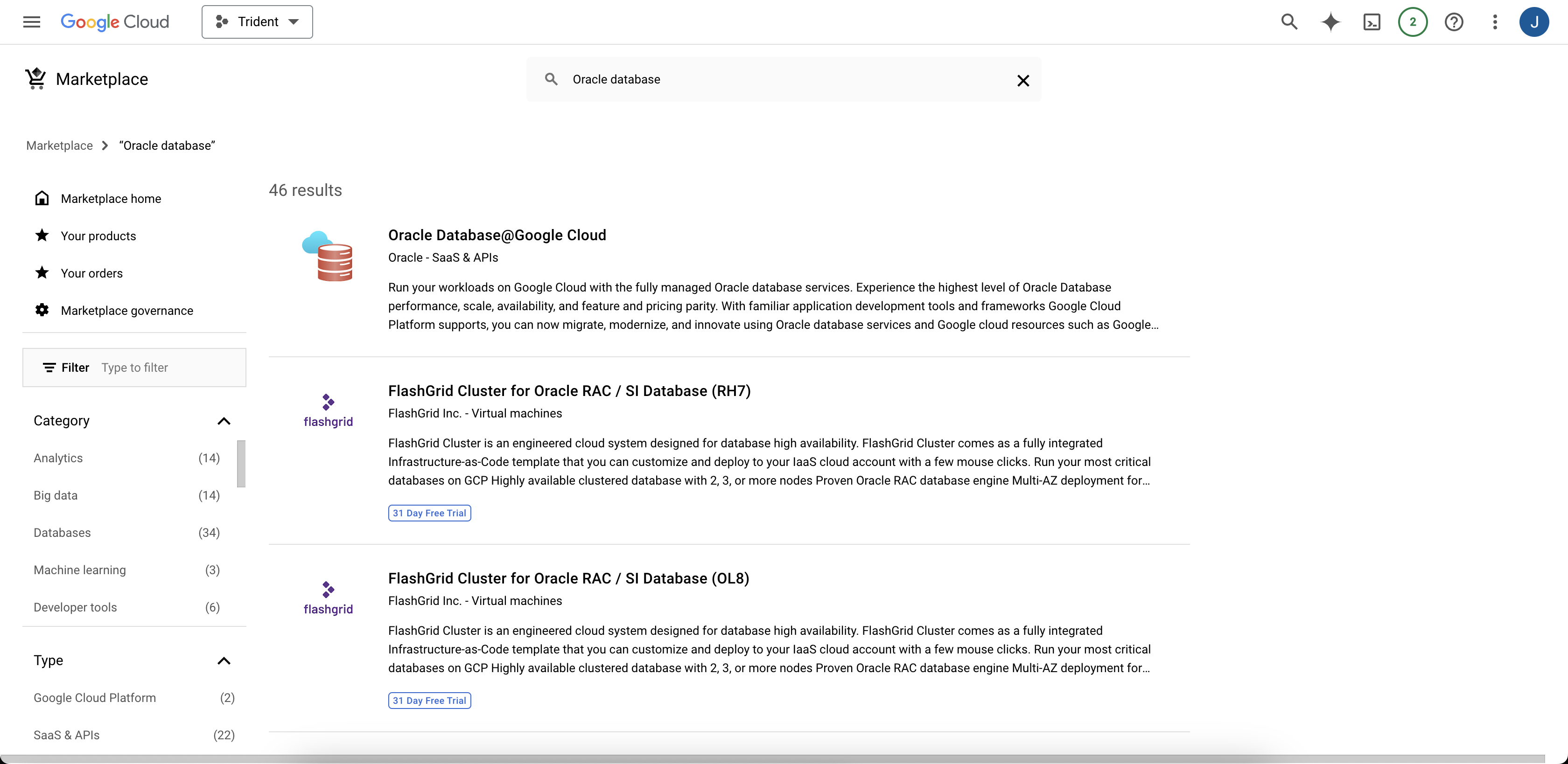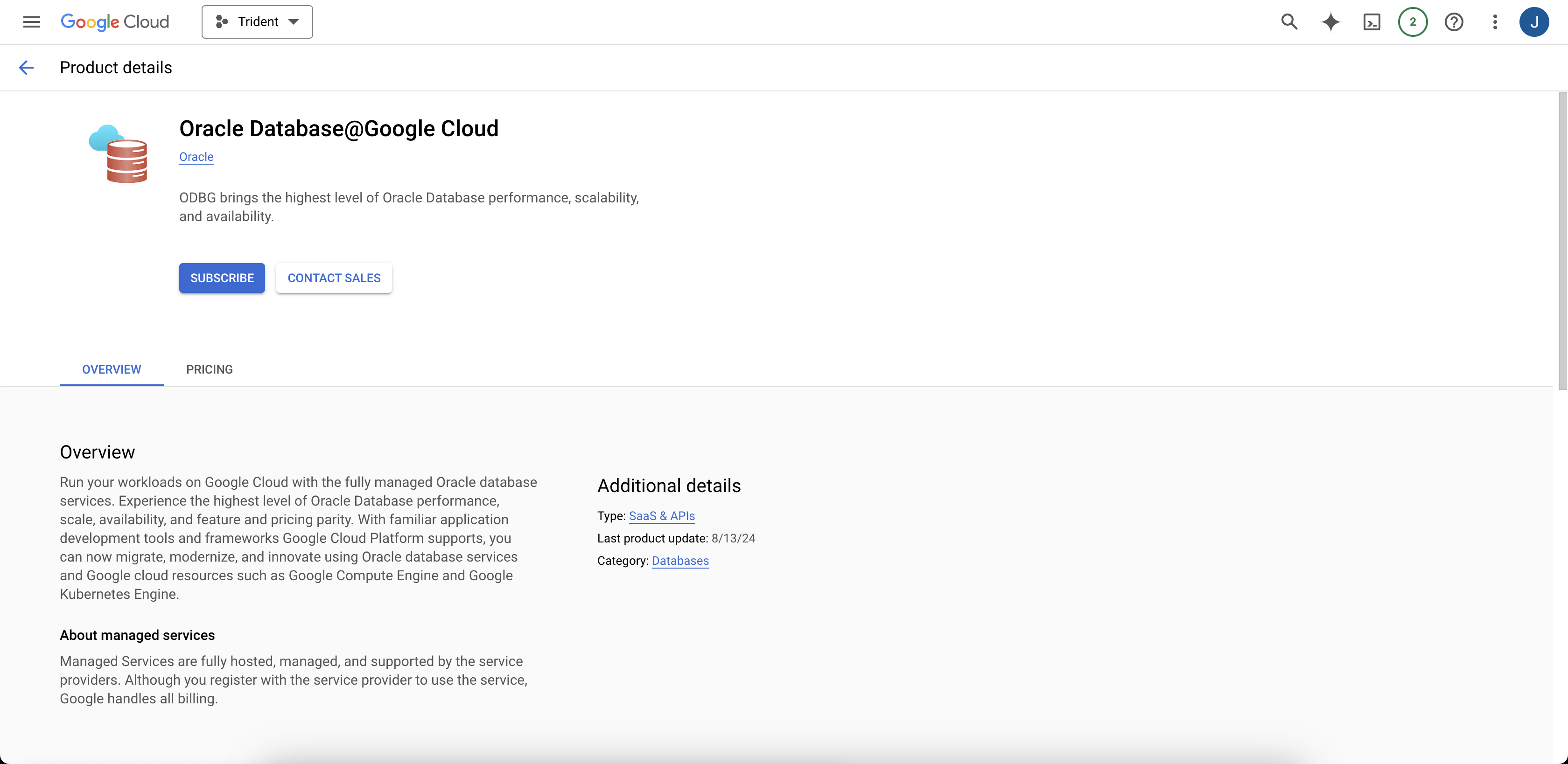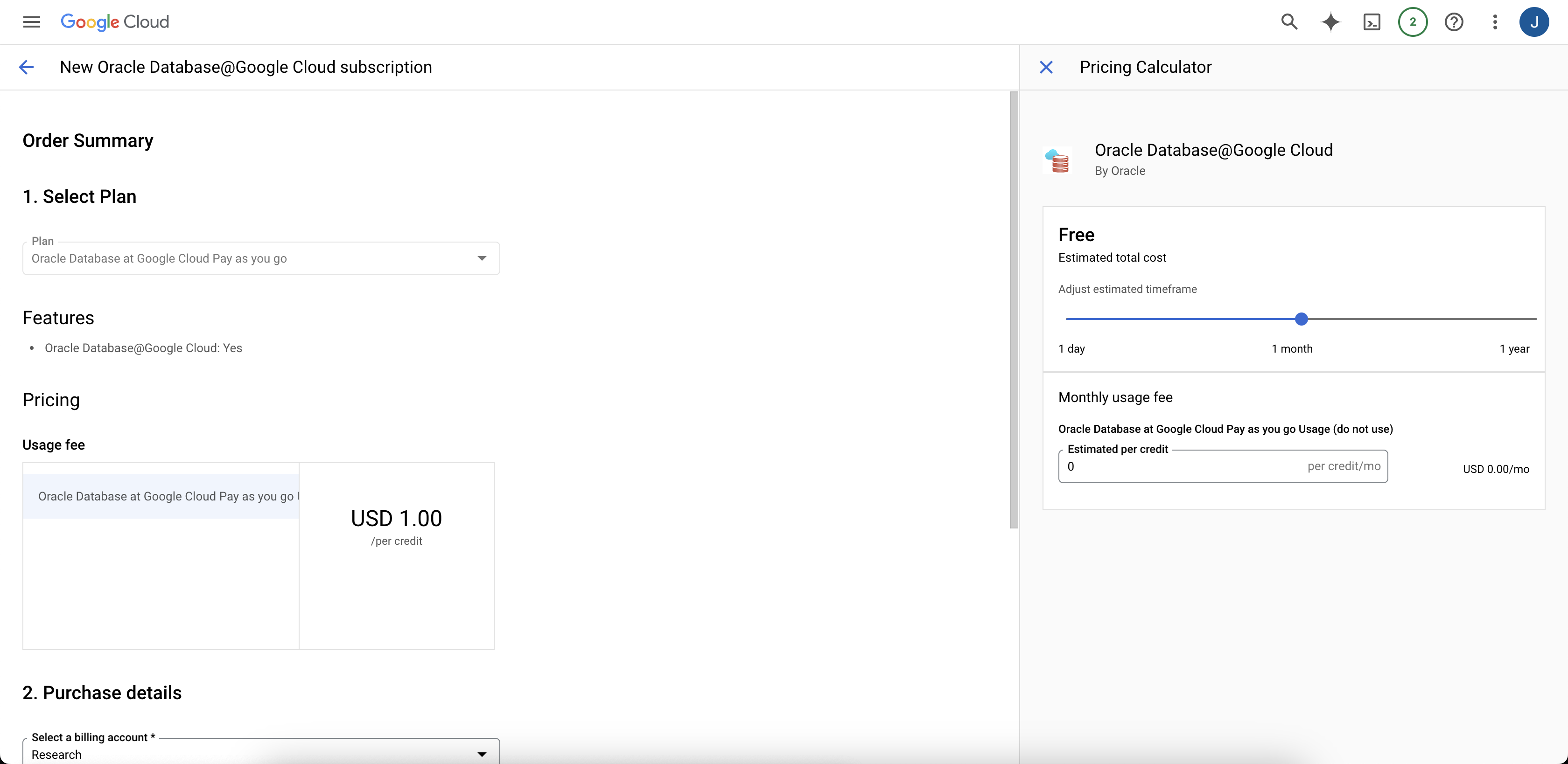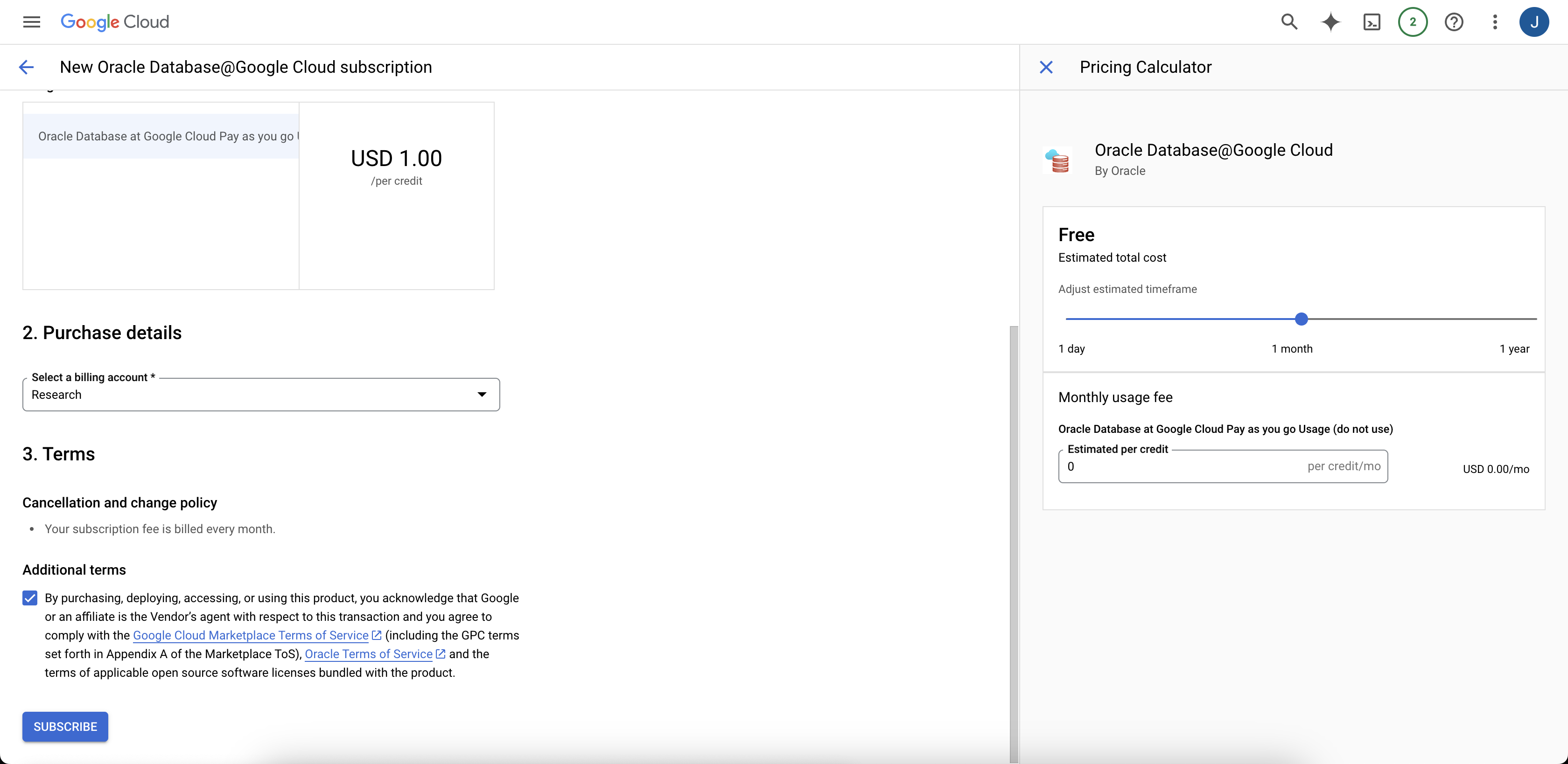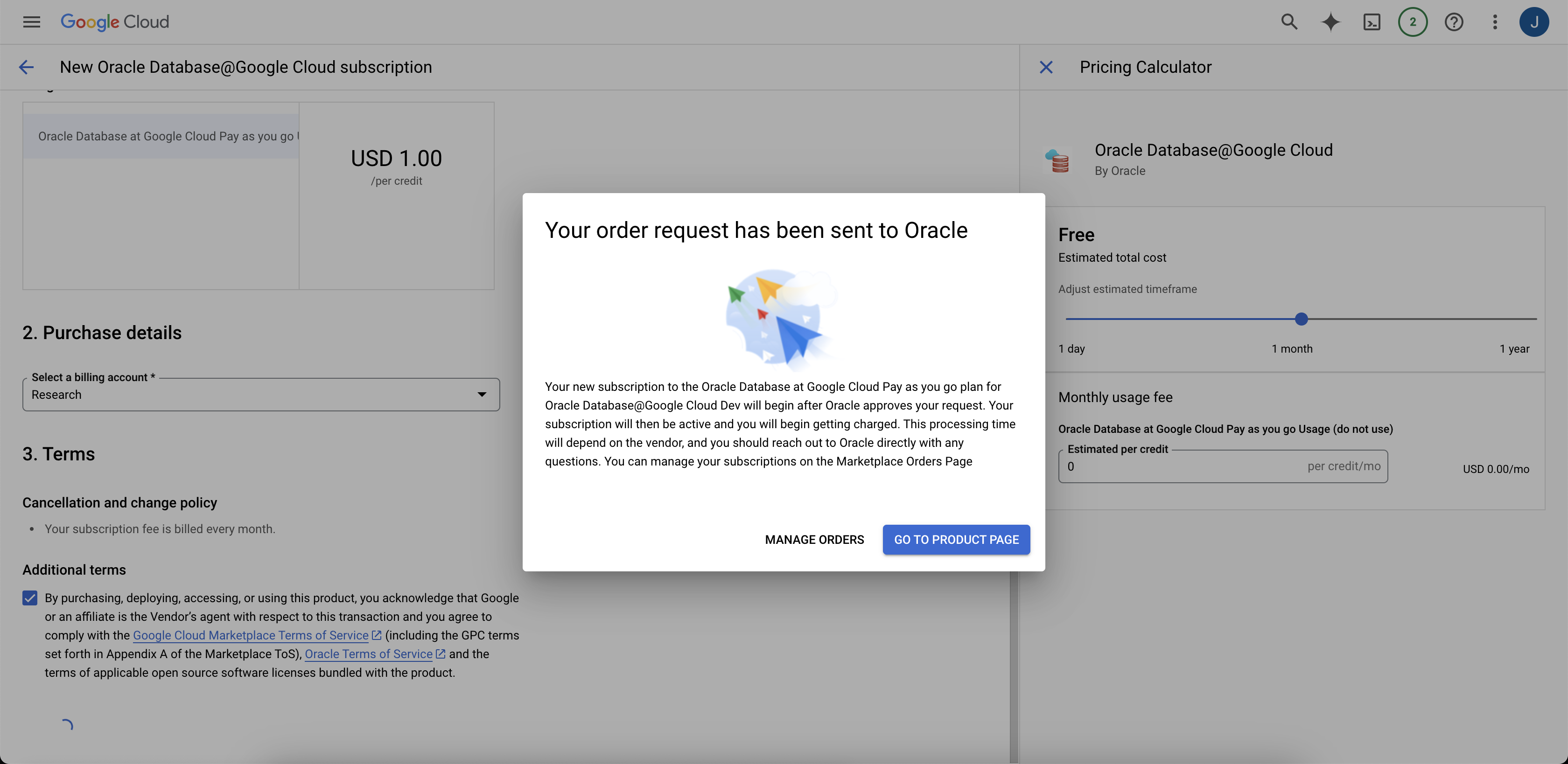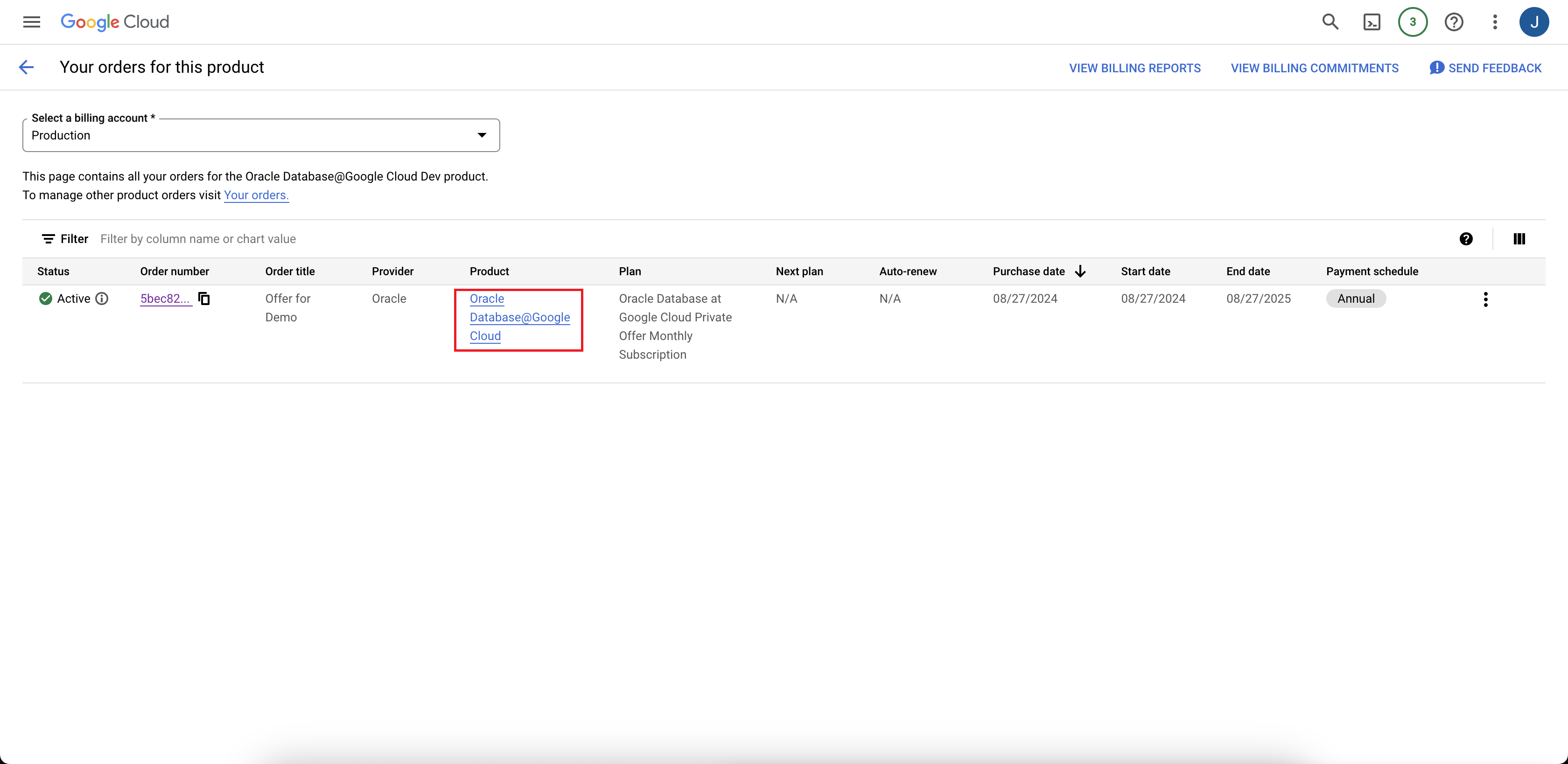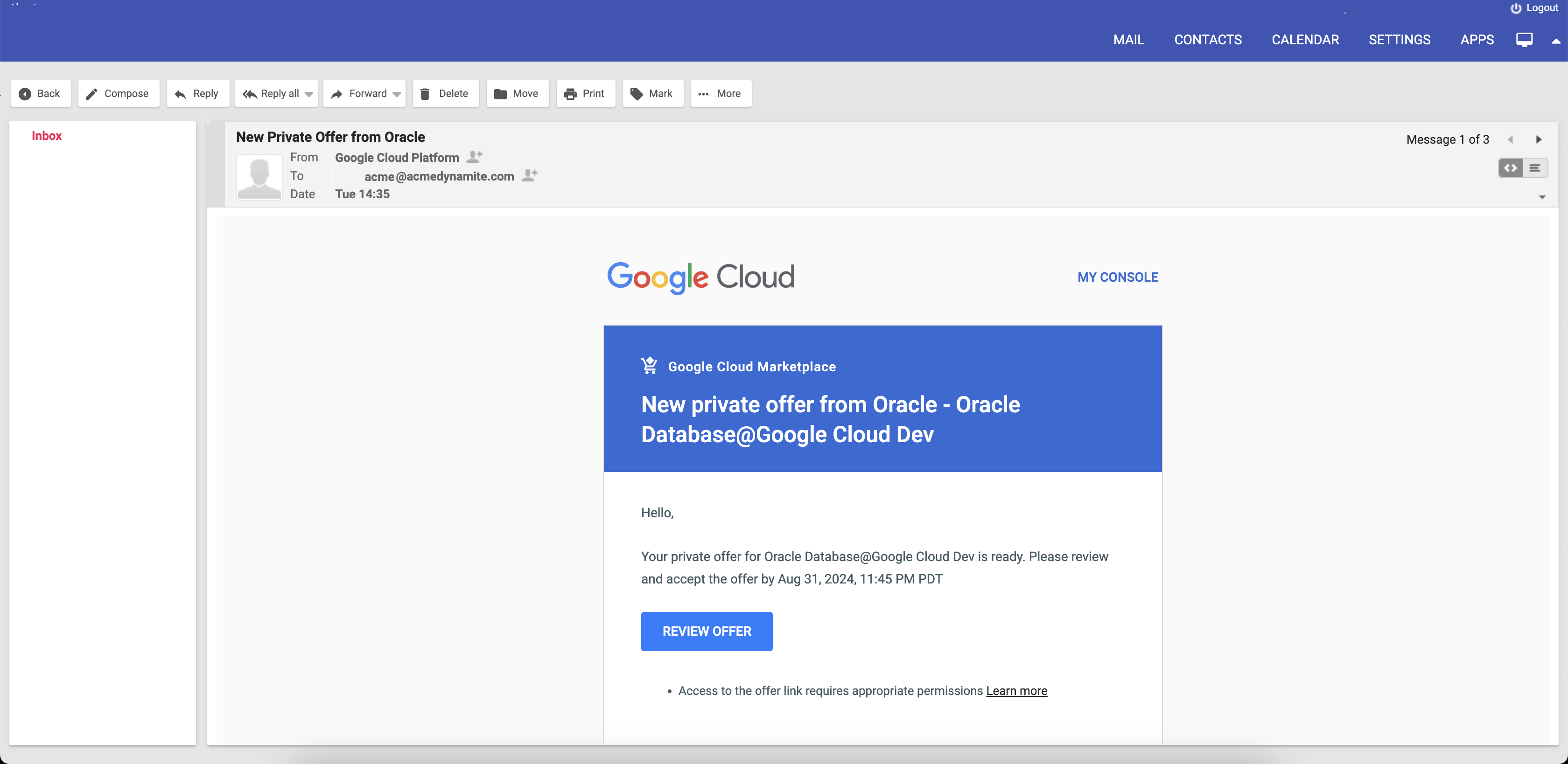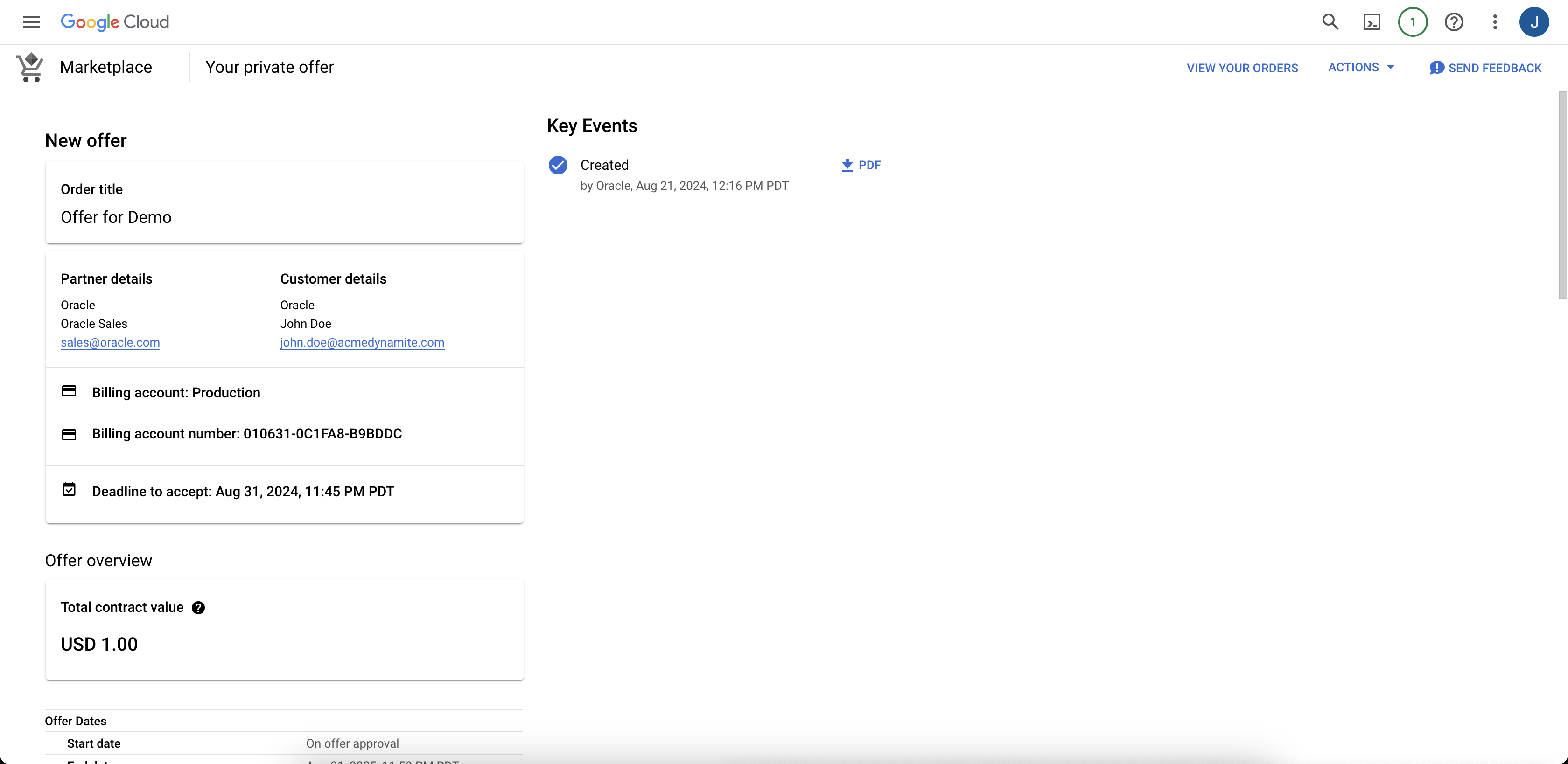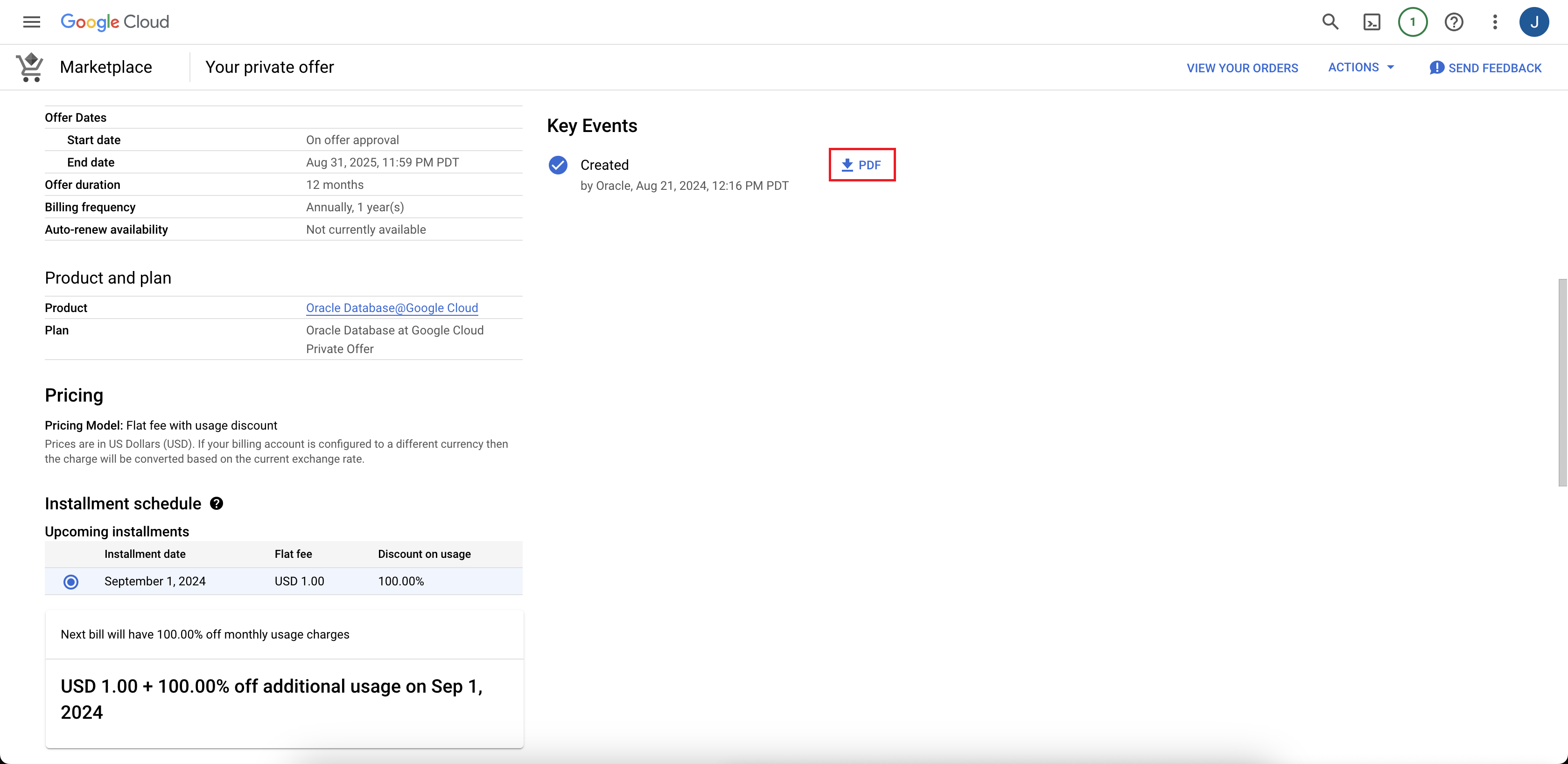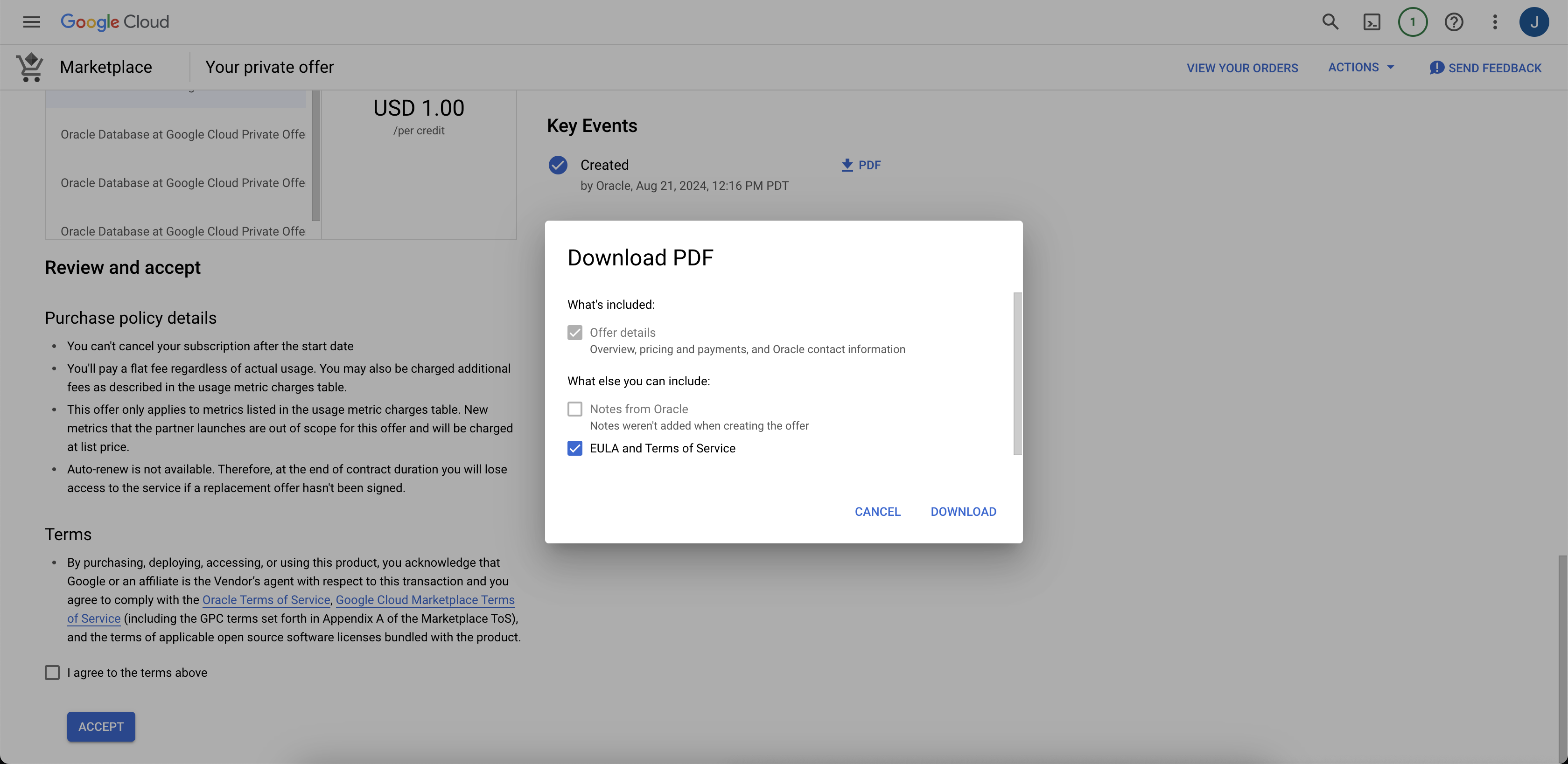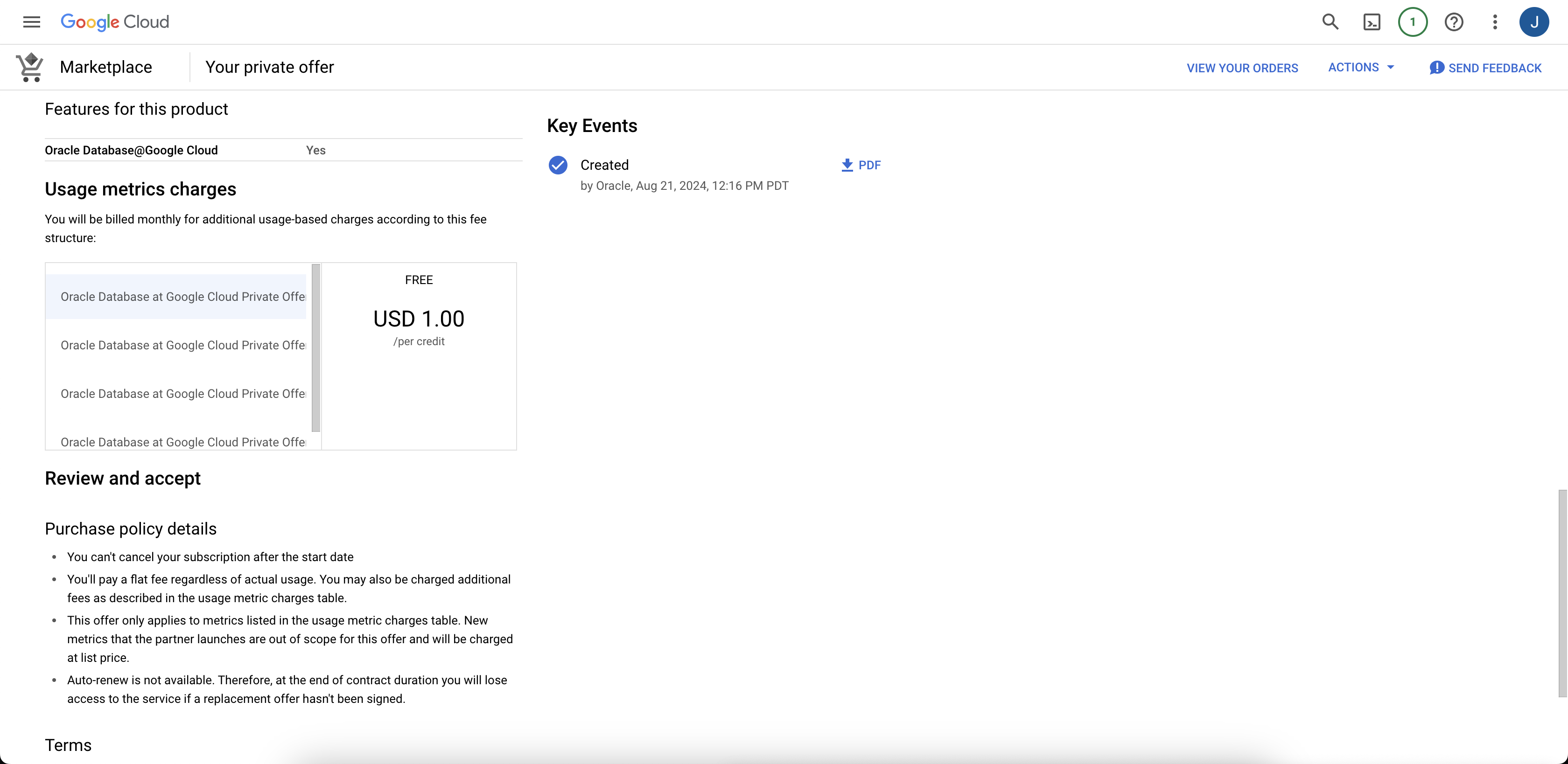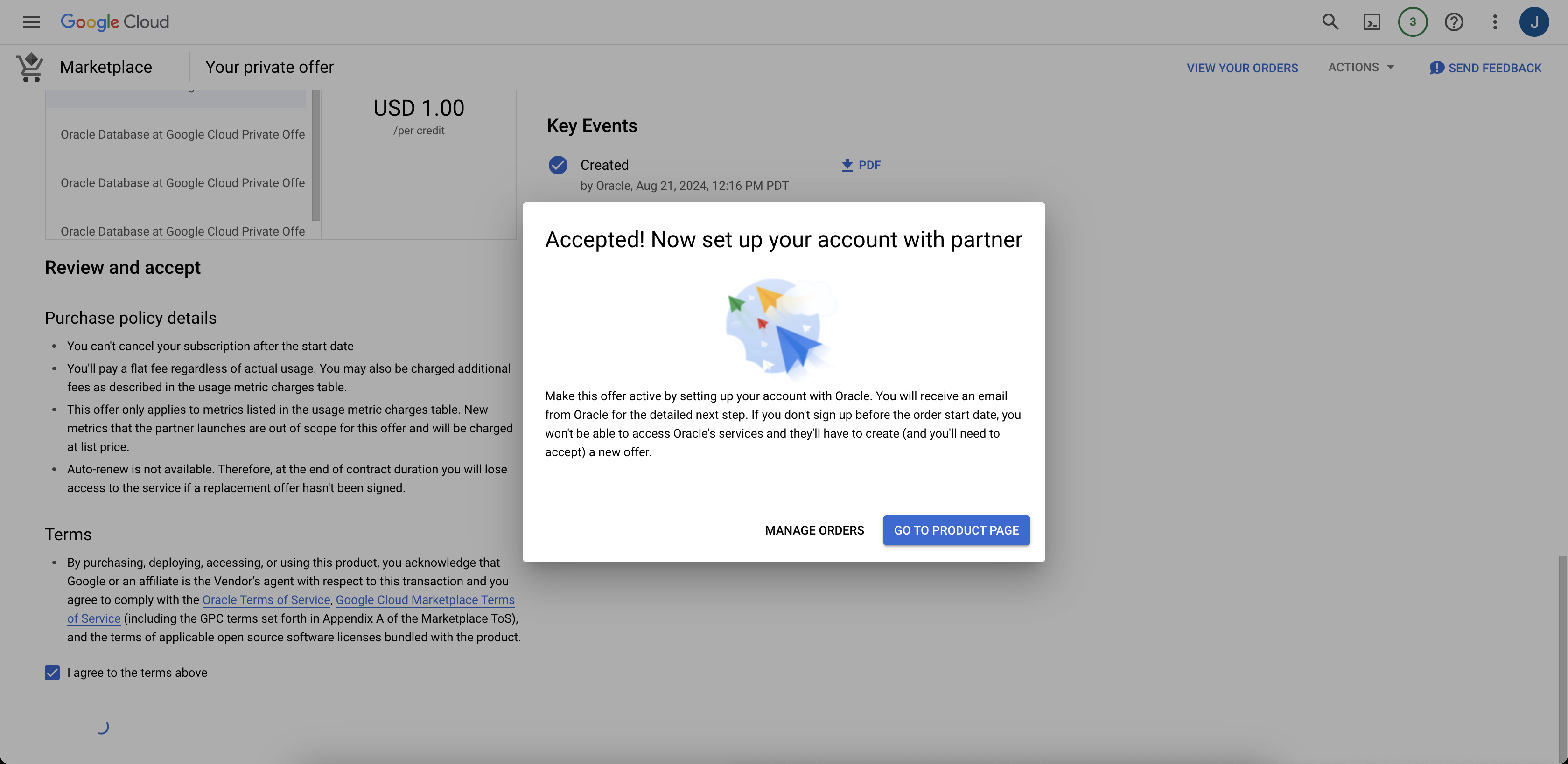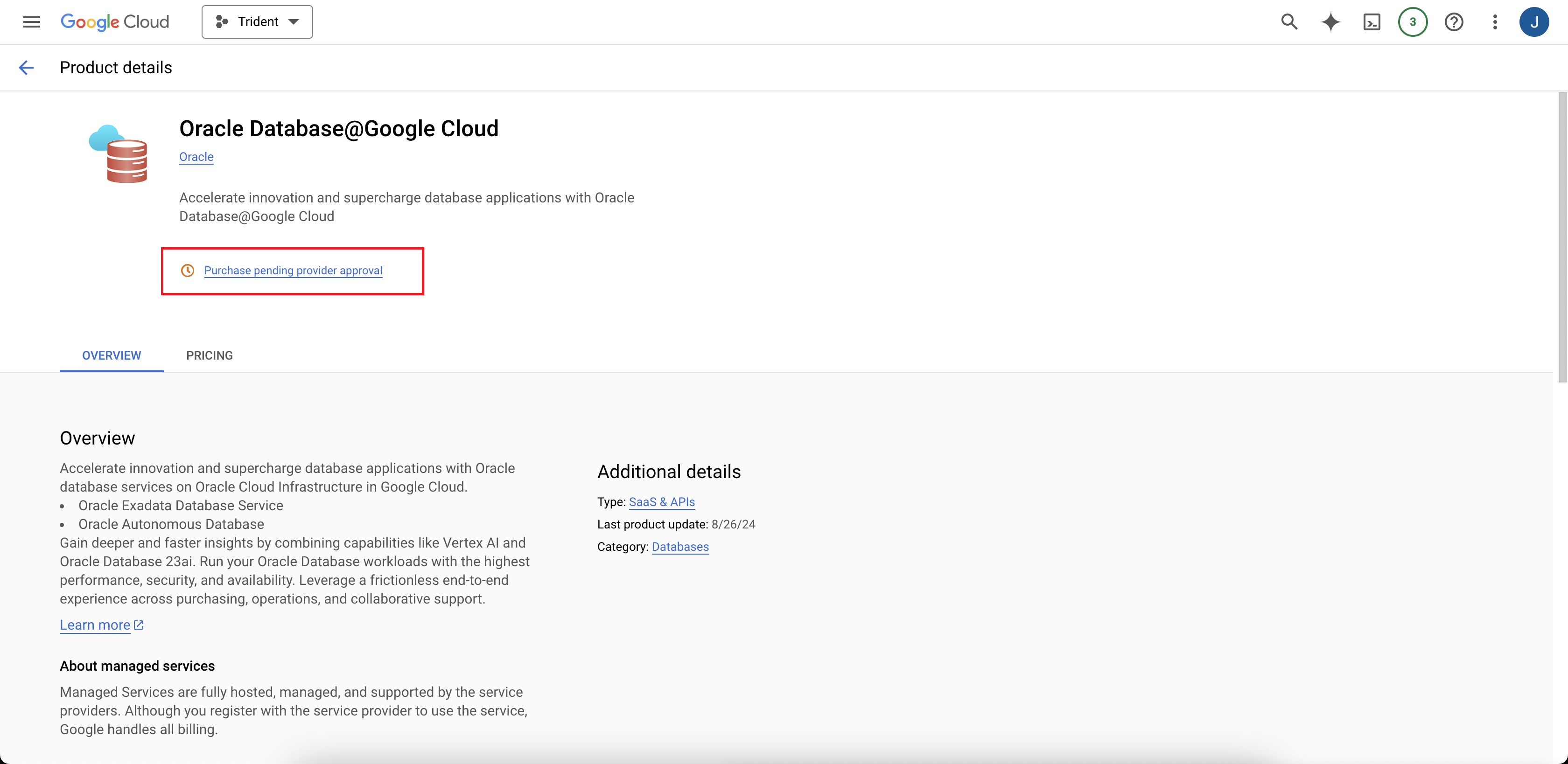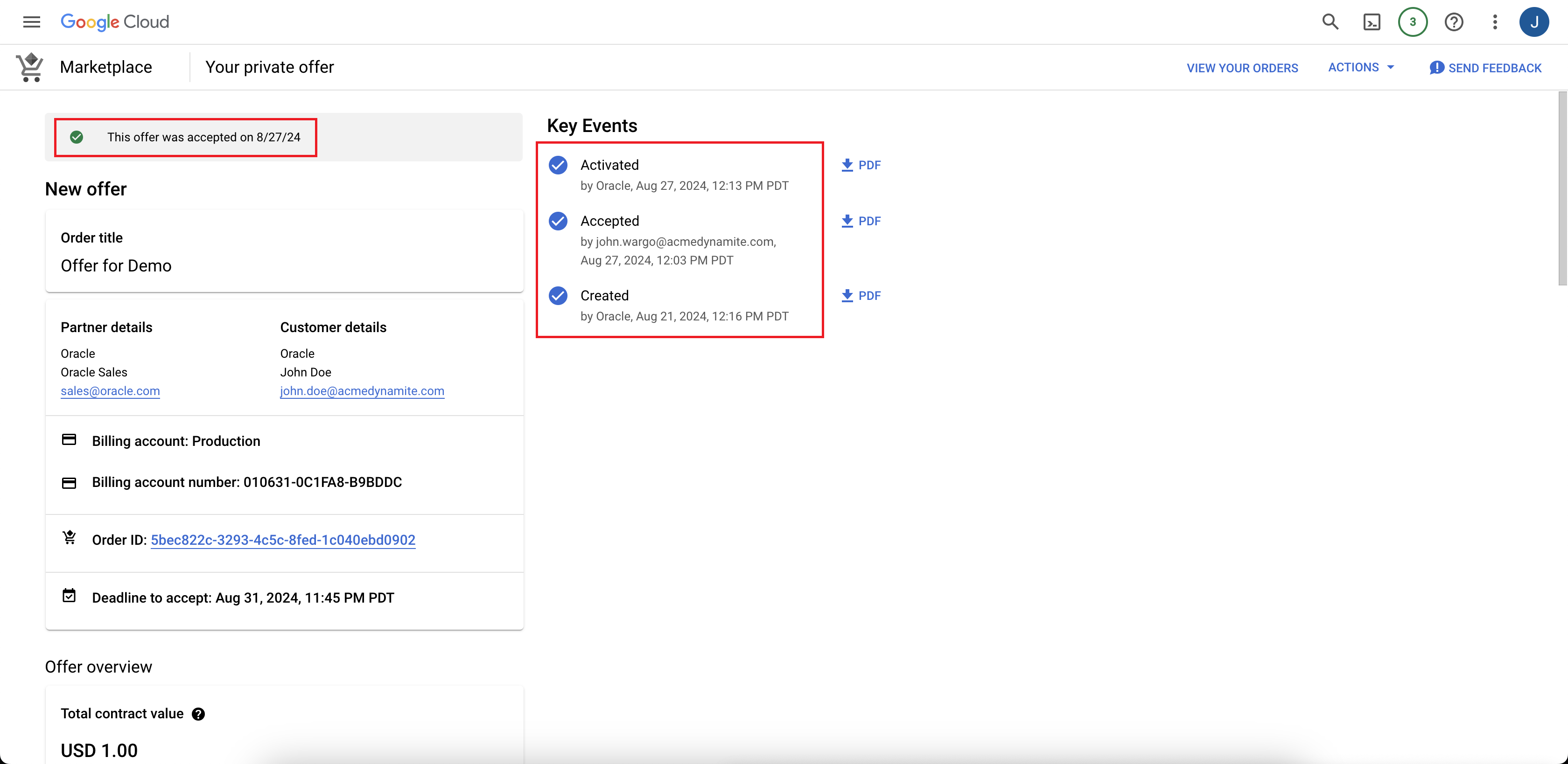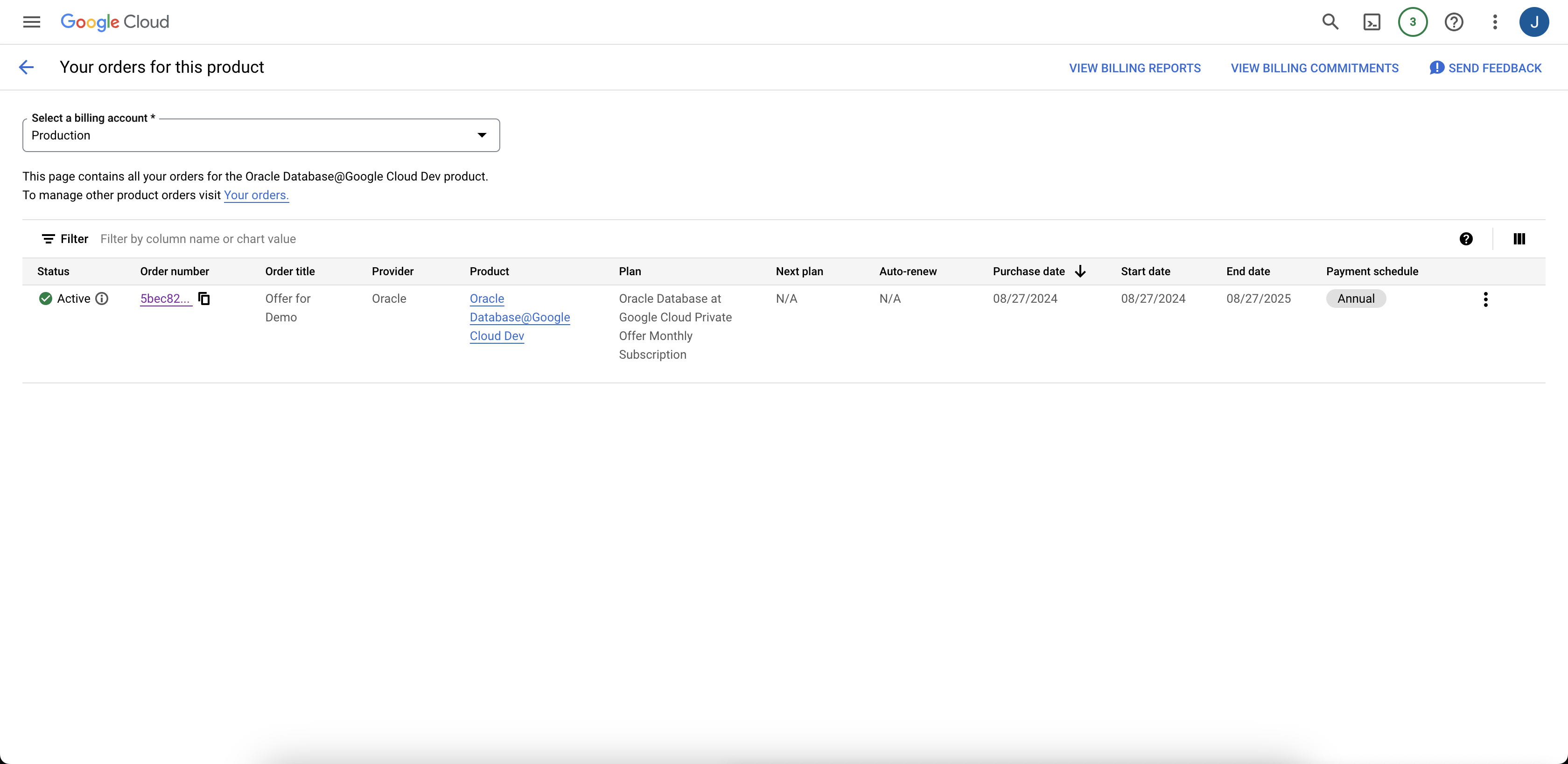Task 2: Purchase Offer
Learn how to purchase Oracle Database@Google Cloud in the Google Cloud Marketplace.
Oracle has two options for purchasing Oracle Database@Google Cloud, pay as you go and private offer. See Purchase Offer Options for an overview of these two offer types. You only need to use the instructions in this topic that apply to your offer type.
Pay as You Go Customers
After you complete the prerequisites in Task 1, follow the instructions in this section. Note that Pay as You Go can be used to provision Autonomous Database, but not Exadata Database Service.
- Sign in to the Google Cloud console at https://console.cloud.google.com.
-
In the Google Cloud console search field, search for "Marketplace" and navigate to the Google Cloud Marketplace.
-
In the Google Cloud Marketplace search field, search for "Oracle Database".
-
Click the search result for "Oracle Database@Google Cloud".
-
On the Oracle Database@Google Cloud product details page in the Marketplace,
-
Click Subscribe. The Order Summary page opens.
- Review the Plan, Features, and Pricing information and confirm that you are accepting the Pay as you go offer.
- In the Purchase details section, select the billing account you want to use with Oracle Database@Google Cloud.
-
Review the information in Additional terms and accept the terms by selecting the checkbox, then click Subscribe.
-
In the Your order request has been sent to Oracle dialog, click Manage Orders.
-
On the Your orders page, the order Status initially is "Pending". When the Status changes to "Active", click "Oracle Database@Google Cloud" in the Product column to navigate to the product details page.
Private Offer Customers
If you have a private offer and Oracle has emailed you to let you know the offer is ready for purchase, follow the instructions in this section to complete the purchase in the Google Cloud console.
If you don't have a private offer, but are interested in this purchase option, contact Oracle's sales team.
-
After you negotiate an offer with Oracle Sales, you receive an email letting you know the private offer is available for purchase. Click REVIEW OFFER to view the offer in the Google Cloud Marketplace.
-
On the Your private offer details page for Oracle Database@Google Cloud, review the details of the offer.
Optionally, you can download a .pdf file of your Oracle Sales agreement and terms by clicking the PDF icon in the Key Events section.
The optional PDF download:
-
After reviewing the Purchase policy details and Terms, select the checkbox to agree to the terms, then click Accept.
Scroll down to see the Accept button:
-
The Google Cloud displays a confirmation message stating that you have accepted your Oracle Database@Google Cloud offer. Click GO TO PRODUCT PAGE to navigate to the Oracle Database@Google Cloud product page.
-
On the Oracle Database@Google Cloud product page, the "Purchase pending provider approval" message displays.
-
After the purchase is approved, the offer status is "Active" and the offer details page displays a "This offer was accepted on" message that shows the date of the offer acceptance.
The orders list view after offer purchase:
What's Next?: Link Oracle Database@Google Cloud to an OCI account:
- If you don't have an account, see Create a New OCI Account for Oracle Database@Google Cloud for instructions.
- If you want to link an existing OCI account, see Link an existing OCI account to Oracle Database@Google Cloud.
What's Next?
Link an OCI account to your Google Cloud account. See Task 3: Link an OCI Account for instructions.