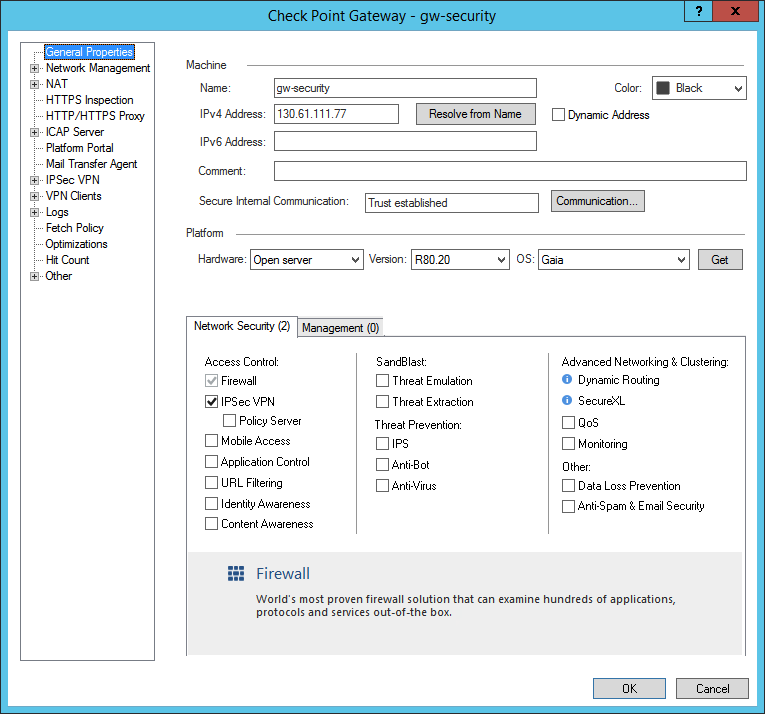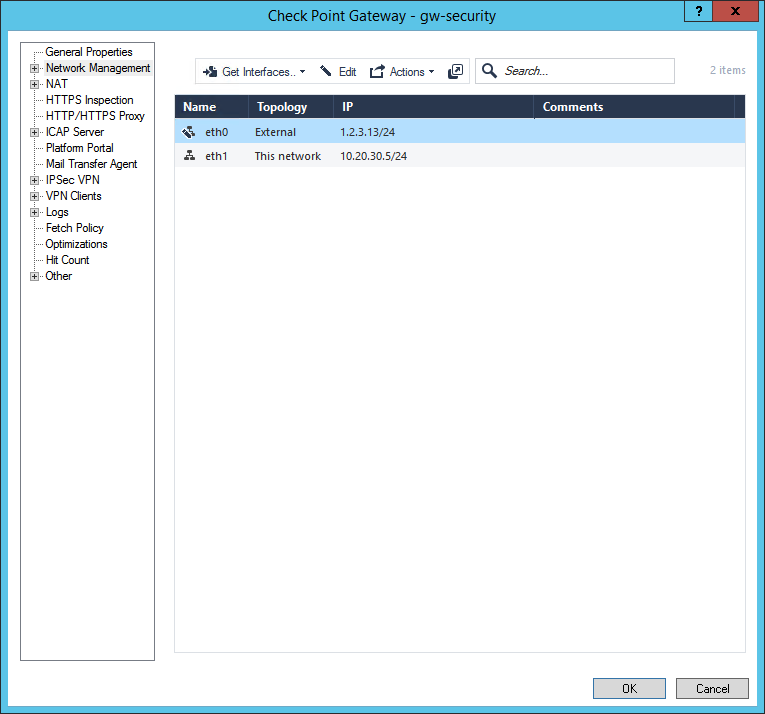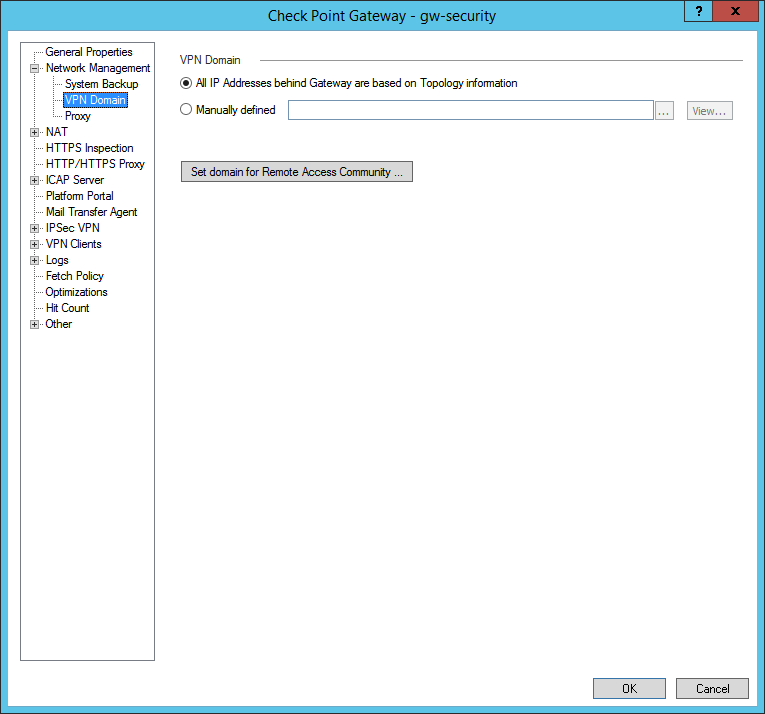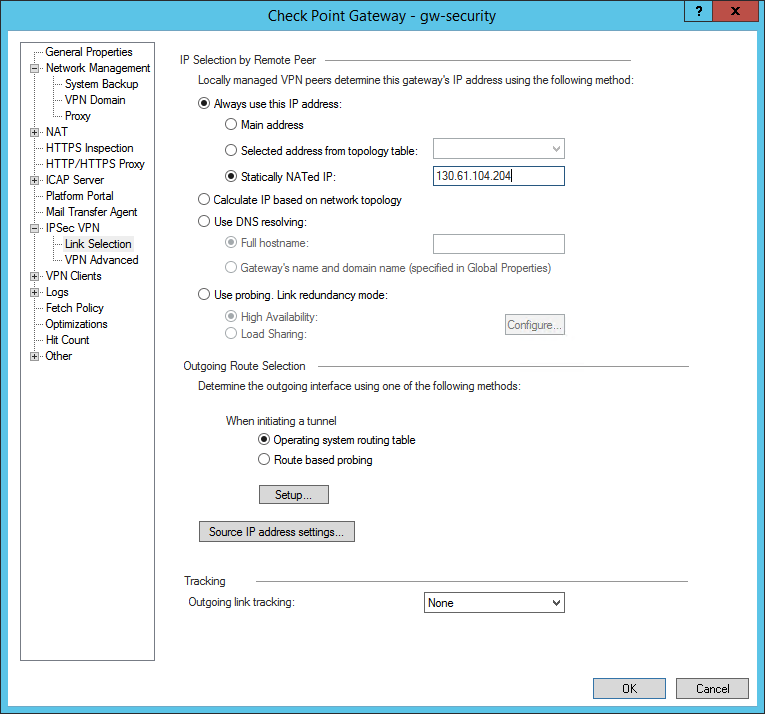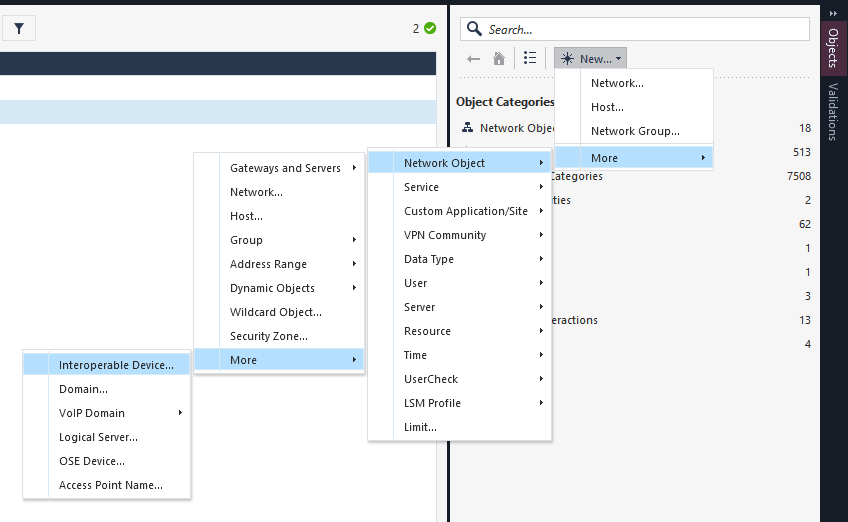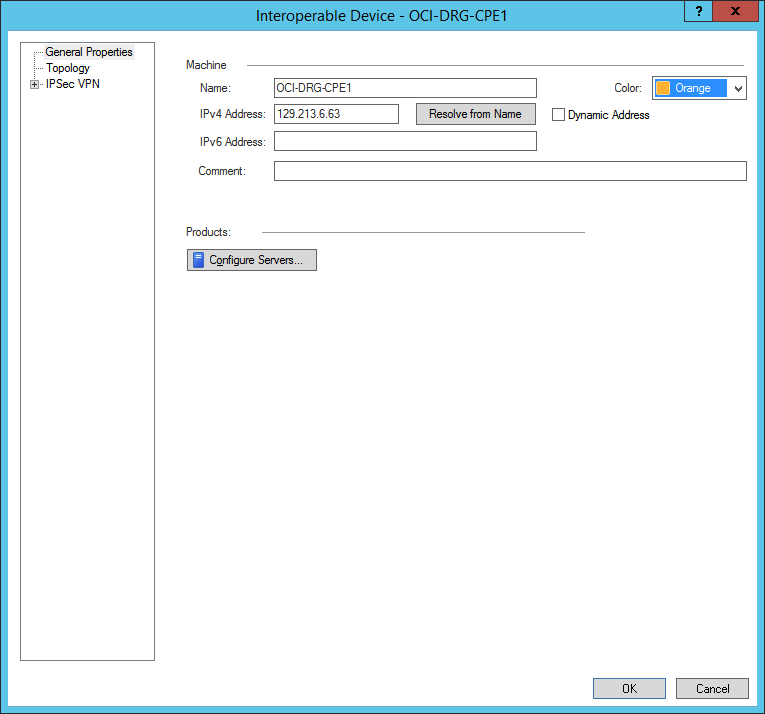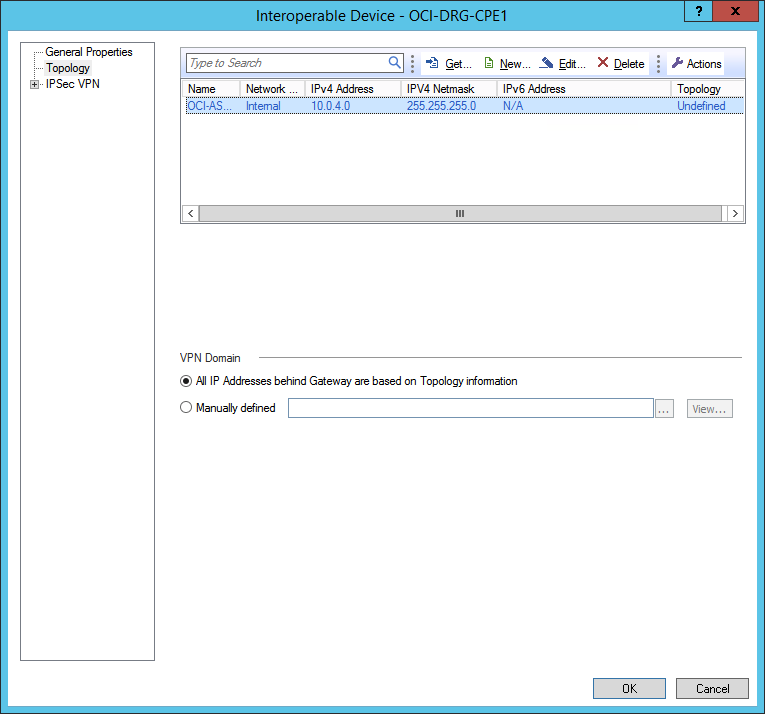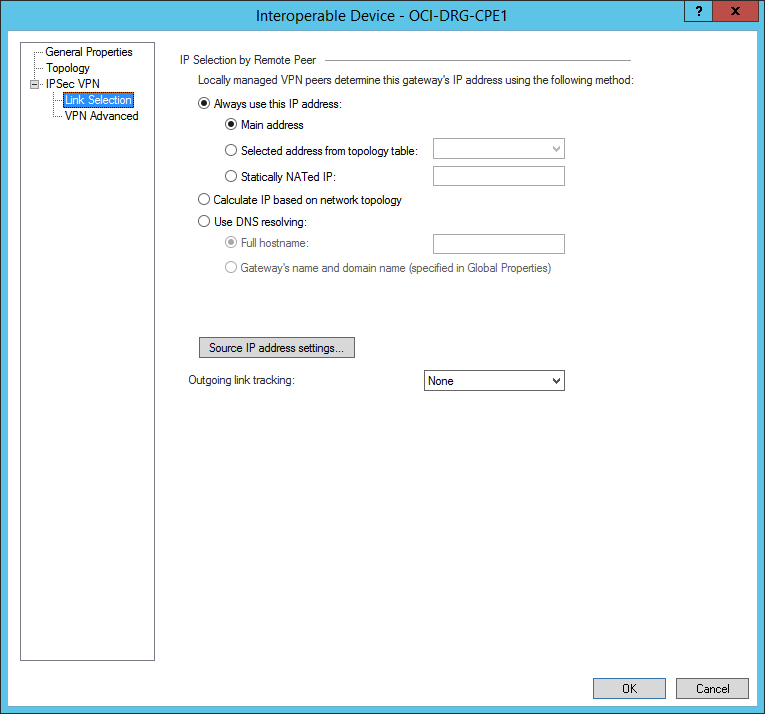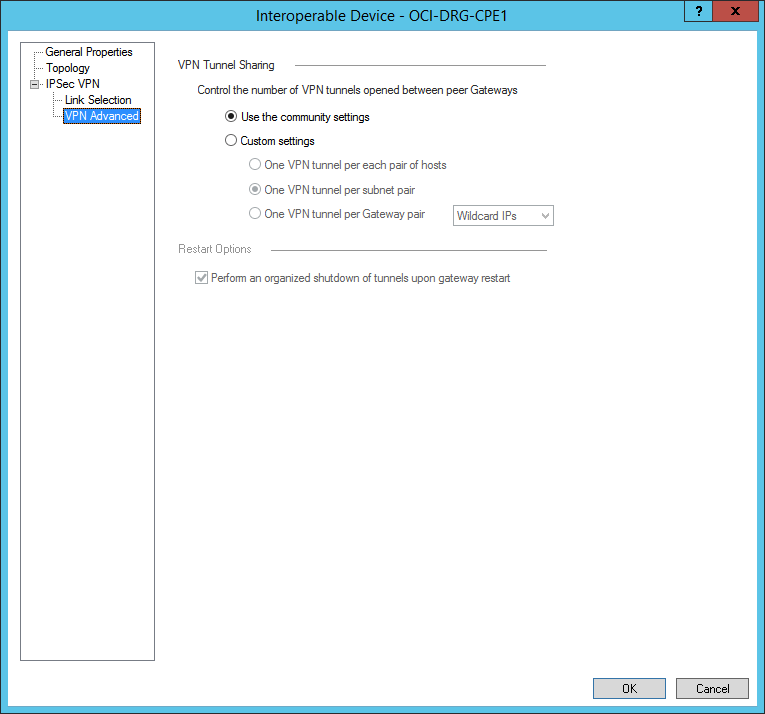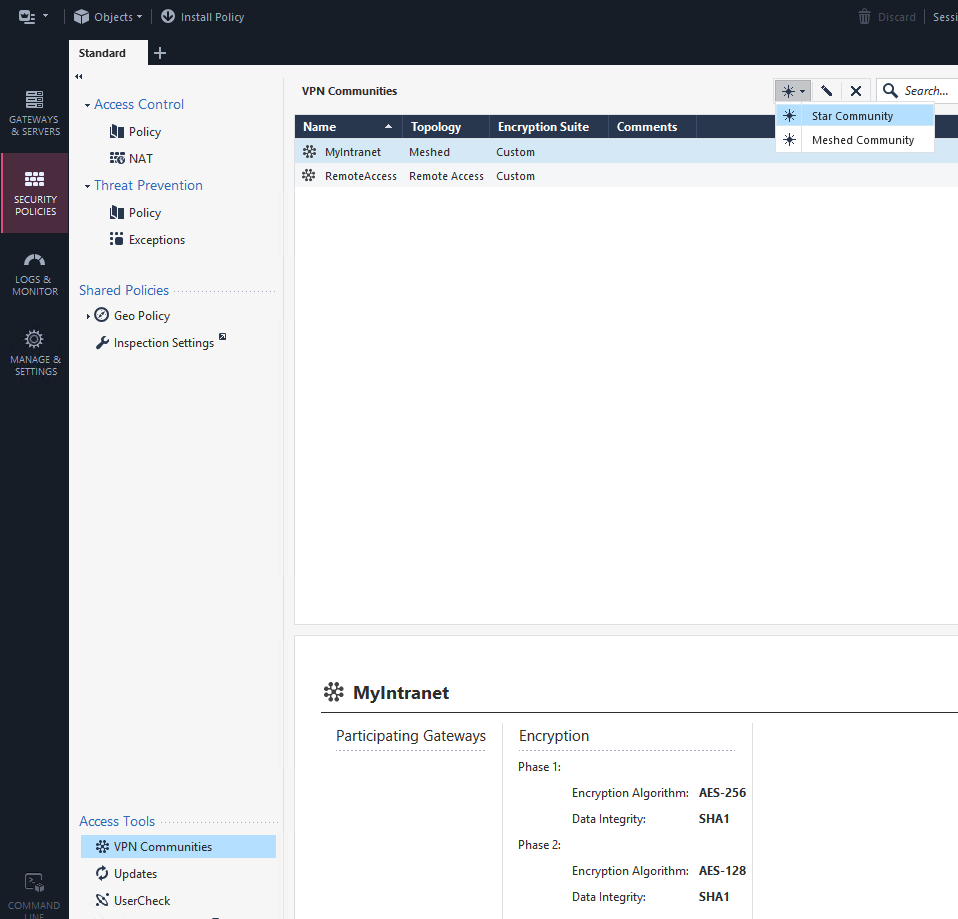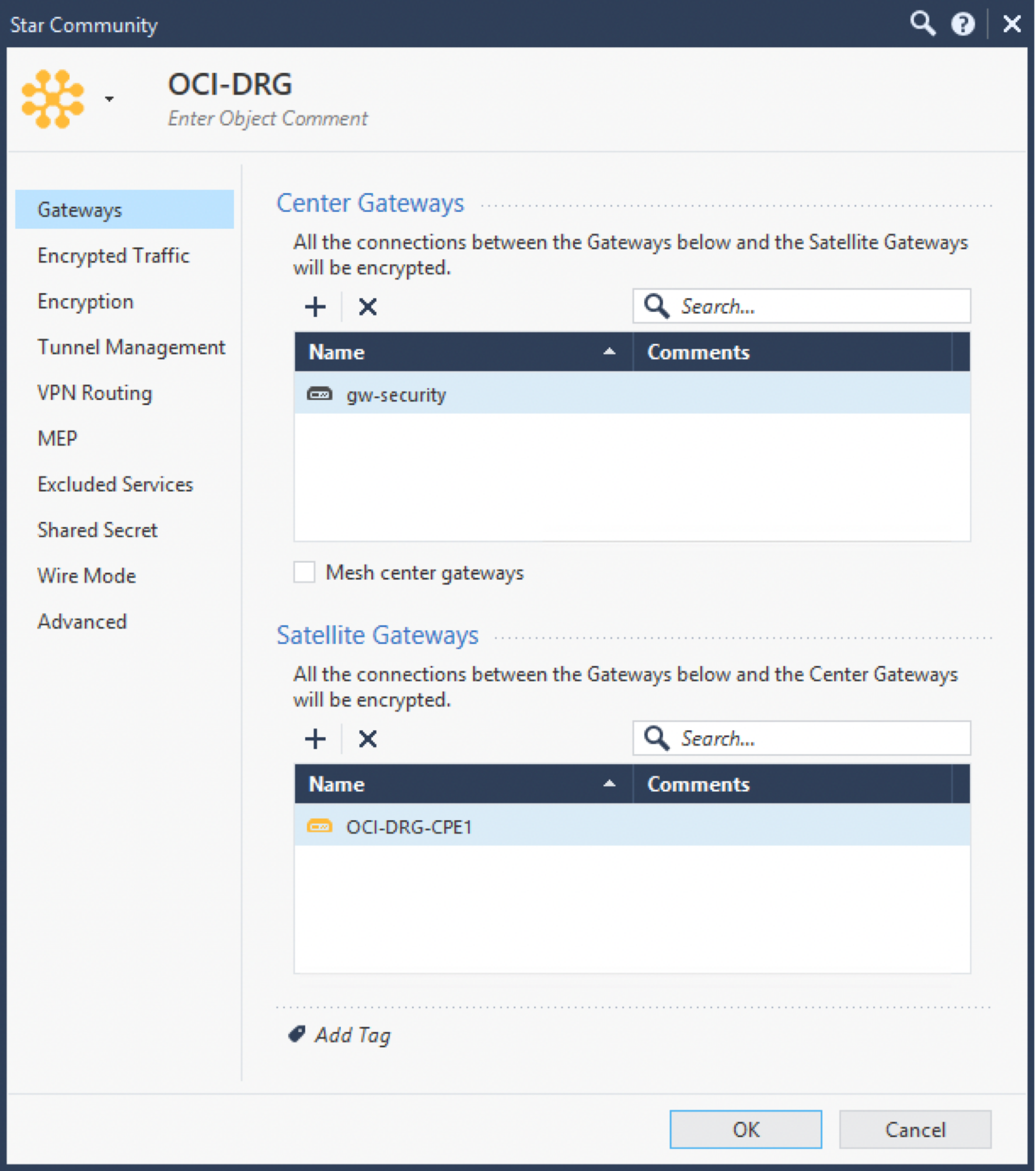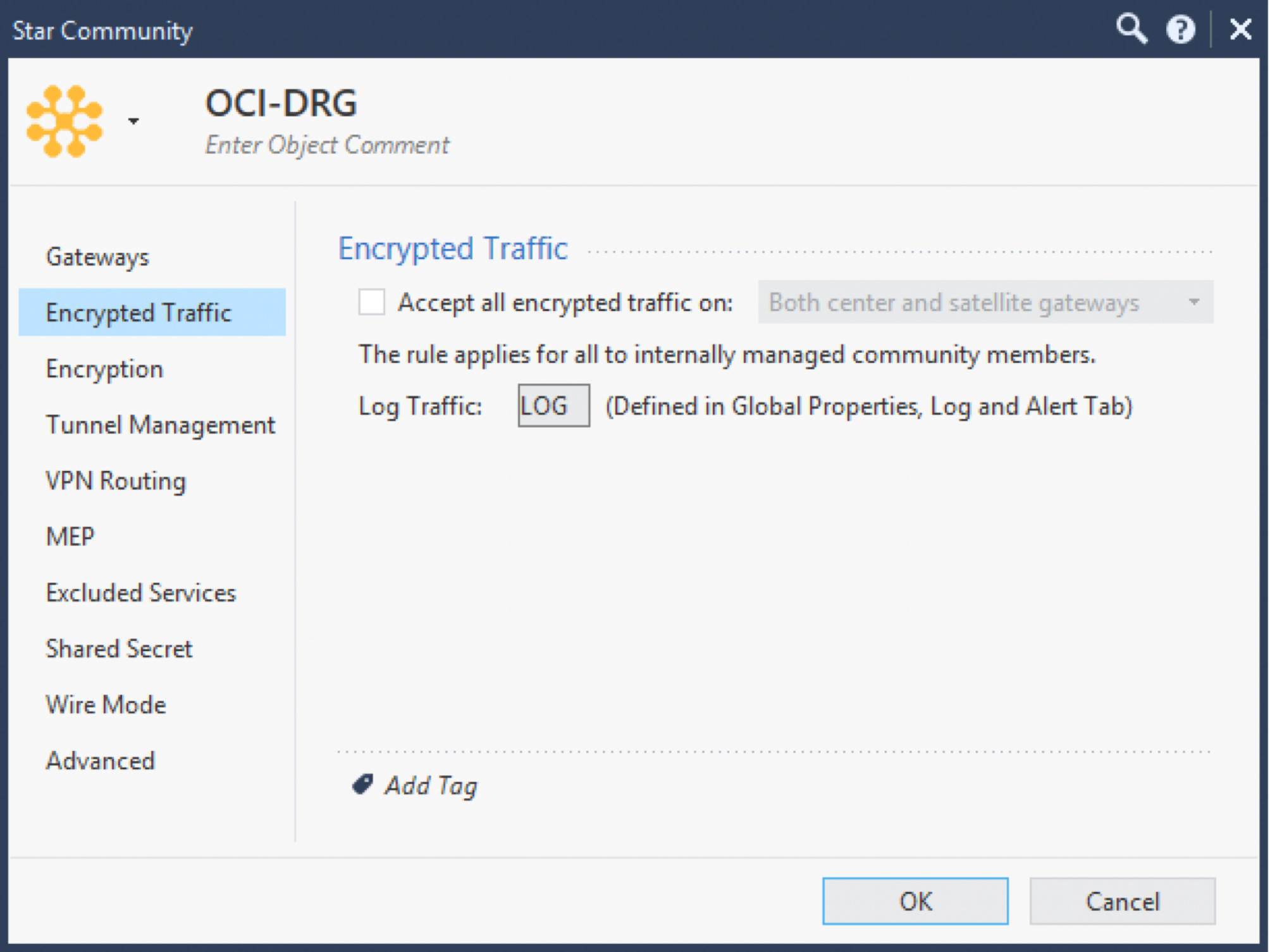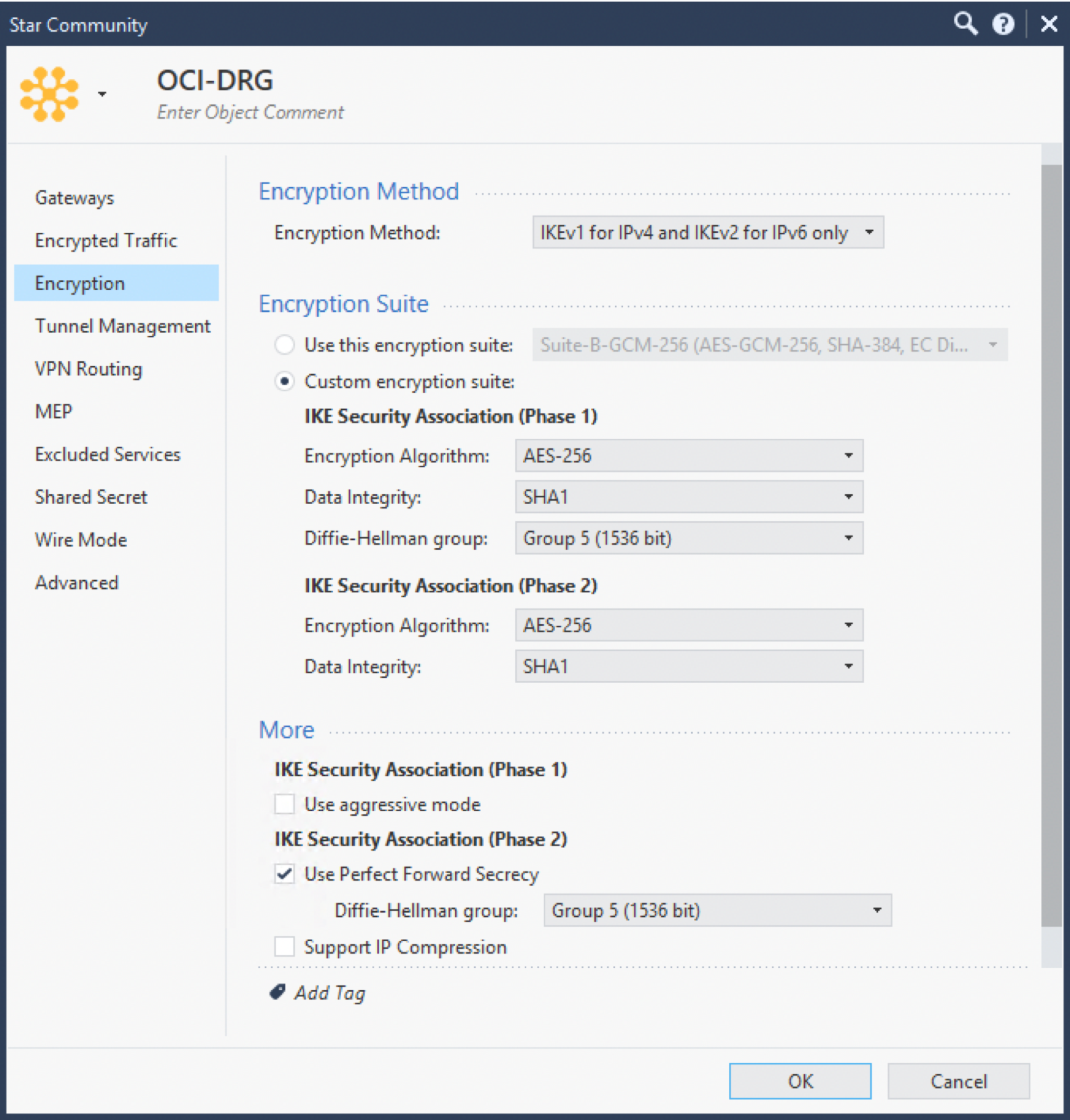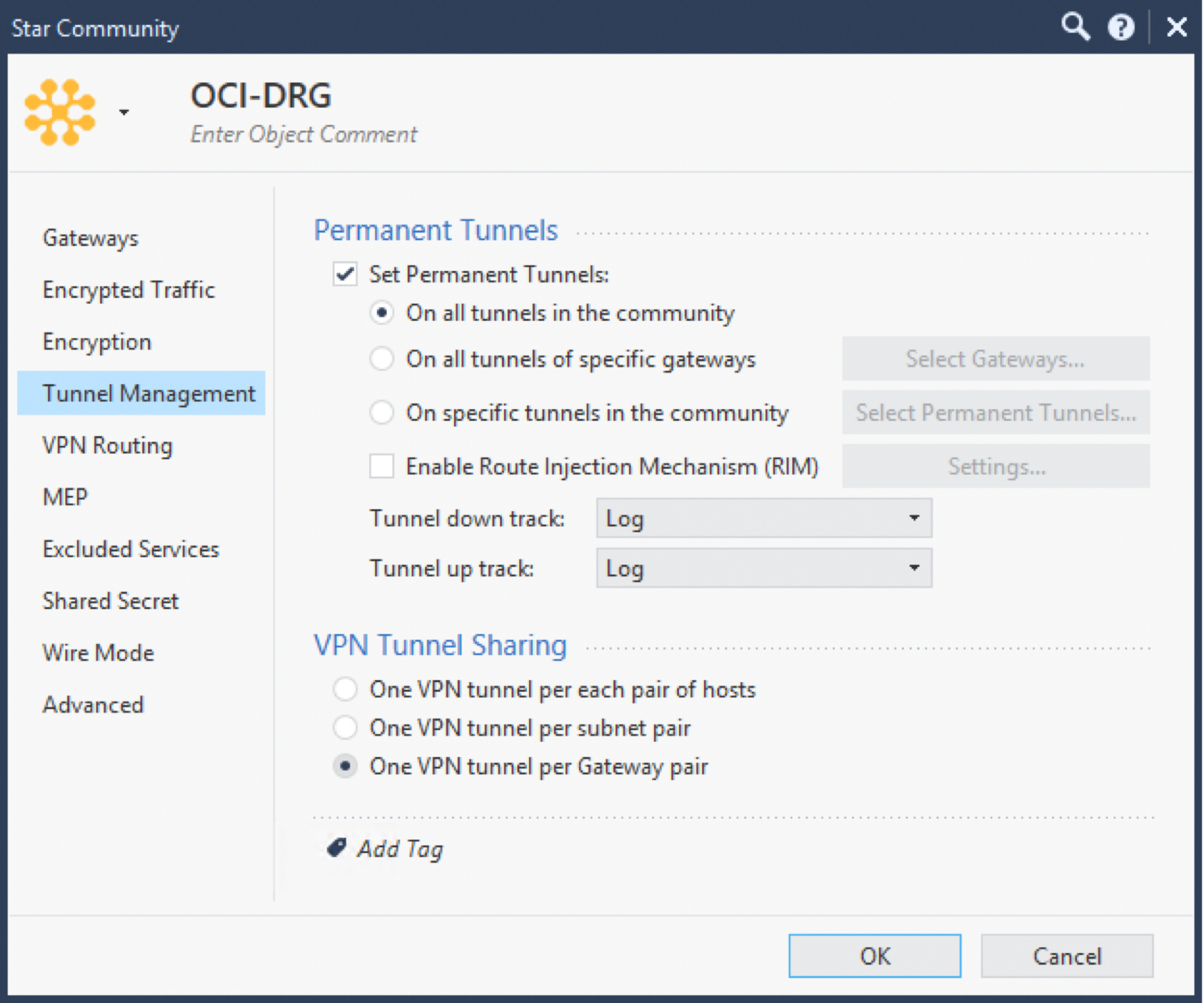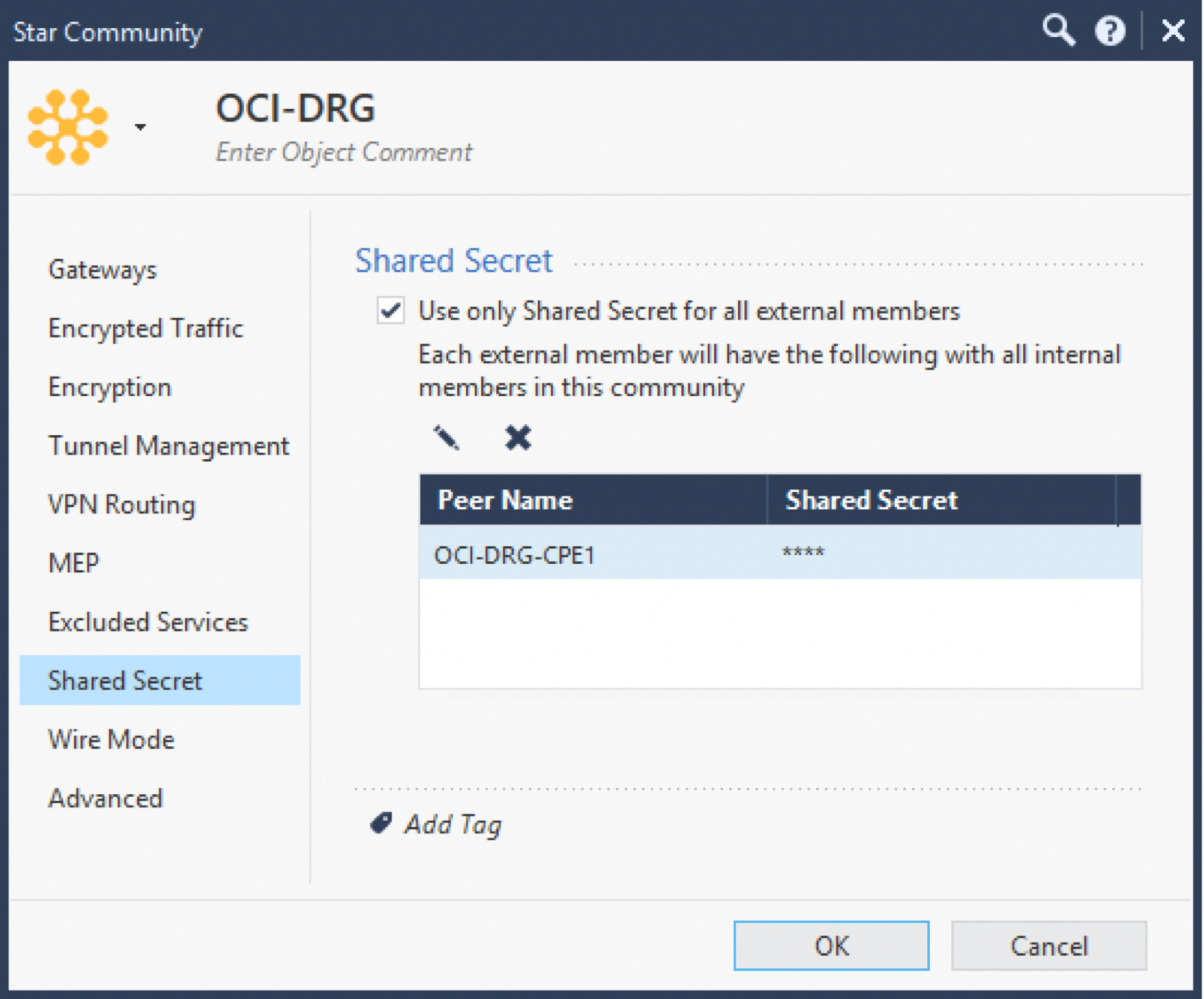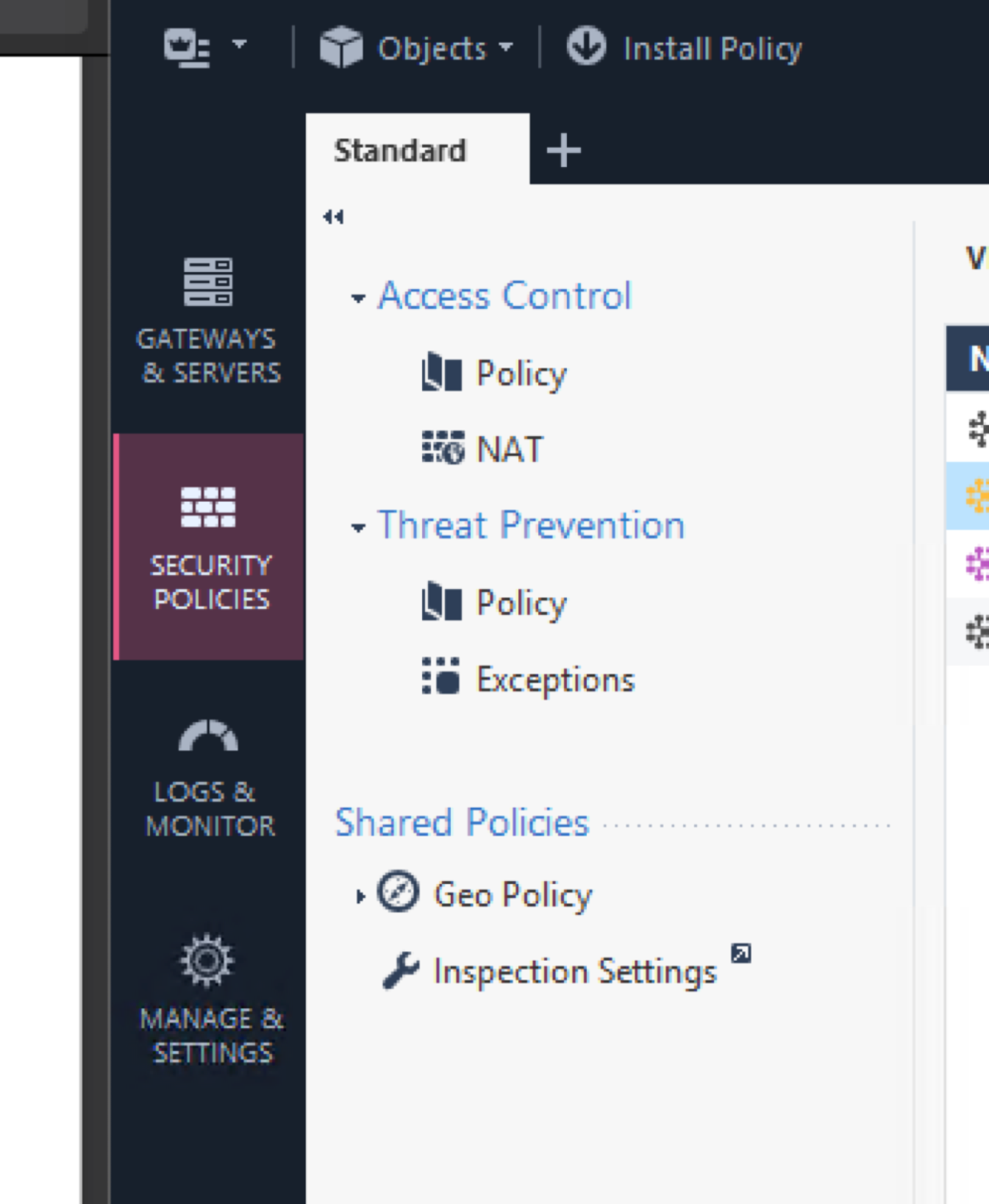Check Point: Policy-Based
This topic provides a policy-based configuration for Check Point CloudGuard. The instructions were validated with Check Point CloudGuard version R80.20.
Oracle provides configuration instructions for a tested set of vendors and devices. Use the correct configuration for the vendor and software version.
If the device or software version that Oracle used to verify the configuration doesn't exactly match the device or software, you might still create the necessary configuration on the device. Consult the vendor's documentation and make any necessary changes.
If the device is from a vendor not in the list of verified vendors and devices, or if you're already familiar with configuring the device for IPSec, see the list of supported IPSec parameters and consult the vendor's documentation for help.
This topic is for policy-based configuration. If you instead want route-based (VTI-based) configuration, see Check Point: Route-Based.
Check Point experience is required. This topic doesn't include how to add Check Point CloudGuard Security Gateway to Check Point CloudGuard Security Manager. For more information about using Check Point products, see the Check Point documentation.
Oracle provides configuration instructions for a tested set of vendors and devices. Use the correct configuration for the vendor and software version.
If the device or software version that Oracle used to verify the configuration doesn't exactly match the device or software, you might still create the necessary configuration on the device. Consult the vendor's documentation and make any necessary changes.
If the device is from a vendor not in the list of verified vendors and devices, or if you're already familiar with configuring the device for IPSec, see the list of supported IPSec parameters and consult the vendor's documentation for help.
Oracle Cloud Infrastructure offersSite-to-Site VPN, a secure IPSec connection between an on-premises network and a virtual cloud network (VCN).
The following diagram shows a basic IPSec connection to Oracle Cloud Infrastructure with redundant tunnels. IP addresses used in this diagram are for example purposes only.
Best Practices
This section covers general best practices and considerations for using Site-to-Site VPN.
Configure All Tunnels for Every IPSec Connection
Oracle deploys two IPSec headends for connections to provide high availability for mission-critical workloads. On the Oracle side, these two headends are on different routers for redundancy purposes. We recommend configuring all available tunnels for maximum redundancy. This is a key part of the "Design for Failure" philosophy.
Have Redundant CPEs in On-Premises Network Locations
We recommend that each site that connects with IPSec to Oracle Cloud Infrastructure has redundant edge devices (also known as customer-premises equipment (CPE)). You add each CPE to the Oracle Console and create a separate IPSec connection between a dynamic routing gateway (DRG) and each CPE. For each IPSec connection, Oracle provisions two tunnels on geographically redundant IPSec headends. For more information, see the Connectivity redundancy guide (PDF).
Routing Protocol Considerations
When you create a Site-to-Site VPN IPSec connection, it has two redundant IPSec tunnels. Oracle encourages you to configure the CPE to use both tunnels (if the CPE supports it). In the past, Oracle created IPSec connections that had up to four IPSec tunnels.
The following three routing types are available, and you select the routing type separately for each tunnel in the Site-to-Site VPN:
- BGP dynamic routing: The available routes are learned dynamically through BGP. The DRG dynamically learns the routes from the on-premises network. On the Oracle side, the DRG advertises the VCN's subnets.
- Static routing: When you set up the IPSec connection to the DRG, you specify the particular routes to the on-premises network that you want the VCN to know about. You also must configure the CPE device with static routes to the VCN's subnets. These routes aren't learned dynamically.
- Policy-based routing: When you set up the IPSec connection to the DRG, you specify the particular routes to the on-premises network that you want the VCN to know about. You also must configure the CPE device with static routes to the VCN's subnets. These routes aren't learned dynamically.
For more information about routing with Site-to-Site VPN, including Oracle recommendations on how to manipulate the BGP best path selection algorithm, see Routing for Site-to-Site VPN.
Other Important CPE Configurations
Ensure that access lists on the CPE are configured correctly to not block necessary traffic from or to Oracle Cloud Infrastructure.
If you have several tunnels up simultaneously, you might experience asymmetric routing. To account for asymmetric routing, ensure that the CPE is configured to handle traffic coming from the VCN on any of the tunnels. For example, you need to disable ICMP inspection, configure TCP state bypass . For more details about the appropriate configuration, contact the CPE vendor's support. To configure routing to be symmetric, see Routing for Site-to-Site VPN.
Caveats and Limitations
This section covers general important characteristics and limitations of Site-to-Site VPN to be aware of.
See Limits by Service for a list of applicable limits and instructions for requesting a limit increase.
Asymmetric Routing
Oracle uses asymmetric routing across the tunnels that make up the IPSec connection. Configure firewalls with that in mind. Otherwise, ping tests or application traffic across the connection don't work reliably.
When you use several tunnels to Oracle Cloud Infrastructure, We recommend that you configure routing to deterministically route traffic through the preferred tunnel. To use one IPSec tunnel as primary and another as backup, configure more-specific routes for the primary tunnel (BGP) and less-specific routes (summary or default route) for the backup tunnel (BGP/static). Otherwise, if you advertise the same route (for example, a default route) through all tunnels, return traffic from a VCN to an on-premises network routes to any of the available tunnels. This is because Oracle uses asymmetric routing.
For specific Oracle routing recommendations about how to force symmetric routing, see Routing for Site-to-Site VPN.
Route-Based or Policy-Based Site-to-Site VPN
The IPSec protocol uses Security Associations (SAs) to decide how to encrypt packets. Within each SA, you define encryption domains to map a packet's source and destination IP address and protocol type to an entry in the SA database to define how to encrypt or decrypt a packet.
Other vendors or industry documentation might use the term proxy ID, security parameter index (SPI), or traffic selector when referring to SAs or encryption domains. Access Lists are also a common Cisco term for Encryption Domains.
There are two general methods for implementing IPSec tunnels:
- Route-based tunnels: Also called next-hop-based tunnels. A route table lookup is performed on a packet's destination IP address. If that route's egress interface is an IPSec tunnel, the packet is encrypted and sent to the other end of the tunnel.
- Policy-based tunnels: The packet's source and destination IP address and protocol are matched against a list of policy statements. If a match is found, the packet is encrypted based on the rules in that policy statement.
The Oracle Site-to-Site VPN headends use route-based tunnels but can work with policy-based tunnels with some caveats listed in the following sections.
If the CPE supports route-based tunnels, use that method to configure the tunnel. This is the simplest configuration with the most interoperability with the Oracle VPN headend.
Route-based IPSec uses an encryption domain with the following values:
- Source IP address: Any (0.0.0.0/0)
- Destination IP address: Any (0.0.0.0/0)
- Protocol: IPv4
If you need to be more specific, you can use a single summary route for encryption domain values instead of a default route.
When you use policy-based tunnels, every policy entry (a CIDR block on one side of the IPSec connection) that you define generates an IPSec security association (SA) with every eligible entry on the other end of the tunnel. This pair is referred to as an encryption domain.
In this diagram, the Oracle DRG end of the IPSec tunnel has policy entries for three IPv4 CIDR blocks and one IPv6 CIDR block. The on-premises CPE end of the tunnel has policy entries two IPv4 CIDR blocks and two IPv6 CIDR blocks. Each entry generates an encryption domain with all possible entries on the other end of the tunnel. Both sides of an SA pair must use the same version of IP. The result is a total of eight encryption domains.
If the CPE only supports policy-based tunnels, be aware of the following restrictions.
- Site-to-Site VPN supports multiple encryption domains, but has an upper limit of 50 encryption domains.
- If you had a situation similar to the prior example and only configured three of the six possible IPv4 encryption domains on the CPE side, the link would be listed in a "Partial UP" state because all possible encryption domains are always created on the DRG side.
- Depending on when a tunnel was created you might not be able to edit an existing tunnel to use policy-based routing and might need to replace the tunnel with a new IPSec tunnel.
- The CIDR blocks used on the Oracle DRG end of the tunnel can't overlap the CIDR blocks used on the on-premises CPE end of the tunnel.
- An encryption domain must always be between two CIDR blocks of the same IP version.
If the CPE Is Behind a NAT Device
In general, the CPE IKE identifier configured on the on-premises end of the connection must match the CPE IKE identifier that Oracle is using. By default, Oracle uses the CPE's public IP address, which you provide when you create the CPE object in the Oracle Console. However, if a CPE is behind a NAT device, the CPE IKE identifier configured on the on-premises end might be the CPE's private IP address, as shown in the following diagram.
Some CPE platforms don't let you change the local IKE identifier. If you can't, you must change the remote IKE ID in the Oracle Console to match the CPE's local IKE ID. You can provide the value either when you set up the IPSec connection, or later, by editing the IPSec connection. Oracle expects the value to be either an IP address or a fully qualified domain name (FQDN) such as cpe.example.com. For instructions, see Changing the CPE IKE Identifier That Oracle Uses.
Supported IPSec Parameters
For a vendor-neutral list of supported IPSec parameters for all regions, see Supported IPSec Parameters.
The Oracle BGP ASN for the commercial cloud realm is 31898. If you're configuring Site-to-Site VPN for the US Government Cloud, see Required Site-to-Site VPN Parameters for Government Cloud and also Oracle's BGP ASN. For the United Kingdom Government Cloud, see Regions.
CPE Configuration (Policy-Based)
The configuration instructions in this section are provided by Oracle Cloud Infrastructure for this CPE. If you need support or further help, contact the CPE vendor's support directly.
The following figure shows the basic layout of the IPSec connection.
About Using IKEv2
Oracle supports Internet Key Exchange version 1 (IKEv1) and version 2 (IKEv2). If you configure the IPSec connection in the Console to use IKEv2, you must configure the CPE to use only IKEv2 and related IKEv2 encryption parameters that the CPE supports. For a list of parameters that Oracle supports for IKEv1 or IKEv2, see Supported IPSec Parameters.
To use IKEv2, select IKEv2 only for the encryption method in task 4, when configuring encryption.
Configuration Process
-
Install the IPSec VPN module. We recommend that you also install the Monitoring module for traffic analysis.
- Select OK to save the changes.
This task covers the most important options used for an IPSec tunnel with Oracle Cloud Infrastructure.
-
On the Network Management page, import all the interfaces. You can do this by selecting Get Interfaces, which contains options for Get Interfaces With Topology and Get Interfaces Without Topology. This example uses Get Interfaces Without Topology so that you can define the purpose of each interface as an external or internal network.
All these interfaces are used in the VPN Domain as subnets advertised by Check Point CloudGuard Security Gateway in the IPSec encryption domain.
-
On the VPN Domain page, We recommend that you select the option for All IP Addresses behind Gateway are based on Topology information. This option adds all the subnets discovered in Network Management to the IPSec Encryption Domain.
You can instead select the option for Manually defined. However, that requires a Network Object with all subnets to include in the IPSec encryption domain.
-
If Check Point CloudGuard Security Gateway uses 1:1 NAT to map private IP addresses to public IP addresses: On the Link Selection page, under Always use this IP address, select Statically NATed IP and specify the IP address that you want to use as the IKE ID.
If you don't want to use a public IP address as the local IKE ID, you can use another value (such as a private IP address), but the value won't match the one expected on the Oracle DRG. To resolve this, you can change the value that Oracle uses in the Oracle Console (see the instructions that follow).
To change the CPE IKE identifier that Oracle uses (Oracle Console)- Open the navigation menu and select Networking. Under Customer connectivity, select Site-to-Site VPN.
A list of the IPSec connections in the compartment that you're viewing is displayed. If you don't see the policy you're looking for, verify that you're viewing the correct compartment. To view policies attached to a different compartment, under List scope, select that compartment from the list.
-
For the IPSec connection you're interested in, select the , and then select Edit.
The current CPE IKE identifier that Oracle is using is displayed at the bottom of the dialog.
- Enter new values for CPE IKE Identifier Type and CPE IKE Identifier, and then select Save Changes.
- Open the navigation menu and select Networking. Under Customer connectivity, select Site-to-Site VPN.
- Select OK to save the changes.
Later, you create a VPN Community. Before you can, you must create an Interoperable Device that's used in Check Point CloudGuard Security Gateway to define the Oracle DRG.
-
Create the new interoperable device.
-
On the General Properties page of the new interoperable device, add a name to identify the IPSec tunnel. Enter the IP address that Oracle assigned for the Oracle end of the tunnel when creating the IPSec connection.
-
On the Topology page, we recommend that you create a new toplogy by selecting New and then adding the Oracle VCN subnets to be used for the tunnel.
You can instead select the option for Manually defined. However, that requires a Network Object with all subnets to include in the IPSec Encryption Domain.
-
On the IPSec VPN page, you can optionally add the new interoperable device to an existing VPN Community. You can skip this step if you don't yet have any VPN Communities created.
Notice that you skip the Traditional mode configuration, because you define all the Phase 1 and Phase 2 parameters in the VPN Community in a later step. The VPN Community applies those parameters to all interoperable devices that belong to the VPN Community.
-
On the Link Selection page, under Always use this IP address, select Main address, which is the address that you specified when creating the interoperable device. It might or might not be necessary to use a specific IP address as the IKE ID.
-
On the VPN Advanced page, select Use the community settings, which applies all the options and values in the VPN Community, including the Phase 1 and Phase 2 parameters.
- Select OK to save the changes.
- Go to Security Policies, and then from Access Tools, select VPN Communities.
-
Create a Star Community.
-
For the star community, add a name.
-
On the Gateways page, select the values for Center Gateways and Satellite Gateways. This star community acts as a settings template for the interoperable devices you specify in Center Gateways and Satellite Gateways.
- Center Gateways: For the Check Point CloudGuard Security Gateway.
- Satellite Gateways: For the CPE that connects to the Oracle DRG for each IPSec tunnel.
-
If this is a proof of concept (POC) scenario: On the Encrypted Traffic page, select Accept all encrypted traffic on. The default value for this setting allows the traffic between both center and satellite gateways. This setting is appropriate for a POC scenario. However, for a production scenario, We recommend that you instead create specific security policies under Access Control and on the Policy tab. That's covered in the final task in this process.
-
On the Encryption page, configure the Phase 1 and Phase 2 parameters that Oracle supports. For a list of those values, see Supported IPSec Parameters.
If you're configuring Site-to-Site VPN for the Government Cloud, see Required Site-to-Site VPN Parameters for Government Cloud.
Notice that to use IKEv2, for the Encryption Method, instead select IKEv2 only.
-
On the Tunnel Management page, select Set Permanent Tunnels. We recommend that you:
- Select On all tunnels in the community to keep all the Oracle IPSec tunnels up all the time.
- In the VPN Tunnel Sharing section, select One VPN tunnel per Gateway pair.
The latter option generates only one pair of IPSec security associations (SAs), and each SA with only one security parameter index (SPI) (unidirectional).
When you use policy-based tunnels, every policy entry generates a pair of IPSec SAs, (also referred to as an encryption domain).
Important
The Oracle VPN headend can support multiple encryption domains, within limitations. See Encryption domains for policy-based tunnels for full details.Oracle creates a route-based IPSec connection, which means that everything is routed through an encryption domain that has 0.0.0.0/0 (any) for local traffic and 0.0.0.0/0 (any) for remote traffic. For more information, see Supported Encryption Domain or Proxy ID.
-
On the Shared Secret page, select Use only Shared Secret for all external members, and add the shared secret that Oracle generated for the tunnel when creating the IPSec connection.
Oracle supports only shared secret keys. Note that you can change the shared secret that an IPSec tunnel uses while Getting an IPSec Tunnel's Details.
- Select OK to save the changes.
If this is a proof of concept (POC) scenario, earlier you selected Accept all encrypted traffic on the Encrypted Traffic page. If this is instead a production scenario, We recommend creating security policies.
- Under Security Policies, select Access Control, and then select the Policy tab.
-
Configure the required values.
- Select OK to save the changes.
-
Select Install Policy to apply the configuration.
The IPSec tunnel should now be up.
Verification
Use options 2 and 4 in the following command to verify security associations (SAs).
vpn tunnelutil
********** Select Option **********
(1) List all IKE SAs
(2) * List all IPsec SAs
(3) List all IKE SAs for a given peer (GW) or user (Client)
(4) * List all IPsec SAs for a given peer (GW) or user (Client)
(5) Delete all IPsec SAs for a given peer (GW)
(6) Delete all IPsec SAs for a given User (Client)
(7) Delete all IPsec+IKE SAs for a given peer (GW)
(8) Delete all IPsec+IKE SAs for a given User (Client)
(9) Delete all IPsec SAs for ALL peers and users
(0) Delete all IPsec+IKE SAs for ALL peers and users
* To list data for a specific CoreXL instance, append "-i <instance number>" to your selection.
(Q) Quit
*******************************************A Monitoring service is also available from Oracle Cloud Infrastructure to actively and passively monitor cloud resources. For information about monitoring a Site-to-Site VPN, see Site-to-Site VPN Metrics.
If you have issues, see Site-to-Site VPN Troubleshooting.