Introduction
As an Oracle Cloud Infrastructure administrator you can deploy management agents to collect data from services and sources that you want to monitor. Management Agent service manages the lifecycle of the management agent and the plug-ins for the services.
Management Agent Concepts
The following terminology and concepts help you understand the management agents deployment and lifecycle.
Oracle Cloud Infrastructure is a set of complementary cloud services that enable you to build and run a wide range of applications and services in a highly available hosted environment. The Oracle Cloud Infrastructure (OCI) components communicate with each other using https protocol.
Software or hardware resources as well as business objects whose properties, configuration, status, and performance are tracked and analyzed are known as data sources.
A Management Agent (agent) allows a service plug-in to collect data from the host where you install the Management Agent. It can connect to Oracle Cloud Infrastructure directly using the Management Agent cloud service. The Management Agent is installed on a host. It monitors and collects data from the sources that reside on hosts or virtual hosts.
The Management Agent Cloud Service (MACS), also known as Management Agent service, is a cloud service from Oracle Cloud Infrastructure. It manages the Management Agents and their lifecycle. Management Agents allow Oracle Cloud services to interact and collect data from entities that are managed by them.
An Agent Install Key is a token required by the Management Agent installation. It authorizes the Management Agent to communicate with the Oracle Cloud Infrastructure. You can use an agent install key for multiple Management Agents installations. When you install a Management Agent, you must provide the agent install key value. You can get the value of the agent install key from the Management Agent service user interface.
A Service Plug-in allows Management Agents to interact with data sources and send the data back to the cloud service.
A Management Gateway is a component of the Management Agent service which provides a single point through which all communication between customer-side products (like Management Agents) and the Oracle Cloud side takes place. For more information about configuring and installing a Management Gateway, see Management Gateway.
Oracle Cloud Agent is a lightweight process that manages plugins running on compute instances, also known as hosts or VMs, residing in the Oracle Cloud Infrastructure. When you are using compute instances, you can deploy Management Agents by using the Oracle Cloud Agent. For information about deploying Management Agents with Oracle Cloud Agent when using Oracle Cloud Infrastructure compute instances, see Deploy Management Agents on Compute Instances.
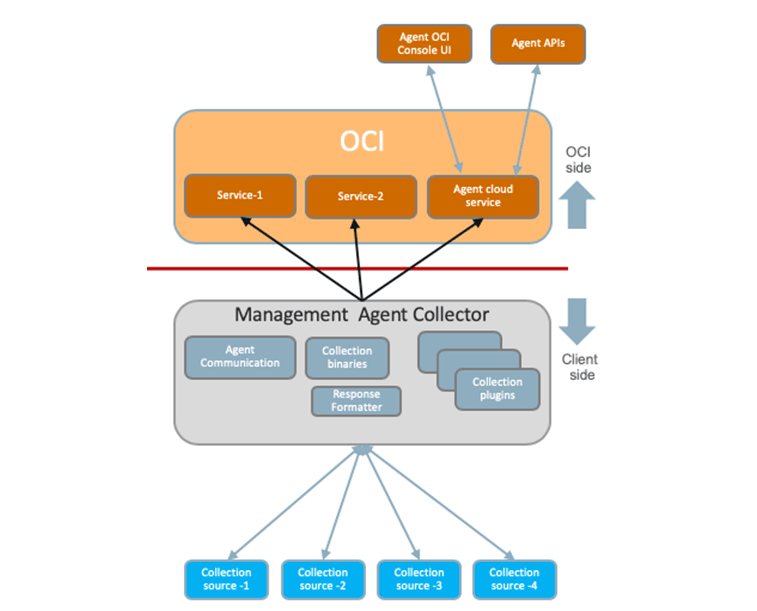
Workflow for Installing Management Agents
Perform the following tasks to install Management Agents.
| Tasks | More Information |
|---|---|
| Check your OCI environment. |
Before you start using Management Agents, ensure your OCI environment is set up correctly. See Set Up Oracle Cloud Infrastructure for Management Agent Service. |
|
Review the generic prerequisites. |
Review the prerequisites before installing the Management Agents. See Generic Prerequisites for Deploying Management Agents. |
|
Download the agent software and create an agent install key. |
The first step to deploy Management Agents in your environment is to download the agent software and create an agent install key. See Download the Management Agent Software and Create Install Key. |
|
Install the Management Agent. |
The Management Agent software download file contains all the files required to install the Management Agent. See Install Management Agent. |