Using Database Users
Users with no assigned privileges can still access the Database Users page to browse all users. However, the only action available to them is changing their password.
The Database Users page consists of two parts: Current User and All Users.
Current User
Displays the user name of the current user and the status with one of the following colours: green (Open), blue (Locked), and red (Expired).
Click the Actions icon to open the context menu. The actions available are:
-
Edit: Opens the Edit User Dialog, where you can edit current user information. See Creating or Editing a User.
-
Delete: Opens the Delete User dialog, where you can delete the user. See Deleting a User.
All Users
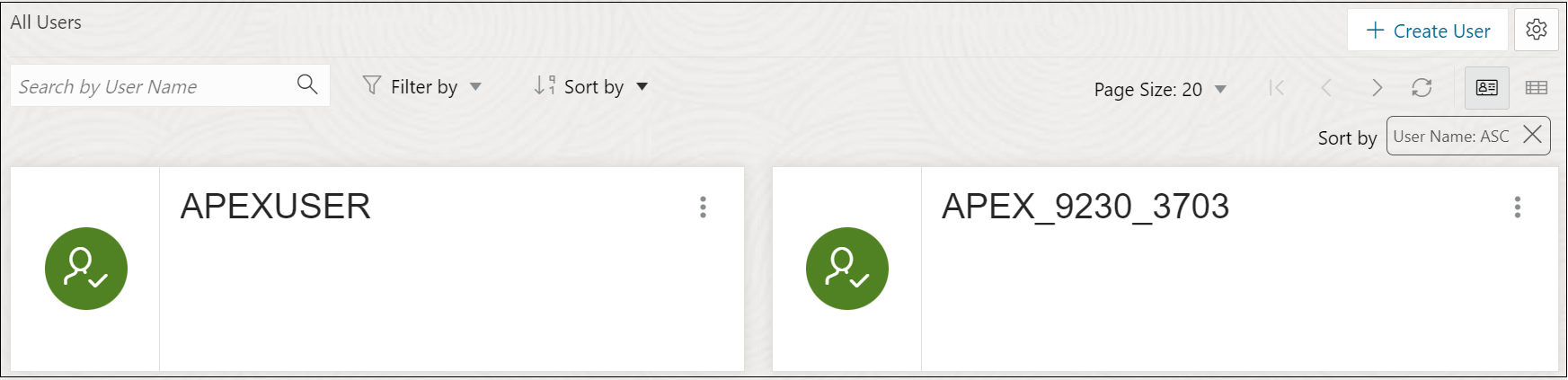
Displays information about all other users that have been created in the database. You can use the Search field, which is case insensitive, to search for users, or sort the users in ascending or descending order using the sort icons, or filter by user status.
To create a user, click Create User to open the Create User dialog. For more information, see Creating or Editing a User.
There are two views available:
![]() (Card View): Displays the user information in a card view. This is the
default display view. Each user card provides details such as user status, user
name, and the context menu.
(Card View): Displays the user information in a card view. This is the
default display view. Each user card provides details such as user status, user
name, and the context menu.
![]() (Grid View): Displays the user information in a tabular format. The last
column in each row contains the context menu icon.
(Grid View): Displays the user information in a tabular format. The last
column in each row contains the context menu icon.