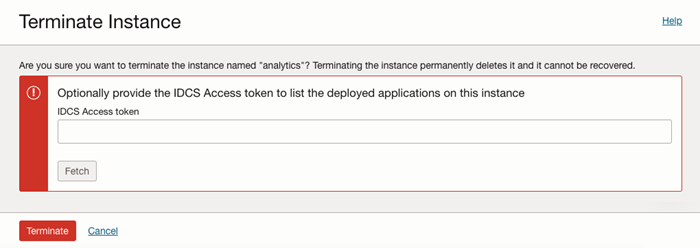Terminate a Visual Builder Instance
Terminating a Visual Builder instance removes its applications and data. You can't undo the terminate action.
- Open the Visual Builder instance's details page.
- From the More Actions drop-down menu, select Terminate to open the Terminate Instance dialog box.
- Optional: In the Terminate Instance dialog box, review the instance's published applications.
You'll need to provide an Oracle Identity Cloud Service (IDCS) Access token if you want to review the applications deployed to the instance. For details, see Generate Tokens for Confidential Applications in Administering Oracle Identity Cloud Service.
- In IDCS, open the details page for your instance and click Generate Access Token.
- In the Generate Token dialog box, select Available Scope, and then click Download Token to download a file containing the access token to your local system.
- On your local system, open the downloaded file and copy the access token.
- In the Terminate Instance dialog box in the OCI Console, paste the access token into the IDCS Access token field, and then click Fetch to retrieve and display a list of applications deployed to the instance.
- Confirm that you want to permanently delete all the listed applications.If there are any applications you don't want to permanently delete, click Cancel to close the Terminate Instance dialog box.
- Click Terminate to permanently terminate the instance.