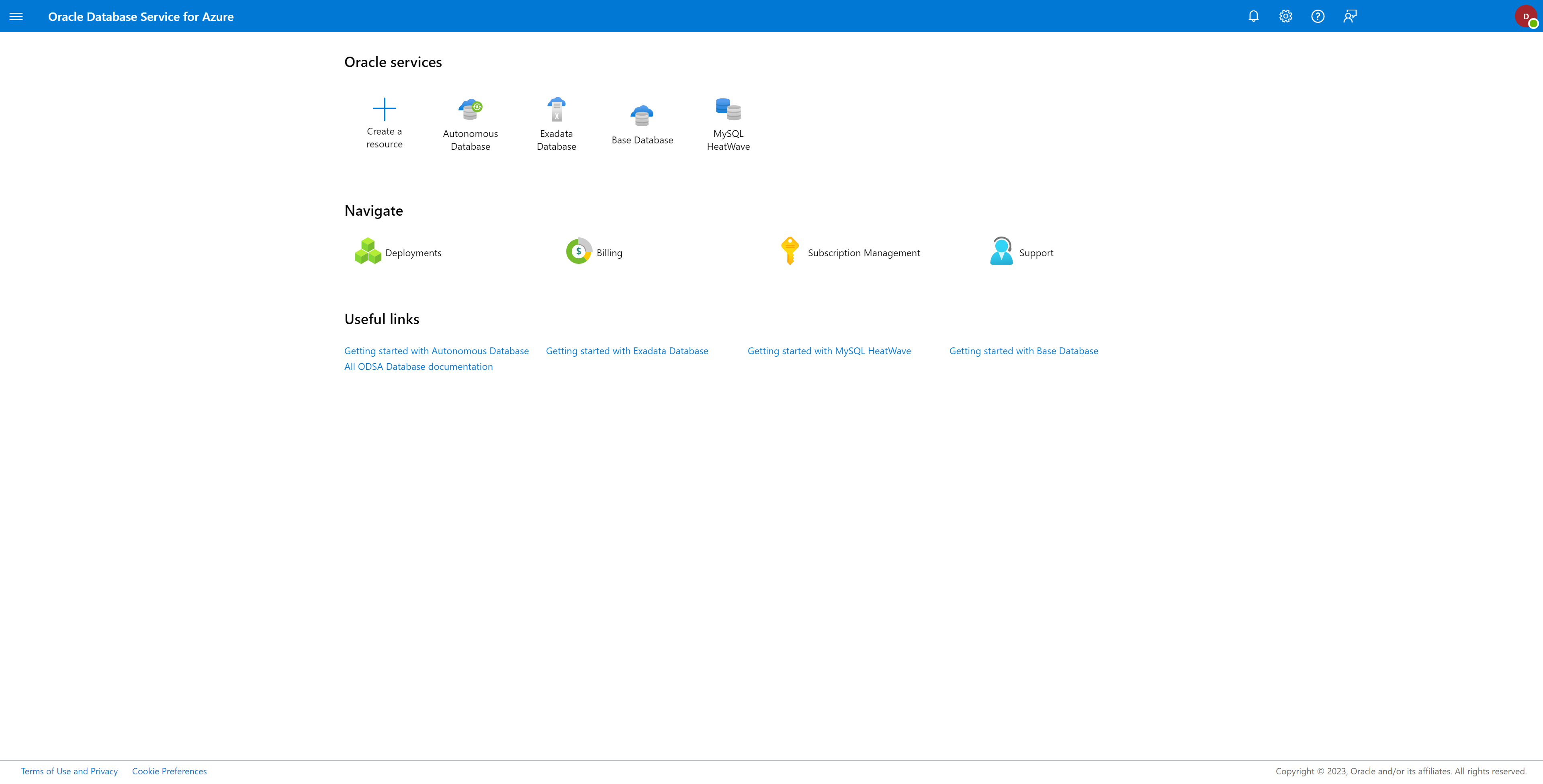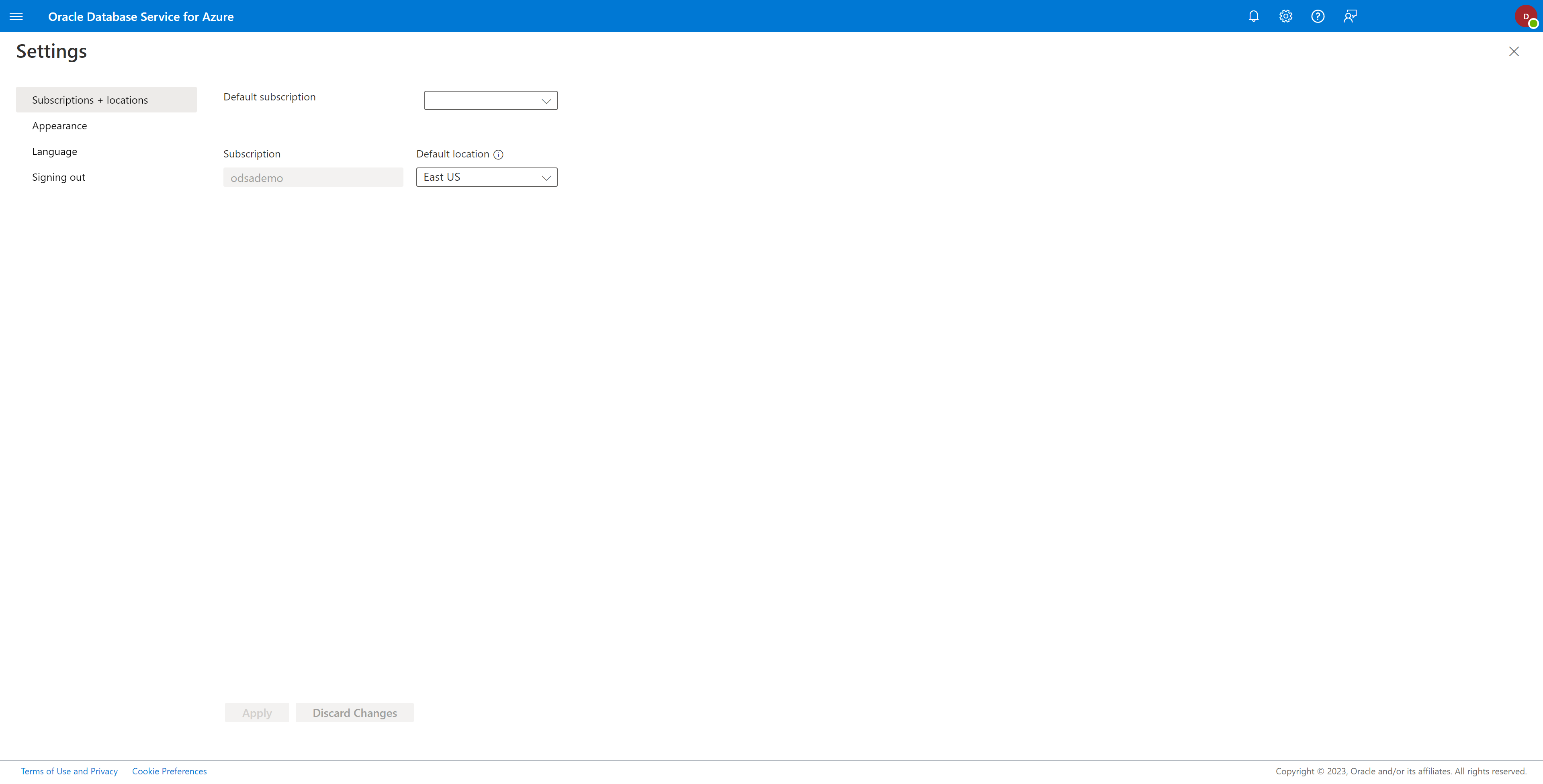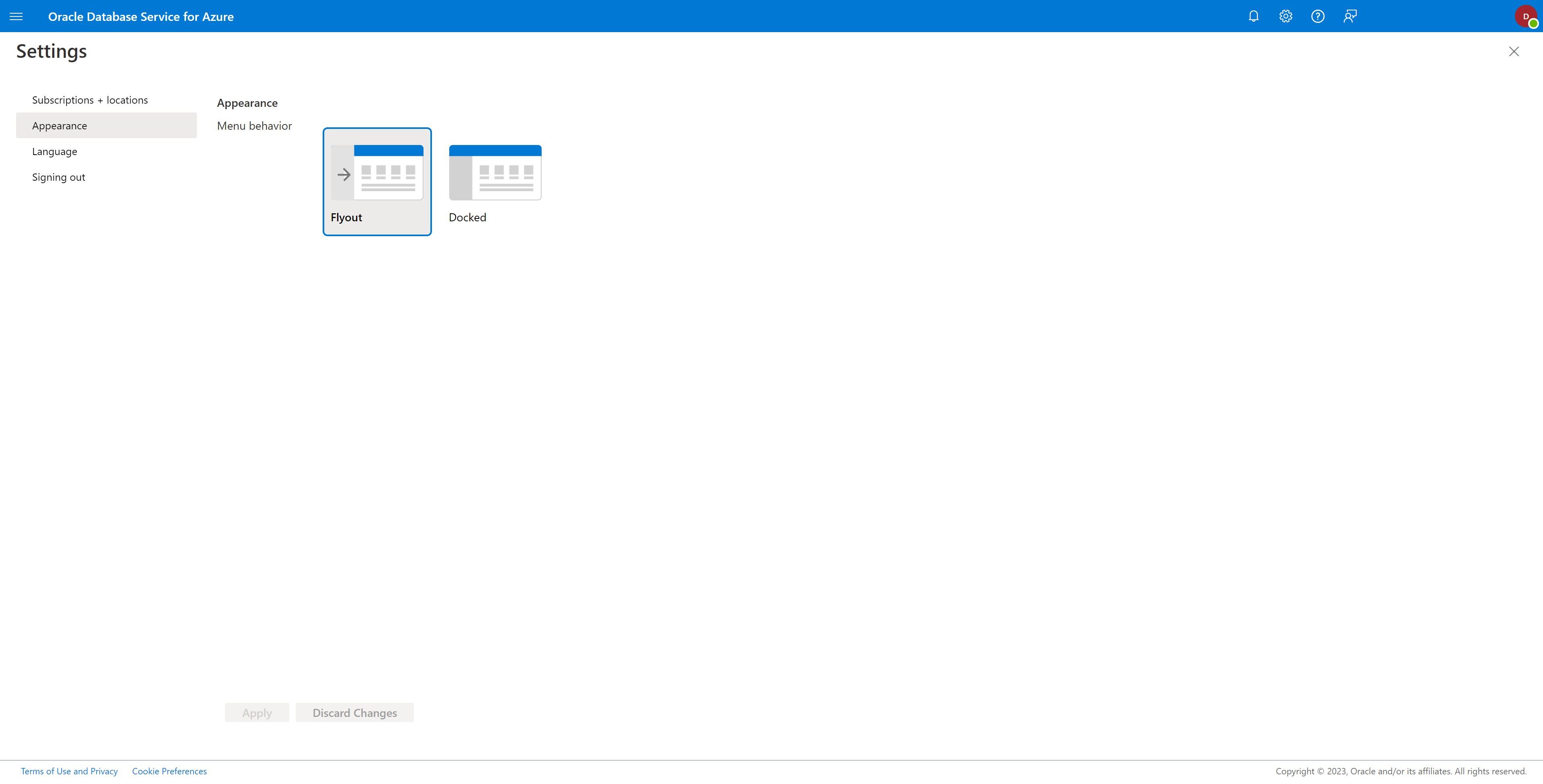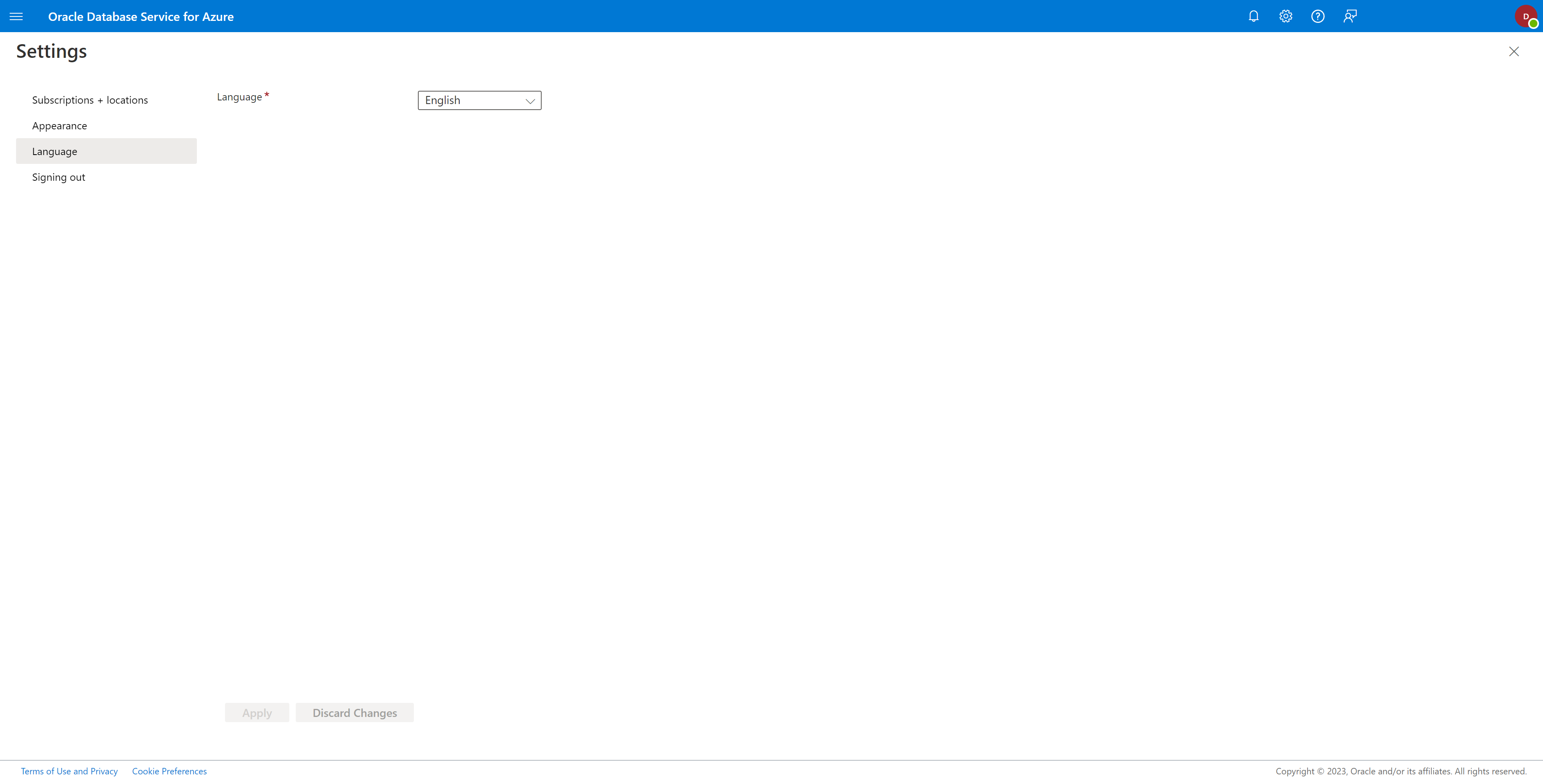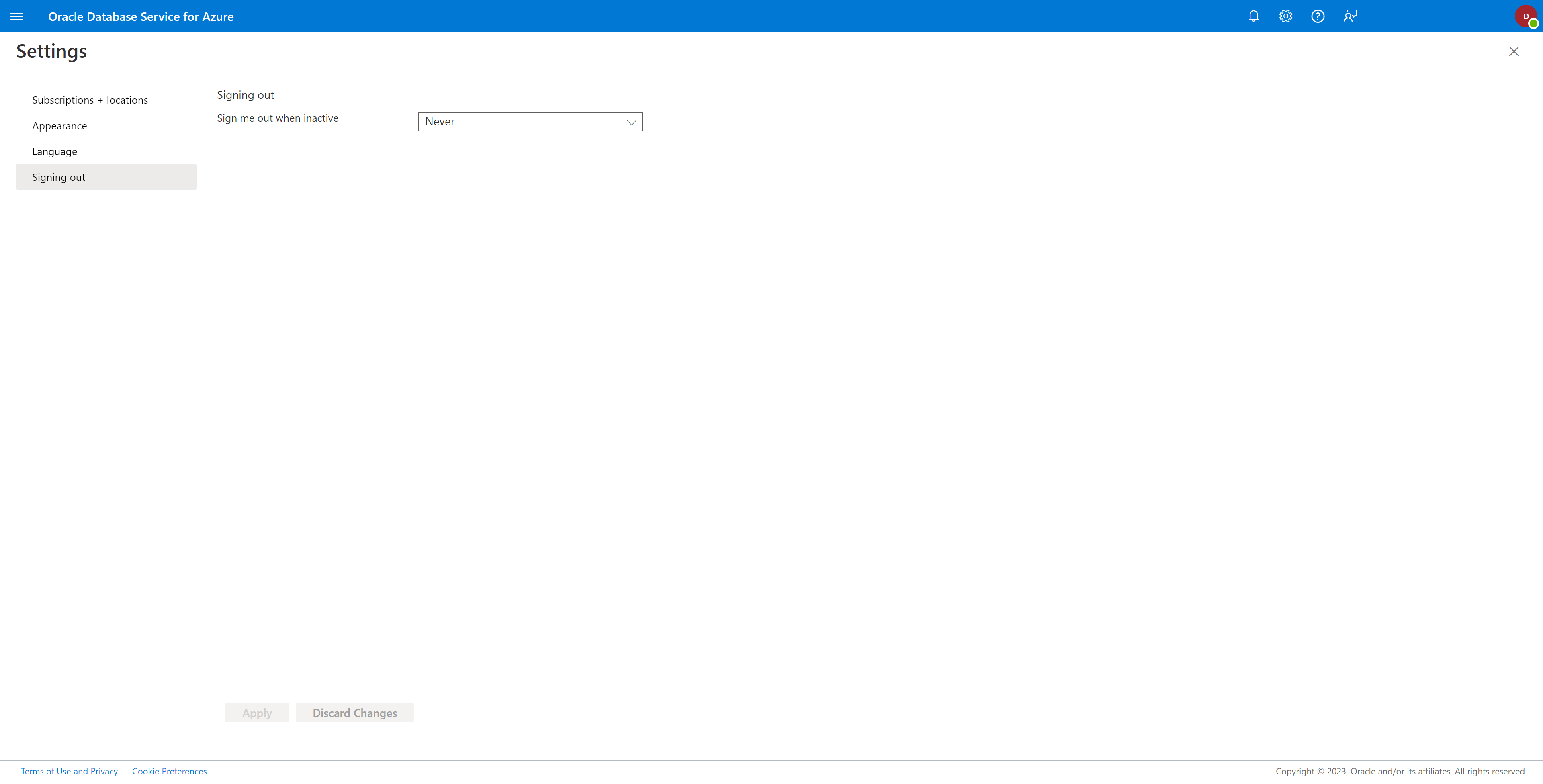Oracle Database Service for Azure (OracleDB for Azure) Portal allows you to set account-specific settings for a number of UI items, including default language, default Microsoft Azure region, and the selection of the default OracleDB for Azure Portal layout.
You can set the default values for the following settings for
Oracle Database Service for Azure from the
Settings page:
- Subscriptions and locations
- Appearance
- Language
- Signing out
- To access your Settings, select the Settings icon at the top of the OracleDB for Azure Portal.
- To set the default subscription and location, click Subscriptions + locations from the left navigation menu.
- Default subscription: Choose a subscription that has been linked to your OCI tenancy through OracleDB for Azure as the default subscription. The value set here shows up as the default subscription value on the various Create Resource pages.
- Default location: For the selected subscription, choose a listed locations as the default provisioning location. The value set here shows up as a default location value on the various Create Resource pages.
- There are two options for Menu behavior under Appearance:
- Flyout: This is the default portal appearance.
- Docked: This option docks the menu on the left side of the portal.
- To change the Appearance, select the desire Appearance layout, and then select the Apply button. Exit the Settings when done.
- To select a default language, click Language in the left navigation menu. Choose a language from the drop down list as the default Language. The value set here is used across the OracleDB for Azure Portal.
- To select the signing out behavior, click Signing out in the left navigation menu. Choose a default signing out time for an inactive login. The value set here is used across the OracleDB for Azure Portal for this account.
- You can exit the Settings at any time by selecting Home from the menu or the X icon at the top of the Settings blade. Unapplied changes are discarded.