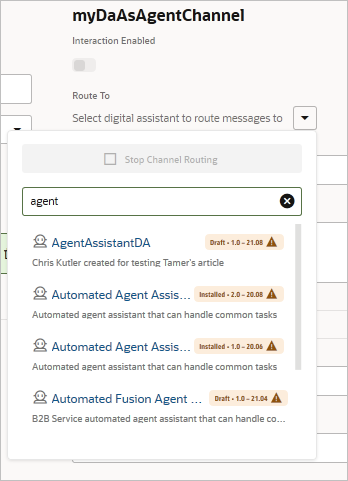Task 3: Sign Your Digital Assistant into the Service
To sign a digital assistant into Oracle B2C Service or Oracle Fusion Service as a digital-assistant agent, create a DA as Agent channel and then enable it. This task also identifies the digital assistant to route the conversation to.
Each DA as Agent channel must have a unique user name. That is, you can't use the same digital-assistant agent for more than one channel. If the same digital-assistant agent is signed in to more than one channel, none of the channels will work as expected.
Tip:
If a channel isn't working, click Error Reports to see if there are any reported errors. Note that if you see aCONFLICT error or an ACCESS_DENIED error, you can typically resolve this problem by switching Interaction Enabled to Off, and then switching it to On. Sometimes, however, you might see this problem because the same digital assistant agent is signed in to more than one DA-as-Agent channel.