Navigating Diagrams and Objects
The Diagrams tab lists the Data Modeler diagrams that have been saved.
When you right-click a diagram, you have options to open, save, delete, and view properties. The following figure shows a thumbnail preview that is displayed when you click the name of a diagram in the left pane.
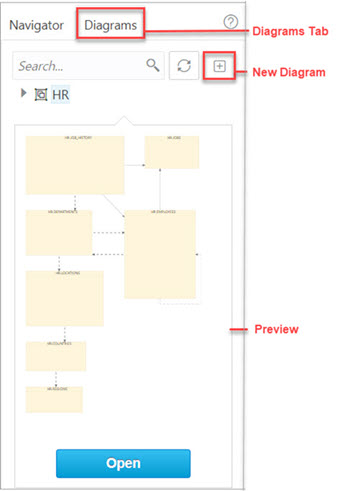
-
To create a new diagram, in the Diagrams tab, click New Diagram
 .
.
-
To open an existing diagram, in the Diagrams tab, right-click the diagram and click Open.
Diagrams are stored in the database in the user schema. When you use Data Modeler
for the first time, a OSDDMW_DIAGRAMS table is created in your
schema, to store the diagrams.
Oracle SQL Developer Data Modeler can import from or export to the
OSDDMW_DIAGRAMS table if a connection is provided. See
Sharing Diagrams with SQL
Developer Web
The Navigator tab lists the objects that are available for each schema. You can select the schema and object type from the drop-down lists. For a particular schema, if a tables object is selected, the left pane displays all the tables that belong to the particular schema. You can expand a table to view its columns. The following figure indicates the important elements in the Navigator tab.
In a schema, you can search for objects in the Navigator tab by entering a few characters. You can also search the contents of a saved diagram. The search functionality is not case-sensitive, retrieves all matching entries, and does not require the use of wildcard characters.
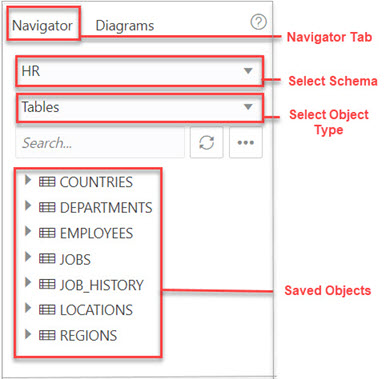
The context menu for a table or view consists of:
Add Object to Diagram: Adds the selected object to the selected diagram. Alternatively, you can drag and drop an object into a selected diagram.
Add Object with dependencies to Diagram: Adds the selected object along with parent and child tables related to the object to the selected diagram.
Add Object as Star Schema to Diagram: Adds the selected object to the diagram and searches the data dictionary for foreign keys and implied foreign keys related to the object. The related tables or views are added to the diagram and the star schema layout is applied.
Edit, Use as Template: Opens the Table Properties Dialog. Use to edit an existing object (such as a table or view) for a specific schema, or create a new object by using an existing one for the initial content. See Creating a Table and Creating a View
Add/Edit Sequence: Opens the Sequence Properties Dialog. Use to create or edit a sequence for a selected schema. See Creating a Sequence
Add Index: Opens the Index Properties Dialog. Use to create an index for a table. See Creating an Index
Add Synonym: Opens the Synonym Properties Dialog. Use to create a synonym for a table or view in a selected schema. See Creating a Synonym