Stop or Start an Instance
If you need to stop or start an Oracle Integration 3 instance, you can do so in the Oracle Cloud Console.
- Oracle recommends that you don't stop instances running in a production environment.
- Oracle recommends that you don't stop or start instances on a nightly basis. During routine maintenance patching, lifecycle operations are disabled. This may lead to a situation where the service instance can't be started or stopped for several hours while the patching cycle completes.
- You can't stop or start an instance if maintenance or security patching is in progress.
- You can also use the Oracle Integration Administrative API to stop or start an instance. See Oracle Integration Administrative API.
Oracle Integration instances that are running (started) show an Active stated, and instances that are stopped show an Inactive state.
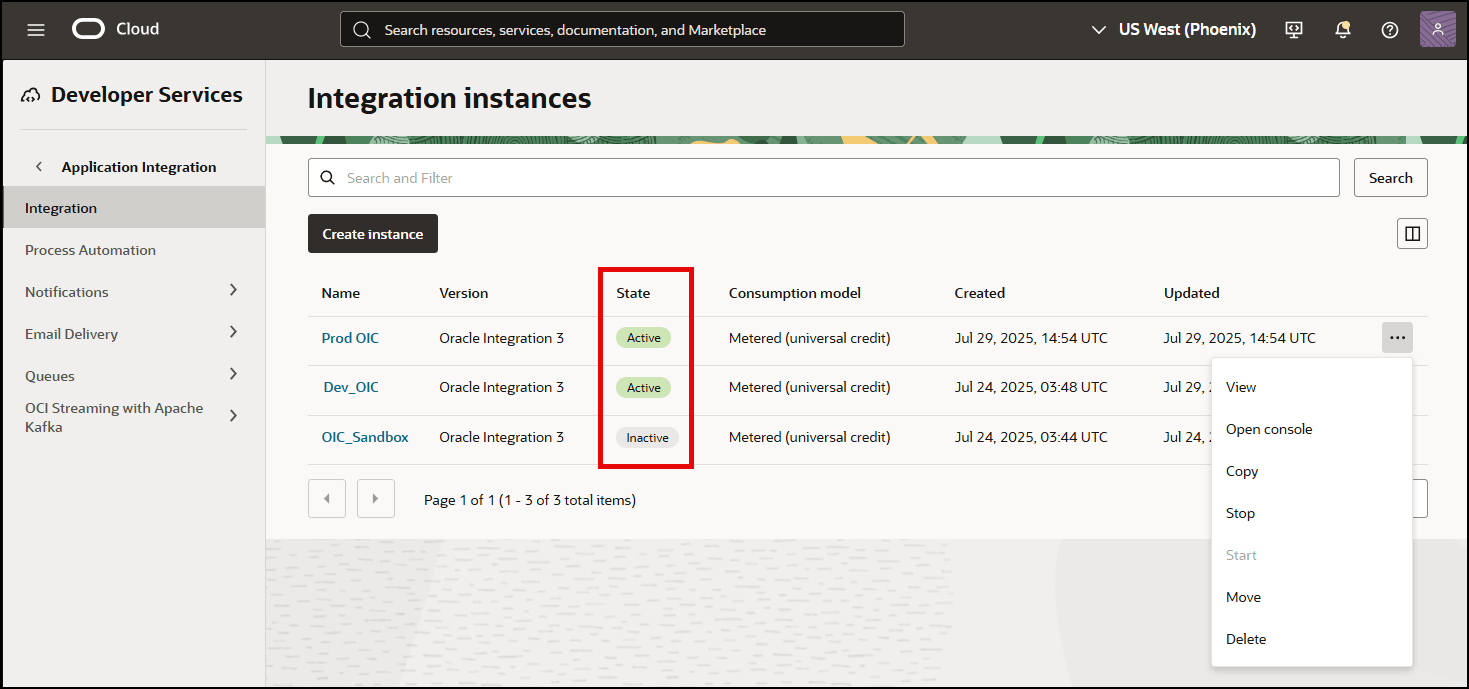
Stop an Oracle Integration Instance
When you stop an Oracle Integration instance, the instance enters a pausing process. No new integrations or processes will start, but those already running continue until they finish or reach a checkpoint. Once all integrations and processes have stopped, the instance enters a stopped state. At that point, Oracle Integration design time, settings, and monitoring features are unavailable.
What happens when an Oracle Integration instance is stopped?
- Billing for an Oracle Integration for SaaS instance isn't impacted while the instance is stopped. However, billing for an Oracle Integration instance is paused until the instance is restarted.
- Integration endpoints are paused.
- Process instances are paused.
- Runtime is paused.
- Scheduled integrations don't execute.
- Database purging continues to run.
- REST APIs are unavailable for use. If you attempt to use the APIs while your instance is in a paused state, you receive a
409error. - Design time is not available for use. If you access the Oracle Cloud Console, it displays a page indicating the stopped state and asks you to start the instance for the console to become available.
Stop an instance
You can't stop an instance if maintenance or security patching is in progress.
To stop an Oracle Integration instance:
- In the Oracle Cloud Console, open the navigation menu and click Developer Services, then, under Application Integration, click Integration.
- You can stop an instance from one of two places:
- To stop an instance from the Integration instances page (the list of Oracle Integration instances), to the right of the instance you want to stop, click
 , then click Stop.
, then click Stop.
- To stop an instance from the instance details page, while viewing the instance you want to stop, click Actions, then click Stop.
You'll be prompted to confirm this action.
- To stop an instance from the Integration instances page (the list of Oracle Integration instances), to the right of the instance you want to stop, click
The instance state changes to Updating during the pausing process. When the pausing process is complete, the state changes to Inactive.
Start an Oracle Integration Instance
You can't start an instance if maintenance or security patching is in progress.
- In the Oracle Cloud Console, open the navigation menu and click Developer Services, then, under Application Integration, click Integration.
- You can start an instance from one of two places:
- To start an instance from the Integration instances page (the list of Oracle Integration instances), to the right of the instance you want to stop, click
 , then click Start.
, then click Start.
- To start an instance from the instance details page, while viewing the instance you want to start, click Actions, then click Start.
You'll be prompted to confirm this action.
- To start an instance from the Integration instances page (the list of Oracle Integration instances), to the right of the instance you want to stop, click
The instance state changes to Updating while the instance is restarted. When the instance is running again, the state changes to Active.